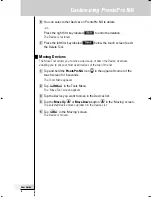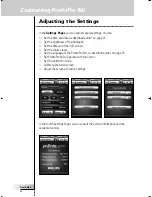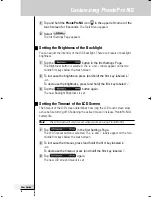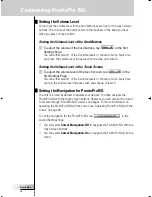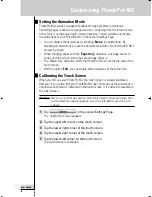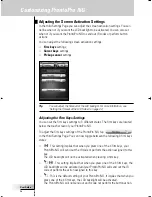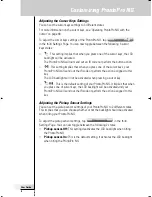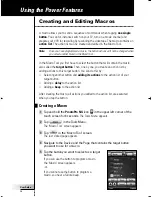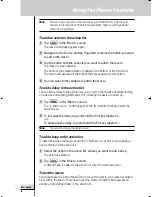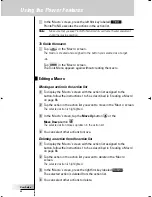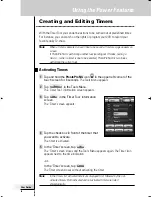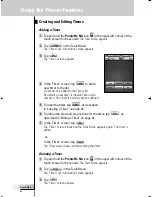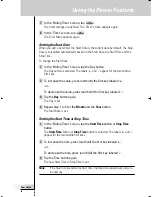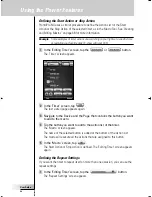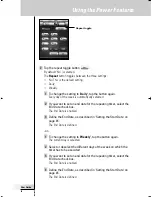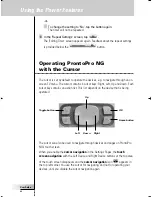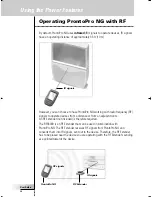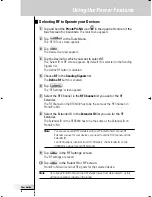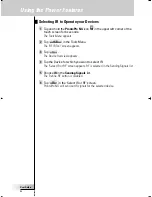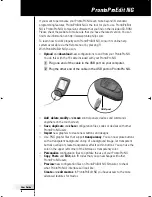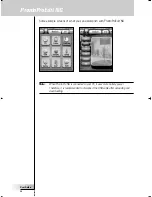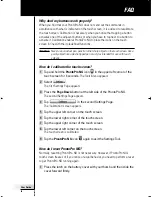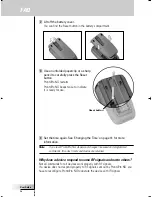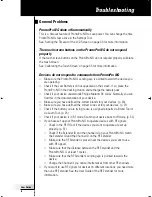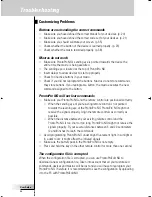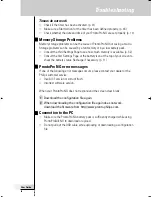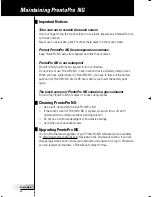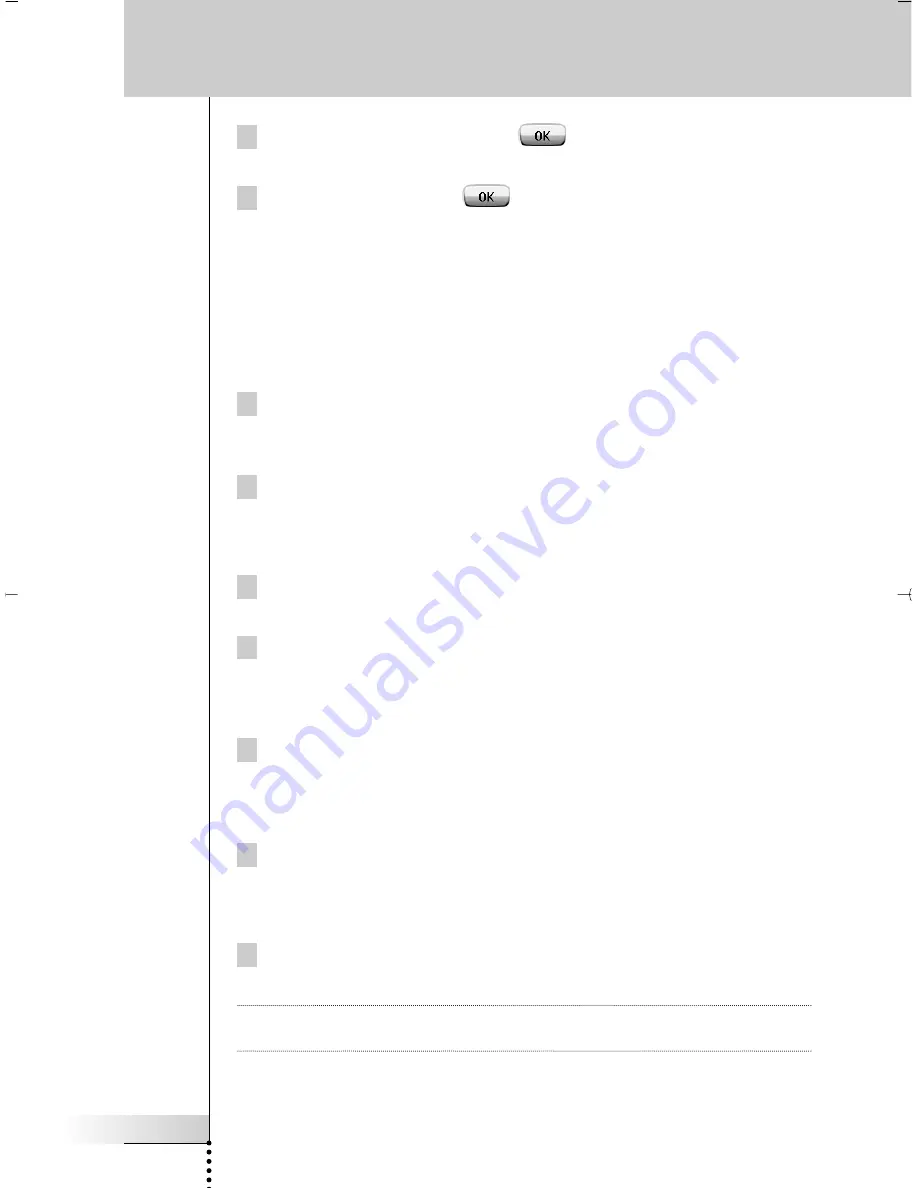
User Guide
45
7 In the ‘Editing Timer’ screen, tap
.
The timer settings are defined. The ‘Timer’ screen appears again.
8 In the ‘Timer’ screen, tap
.
The Tools Menu appears again.
Setting the Start Date
When you add a new timer the Start Date is the current date by default. The Stop
Date is calculated automatically based on the Start Date, the Start Time and the
Stop Time.
To change the Start Date:
1 In the ‘Editing Timer’ screen, tap the Day button.
The Day button is selected. The labels ‘
+
’ and ‘
-
’ appear for the two middle
firm keys.
2 To increase the value, press (and hold) the firm key labeled ‘
+
’.
-or-
To decrease the value, press (and hold) the firm key labeled ‘
-
’.
3 Tap the
Day
button again.
The Day is set.
4 Repeat step 1 to 3 for the
Month
and the
Year
button.
The Start Date is set.
Setting the Start Time or Stop Time
1 In the ‘Editing Timer’ screen, tap the
Start Time
button or
Stop Time
button.
The
Start Time
button or
Stop Time
button is selected. The labels ‘
+
’ and ‘
-
’
appear for the two middle firm keys.
2 To increase the time, press (and hold) the firm key labeled ‘
+
’.
-or-
To decrease the time, press (and hold) the firm key labeled ‘
-
’.
3 Tap the Time button again.
The new Start Time or Stop Time is set.
Note
If the Stop Time lies before the Start Time, the Stop Date automatically jumps to
the next day.
Using the Power Features
TSU7000_US1004.qxd 19-10-2004 16:09 Pagina 45