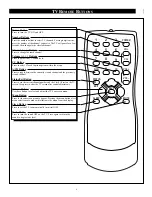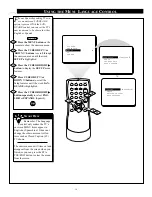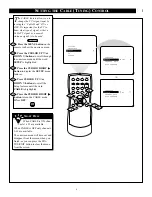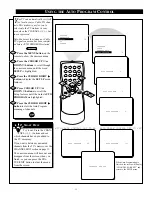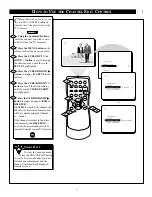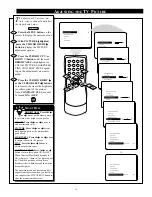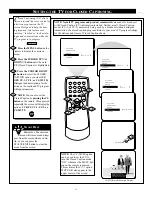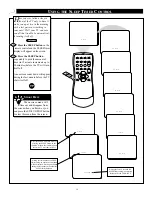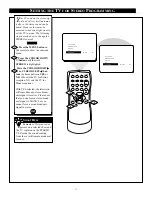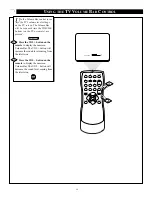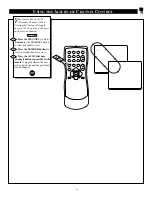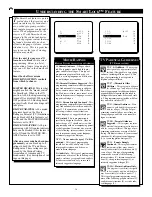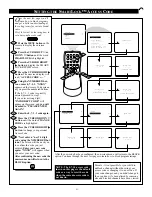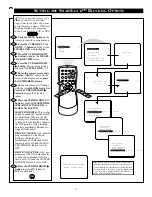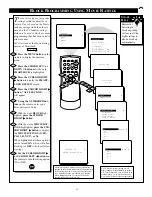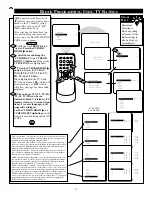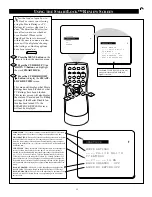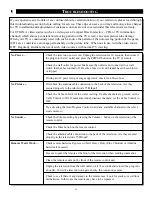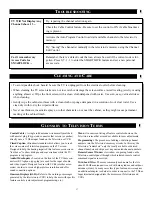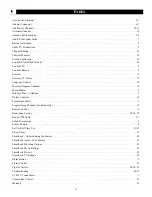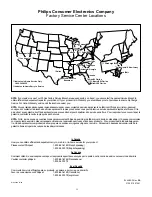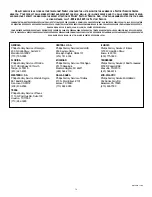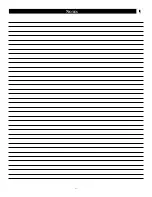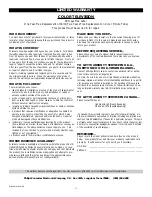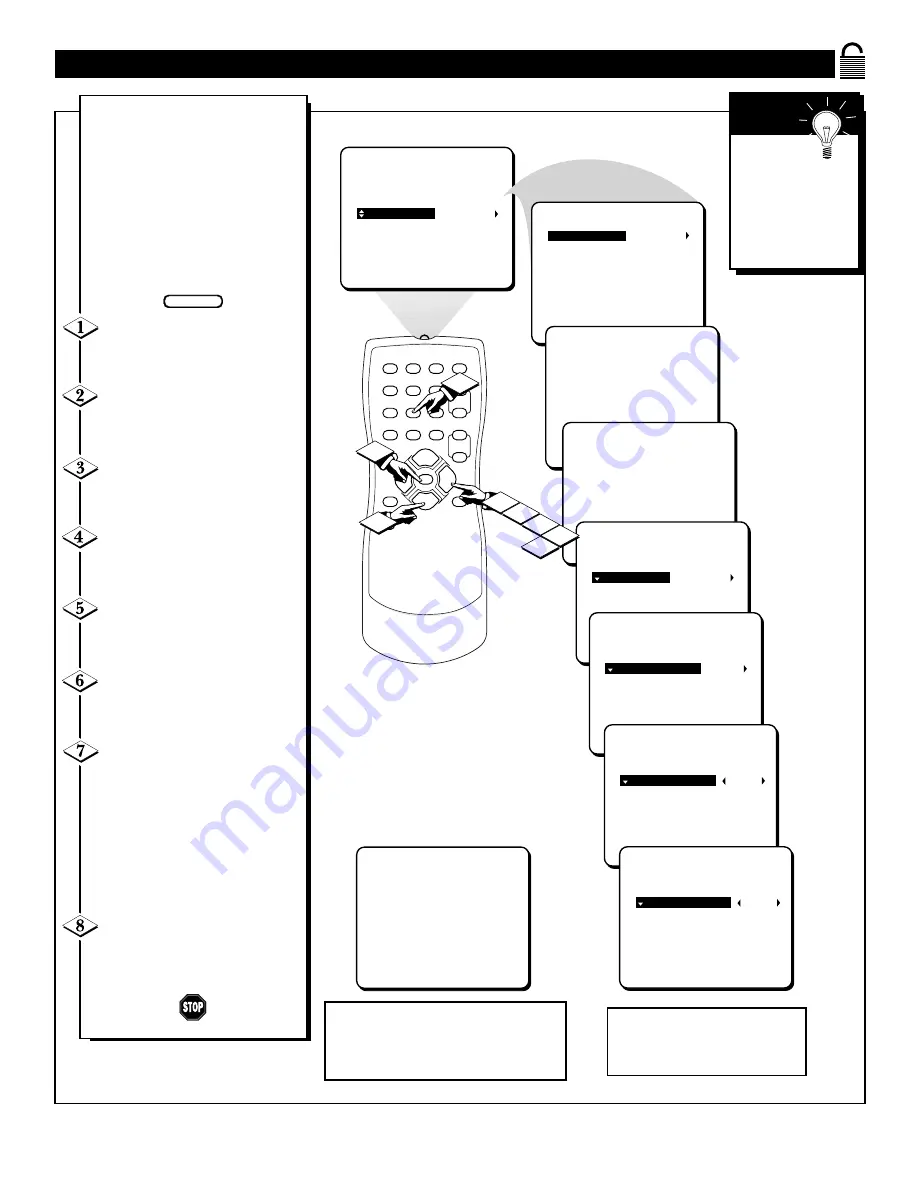
23
B
LOCK
P
ROGRAMMING
U
SING
M
OVIE
R
ATINGS
1
2
3
4
5
6
7
8
9
0
A/CH
POWER
CC
STATUS
EXIT
SLEEP
MUTE
MENU
CH+
CH–
VOL+
VOL–
1
3
2
4
6
5
PICTURE
SMARTLOCK
SETUP
CC
STEREO
SMARTLOCK
MOVIE RATINGS
-- -- -- -- -- --
TV RATINGS
-- -- -- -- -- --
BLOCK UNRATED
OFF
BLOCK NO RATING OFF
ACCESS CODE
_ _ _ _
ACCESS CODE
X X X X
BLOCK
CHANGE CODE
MOVIE RATINGS
TV RATINGS
MASTER DIABLE
BLOCK UNRATED
BLOCK NO RATING
G
OFF
PG
PG-13
R
NC 17
X
G
ON
PG
PG-13
R
NC 17
X
7
BLOCKED BY R
ENTER ACCESS CODE
_ _ _ _
8
Remember:
Selecting to
block any rating
will cause all the
higher ratings to
also be blocked
automatically.
S
MART
H
ELP
Screen will display a message when programming is
blocked by the Movie Rating feature. To unblock, turn
the Movie Rating OFF, or enter your personal access
code. Entering the code will unblock ALL blocked
Movie Ratings until the TV is turn off. Then the
blocked ratings will be reset to ON.
NOTE: When a rating is turned ON, all
higher ratings will automatically be turned
ON. To turn them OFF, each will have to be
set individually. (i.e., R blocked manually,
NC-17 and X will be blocked automatically.)
T
here are two types of program
ratings within the SmartLock
feature. One is based on the Movie
Industry ratings while the other is
based on the TV Industry ratings.
Both can be used to block or censor
programming that has been rated in
either manner.
Let’s first look at the Movie Rating
options of SmartLock:
Press the MENU button on the
remote to display the onscreen
menu.
Press the CURSOR UP
▲
or
DOWN
▼
button until the word
SMARTLOCK is highlighted.
Press the CURSOR RIGHT
©
button to display the SMART-
LOCK REVIEW screen.
Press the CURSOR RIGHT
©
button. “ACCESS CODE – – – –”
will appear.
Using the NUMBERED but-
tons on the remote, enter your
Personal Access Code.
With the word BLOCK high-
lighted, press the CURSOR
RIGHT
©
button.
With the words MOVIE RAT-
INGS highlighted, press the CUR-
SOR RIGHT
©
button to display
the MOVIE RATINGS (G, PG,
PG-13, R, NC17, or X).
When highlighted, all these options
can be turned ON (which will allow
blocking) or OFF (which will allow
viewing).
Use the CURSOR RIGHT
©
or CURSOR LEFT
§
buttons on
the remote to turn the rating option
ON or OFF.
BEGIN