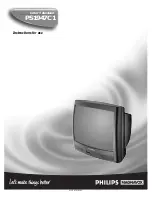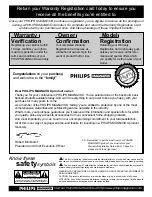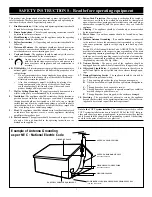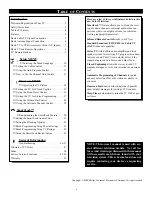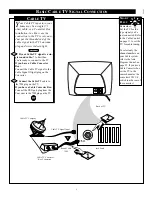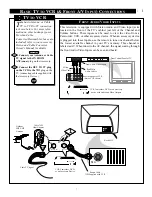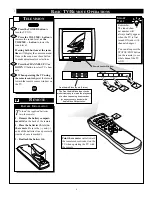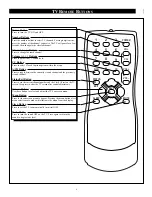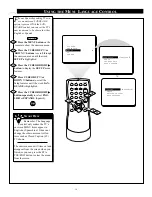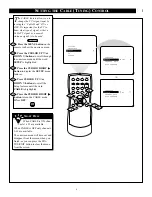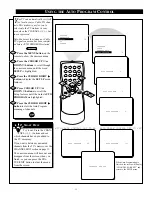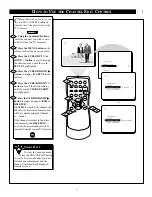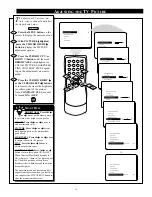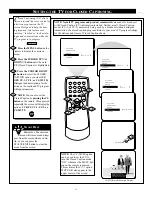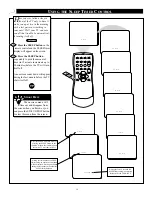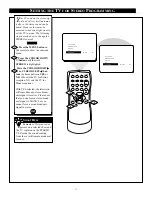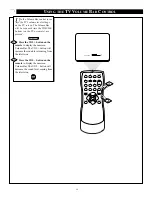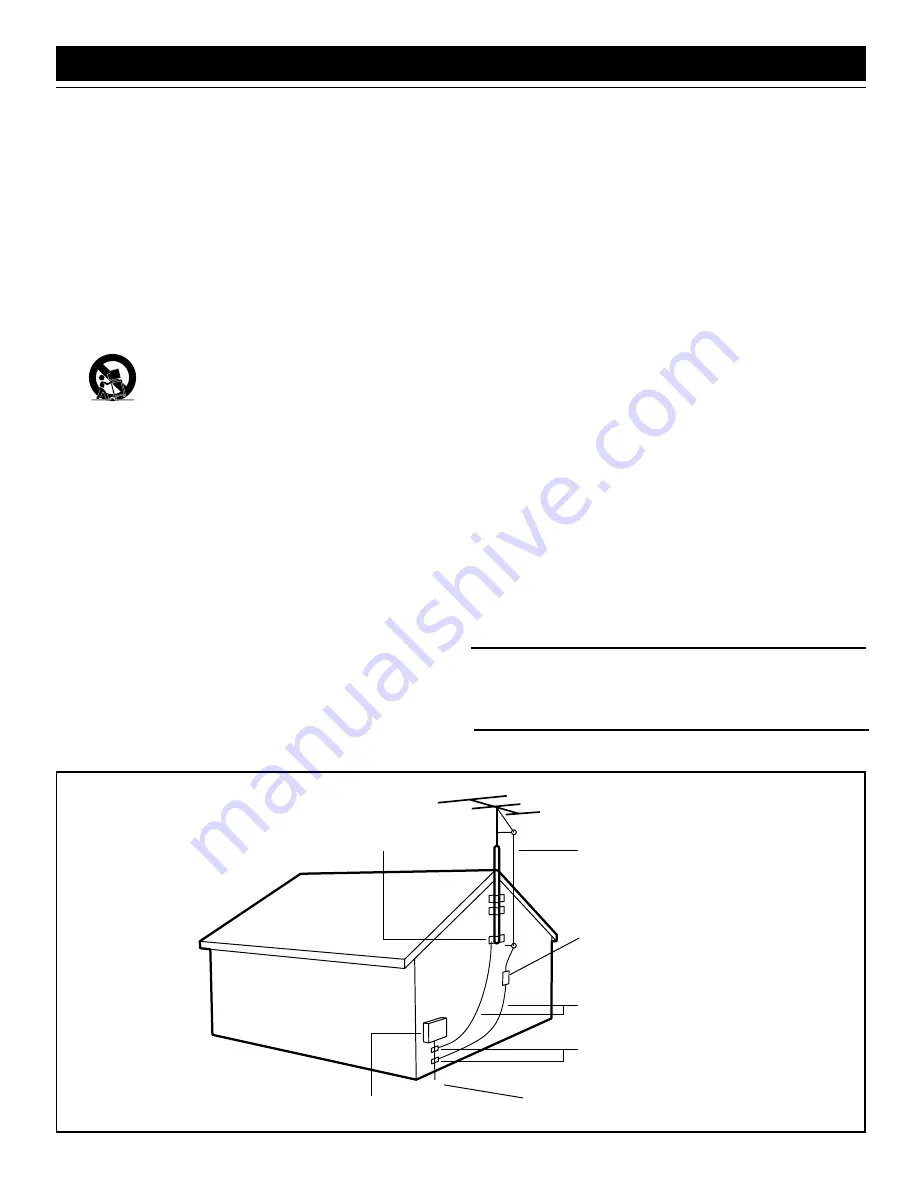
3
SAFETY INSTRUCTIONS - Read before operating equipment
This product was designed and manufactured to meet strict quality and
safety standards. There are, however, some installation and operation pre-
cautions which you should be particularly aware of.
1.
Read Instructions - All the safety and operating instructions should
be read before the appliance is operated.
2.
Retain Instructions - The safety and operating instructions should
be retained for future reference.
3.
Heed Warnings - All warnings on the appliance and in the operating
instructions should be adhered to.
4.
Follow Instructions - All operating and use instructions should be
followed.
5.
Water and Moisture - The appliance should not be used near water
- for example, near a bathtub, washbowl, kitchen sink, laundry tub, in
a wet basement or near a swimming pool, etc.
6.
Carts and Stands - The appliance should be used only with a cart or
stand that is recommended by the manufacturer.
6A.
An appliance and cart combination should be moved
with care. Quick stops, excessive force, and uneven sur-
faces may cause the appliance and cart combination to
overturn.
6B. Tilt/Stability - All televisions must comply with recommended inter-
national global safety standards for tilt and stability properties of its
cabinet design.
•
Do not compromise these design standards by applying exces-
sive pull force to the front, or top, of the cabinet which could
ultimately overturn the product.
•
Also, do not endanger yourself, or children, by placing elec-
tronic equipment/toys on the top of the cabinet. Such items
could unsuspectingly fall from the top of the set and cause
product damage and/or personal injury.
7.
Wall or Ceiling Mounting - The appliance should be mounted to a
wall or ceiling only as recommended by the manufacturer.
8.
Ventilation - The appliance should be situated so that its location or
position does not interfere with its proper ventilation. For example,
the appliance should not be situated on a bed, sofa, rug, or similar
surface that may block the ventilation openings; or, placed in a built-
in installation, such as a bookcase or cabinet that may impede the
flow of air through the ventilation openings.
9.
Heat - The appliance should be situated away from heat sources such
as radiators, heat registers, stoves, or other appliances (including
amplifiers) that produce heat.
10. Power Sources - The appliance should be connected to a power sup-
ply only of the type described in the operating instructions or as
marked on the appliance.
11. Power-Cord Protection - Power supply cords should be routed so
that they are not likely to be walked on or pinched by items placed
upon or against them, paying particular attention to cords and plugs,
convenience receptacles, and the point where they exit from the
appliance.
12. Cleaning - The appliance should be cleaned only as recommended
by the manufacturer.
13. Power Lines - An outdoor antenna should be located away from
power lines.
14. Outdoor Antenna Grounding - If an outside antenna is connected
to the receiver, be sure the antenna system is grounded so as to pro-
vide some protection against voltage surges and built up static
charges.
Section 810 of the National Electric Code, ANSI/NFPA No. 70-1984,
provides information with respect to proper grounding of the mats
and supporting structure grounding of the lead-in wire to an antenna
discharge unit, size of grounding connectors, location of antenna-dis-
charge unit, connection to grounding electrodes and requirements for
the grounding electrode. See Fig. below.
15. Non-use Periods - The power cord of the appliance should be
unplugged from the outlet when left unused for a long period of time.
16. Object and Liquid Entry - Care should be taken so that objects do
not fall and liquids are not spilled into the enclosure through open-
ings.
17. Damage Requiring Service - The appliance should be serviced by
qualified service personnel when:
A.
The power supply cord or the plug has been damaged; or
B.
Objects have fallen, or liquid has been spilled into the appliance;
or
C.
The appliance has been exposed to rain; or
D.
The appliance does not appear to operate normally or exhibits a
marked change in performance; or
E.
The appliance has been dropped, or the enclosure damaged.
18. Servicing - The user should not attempt to service the appliance
beyond that described in the operating instructions. All other servic-
ing should be referred to qualified service personnel.
Note to the CATV system installer: This reminder is provided to call the
CATV system installer's attention to Article 820-40 of the NEC that pro-
vides guidelines for proper grounding and, in particular, specifies that the
cable ground shall be connected to the grounding system of the building,
as close to the point of cable entry as practical.
ANTENNA LEAD IN WIRE
ANTENNA DISCHARGE UNIT
(NEC SECTION 810-20)
GROUNDING CONDUCTORS
(NEC SECTION 810-21)
GROUND CLAMPS
POWER SERVICE GROUNDING ELECTRODE SYSTEM
(NEC ART 250, PART H)
GROUND CLAMP
ELECTRIC SERVICE EQUIPMENT
Example of Antenna Grounding
as per NEC - National Electric Code