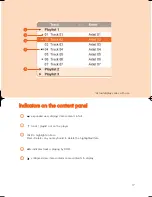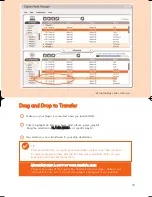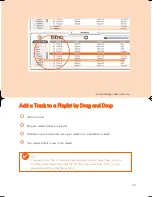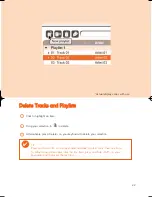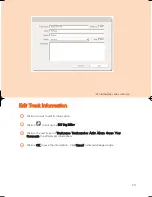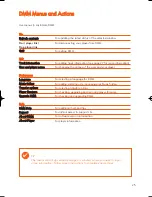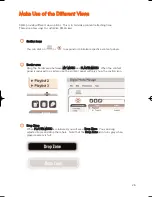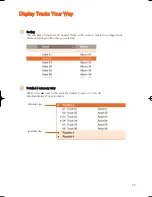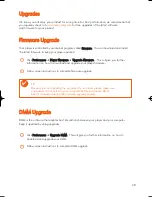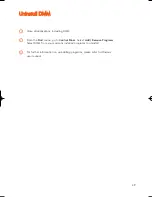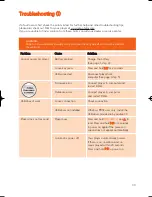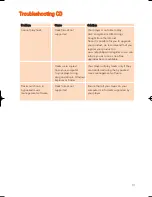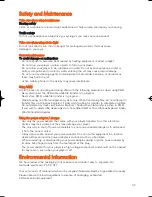24
S
Se
ea
arrc
ch
h ffo
orr T
Trra
ac
ckkss o
orr P
Plla
ayylliissttss
Type a search string in the S
Se
ea
arrc
ch
h field.
1
Click on
to start searching.
2
You will see tracks and / or playlists that contain the search string.
3
You can transfer, delete or drag and drop these tracks as described in previous sections.
4
TIP
Deleting items from the searched results will delete them from your library!
✔
Click on the S
Se
elle
ec
ctto
orr p
pa
an
ne
ell to exit the search view.
5
*Actual display varies with use
psa220_eng.qxd 2/6/04 14:54 Page 24
Summary of Contents for PSA220
Page 1: ......