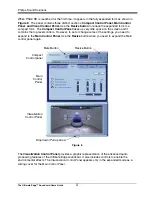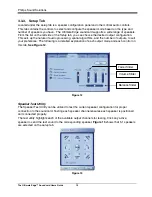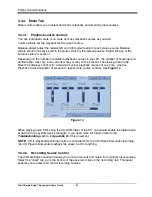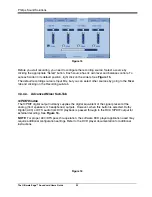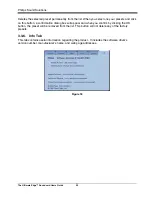Philips Sound Solutions
The Ultimate Edge™ Soundcard Users Guide
10
Figure 5
2.2.6.
Speaker Connection
You need to have a set of self-powered speakers. Self-powered means that the speakers have
their own power supply that plugs into an AC outlet or use batteries. It is strongly recommended
that you refer to the documentation that came with your speakers to determine the type and
connection for your speakers.
There are six jacks on the end bracket of the Ultimate Edge soundcard. External analog stereo
sources with line level output can be connected to light blue 3.5mm stereo jack at the top of the
soundcard bracket. A microphone can be connected to the pink 3.5mm mono jack.
If you have a set of PC stereo speakers, connect them to the green jack labeled “Front” on the
end bracket of the soundcard. See the diagram in Figure 6.
Connect the Rear speakers to the black jack and connect the Center/LFE to the peach color jack
on the end bracket of Ultimate Edge soundcard.
2.2.6.1.
Digital Speakers
If you have digital speakers, or any type of digital decoder box that uses a digital audio (S/PDIF)
signal, use the cable that is supplied with the speaker set to connect to the jack labeled S/PDIF on
the end bracket of the soundcard. To enable Digital output go to the Mixer tab of the PSA2 HD
panel (see Mixer tab description under Main Control Panel section of this document), select the
advanced sub-tab and click on S/PDIF Enable radio button.
Check out
www.philips.com/ce
(US) or
www.philips.com/sound
(Europe) to see Philips’s full range
of self-powered speakers.
Aux In
CD In/
Video In