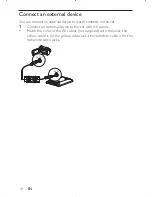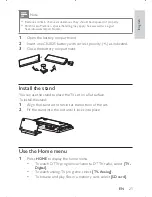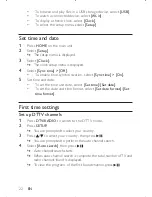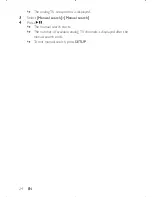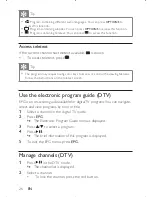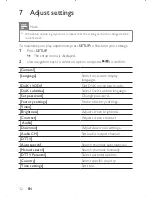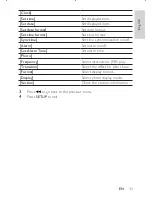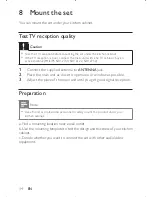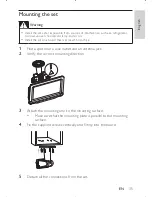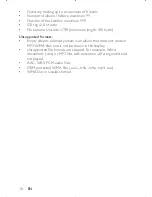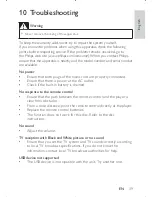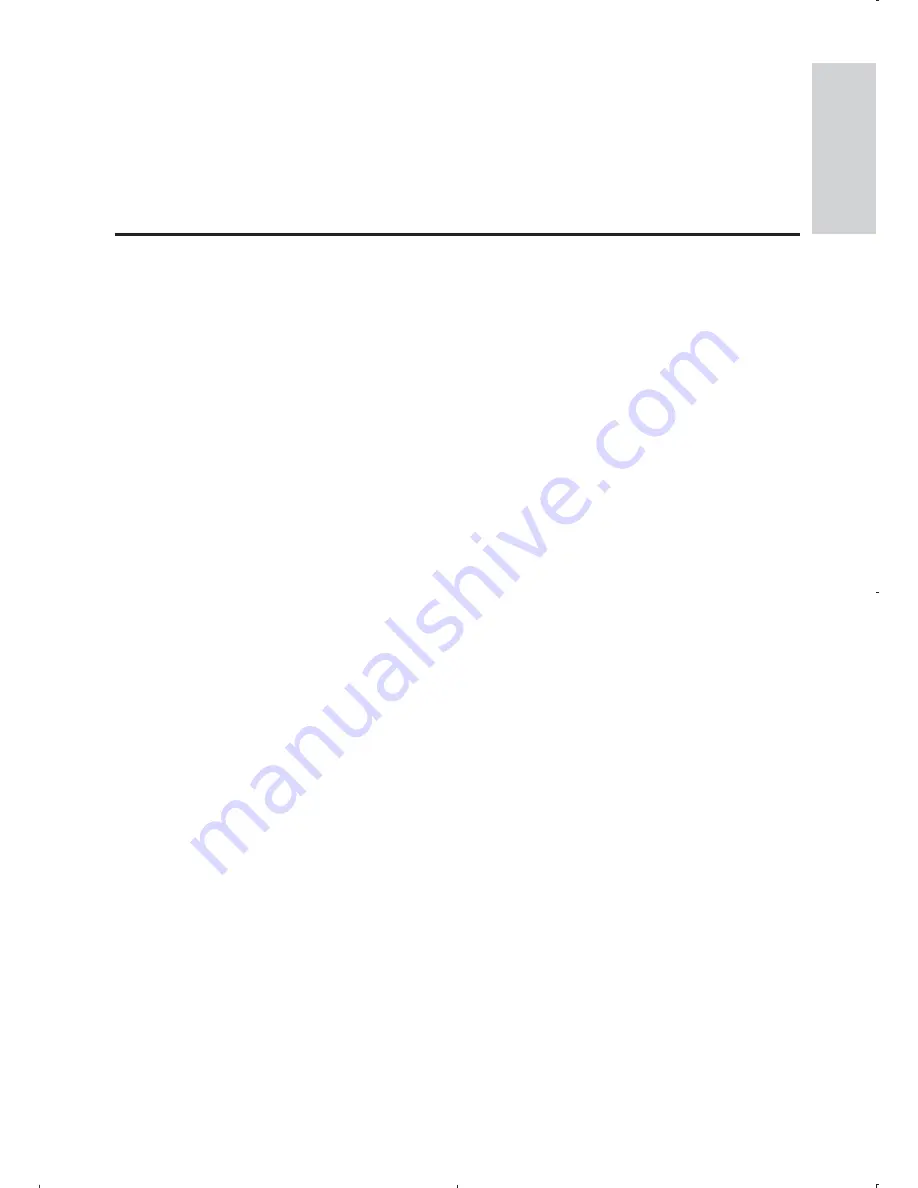
27
You are asked to enter the password (
•
3308 by default
).
To unlock the channel, press the red button.
•
You are asked to enter the password (
•
3308 by default
).
To hide the channel, press the yellow button.
•
To add the channel to your favorite list, press the green button.
•
Play options
1
During play, press
SETUP
to select some play options.
2
Follow the on-screen instructions.
English
EN