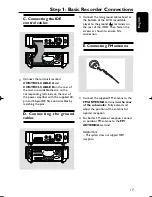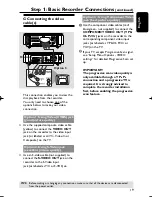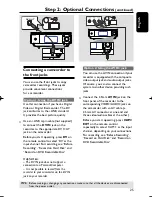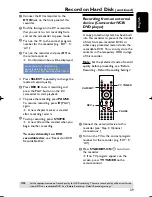English
27
Step 3: Installation and Setup
IMPORTANT!
When you complete the
connections and turn on the
recorder for the fi rst time, it is
advisable that you make several
basic settings.
Please see the following pages on using
the Setup Menu features to program TV
channels, menu language and system
clock settings. This will improve the
performance of this recorder
considerably.
Finding the viewing channel
A
Press
STANDBY-ON
2
on the
recorder to turn it on.
B
Turn on the TV and set it to the correct
video-in channel. You should see the blue
DVD background screen.
Usually this channel is between the
lowest and highest channels and may be
called FRONT, A/V IN, VIDEO. See your
TV’s manual for more details.
Or, you may go to channel 1 on your
TV, then press the Channel down button
repeatedly until you see the Video In
channel.
Or, the TV remote control may have
a button or switch that chooses different
video modes.
Setting your TV channel
programs
Before the recorder can start recording
any TV channel programs, you need to
search for the available TV channels and
store them in this recorder.
Note:
Ensure that you have successfully
made all the required connections to the
recorder, TV and Satellite Receiver/
Cable Box (if any) and have switched
them on.
Tuner settings can only be changed
when the recorder is not playing or
recording.
SETUP
OK
A
Press
SETUP
on the remote control.
The setup menu appears on the TV.
B
Use
keys to highlight
{
SETUP MENU - GENERAL
} and
and press .
TIPS:
Press
to go access the options of an item in the menu.
Press
SETUP
to exit the menu.
pg001-pg080_RTH718_eng_98.indd 27
pg001-pg080_RTH718_eng_98.indd 27
2006-10-20 10:41:59 AM
2006-10-20 10:41:59 AM