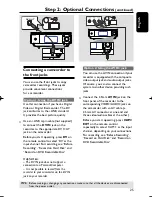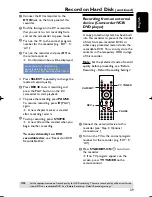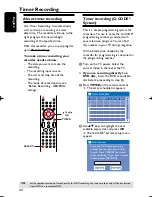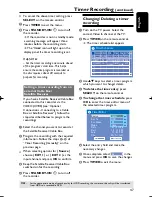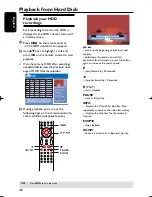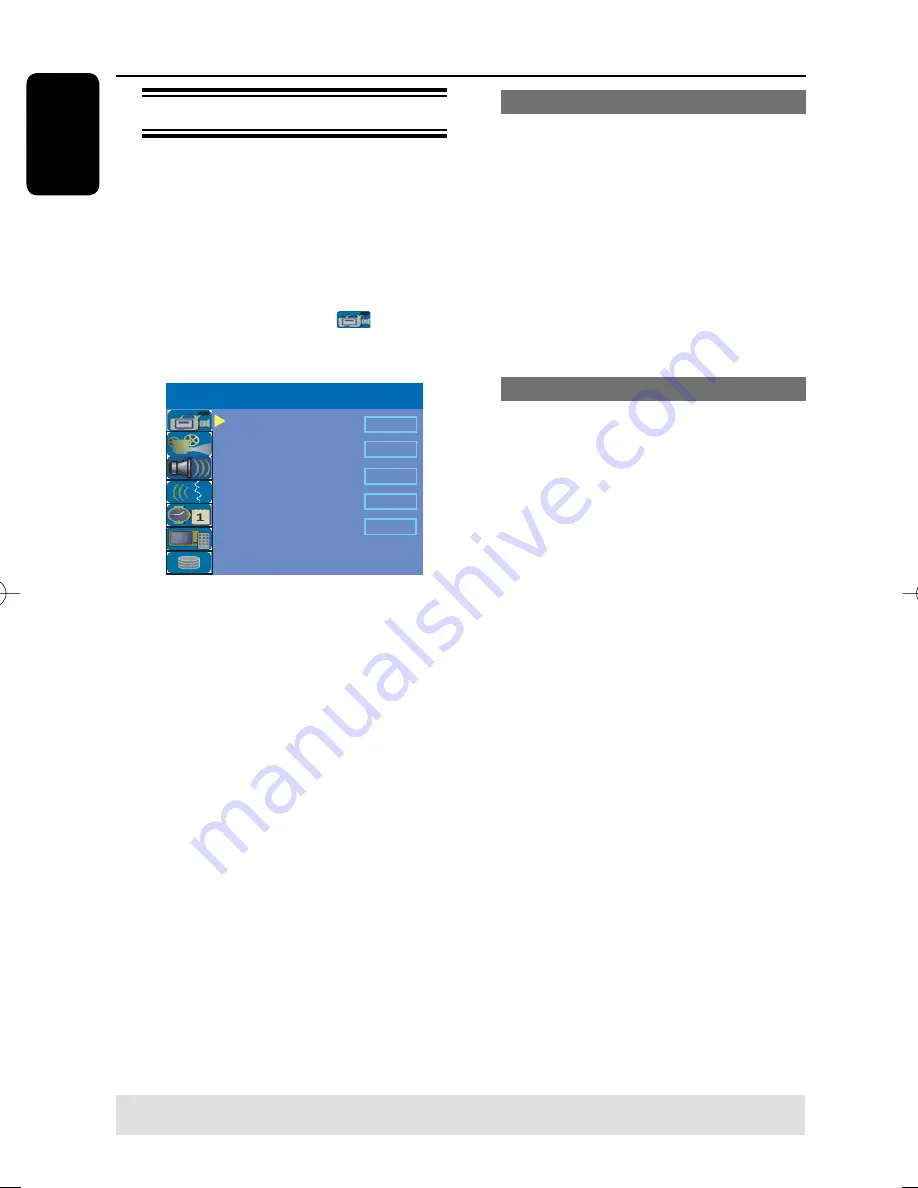
English
36
Default Recording settings
The default recording settings will allow
you to preset auto chapter markers and
the preferred mode of recording quality
for HDD recording.
A
Press
SETUP
on the remote control.
The setup menu appears on the TV.
B
Use
keys to highlight
{
SETUP MENU - GENERAL
} and
press to confi rm.
Record Quality
Auto Program
Manual Program
SP
Search
Edit
Auto Chapter Marker
5min.
SETUP MENU - GENERAL
Sort
OK
C
Use
keys to select the setting you
wish to change and press
OK
to confi rm.
Instructions and explanation of the
options are provided in the following
pages.
D
To exit, press
SETUP
.
Auto Chapter Markers
You can insert chapter markers within a
title during recording. This allows you to
access specifi c points on the recording.
A
Use
keys to highlight {
Auto
Chapter Marker
} and press to
access its options.
B
Use
keys to select your preferred
setting.
C
Press
OK
to confi rm.
Default Recording Quality
The setting defi nes the picture quality of
recordings and the maximum recording
time on the HDD.
Important!
When copying from the
HDD to a DVD recordable disc, the
mode of record quality for the selected
recording in the HDD will automatically
be transferred, selecting another mode of
record quality is not possible.
A
Use
keys to highlight {
Record
Quality
} and press to access its
options.
B
Use
keys to select your preferred
mode of record quality.
C
Press
OK
to confi rm.
Before Recording
(continued)
TIPS:
Press to go back to previous menu item. Press
SETUP
to exit the menu.
pg001-pg080_RTH718_eng_98.indd 36
pg001-pg080_RTH718_eng_98.indd 36
2006-10-20 10:42:08 AM
2006-10-20 10:42:08 AM