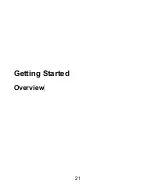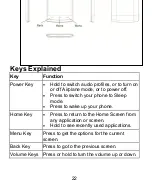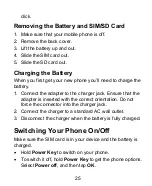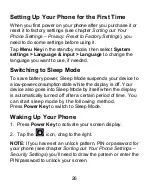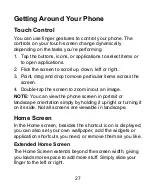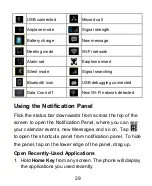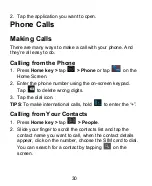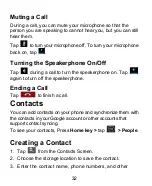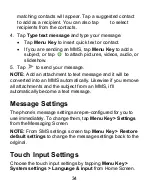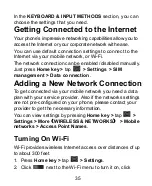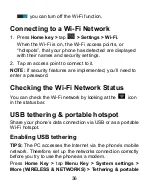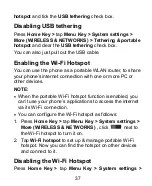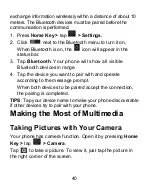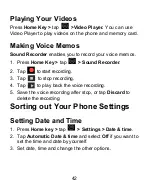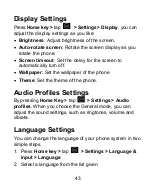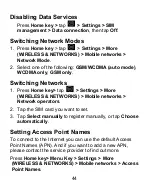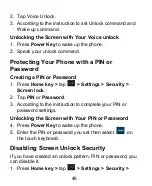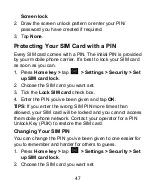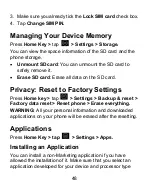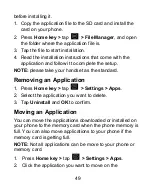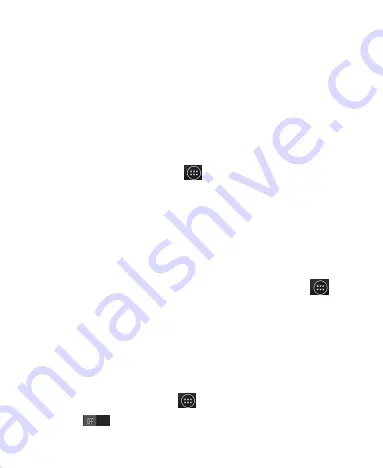
35
In the
KEYBOARD & INPUT METHODS
section, you can
choose the settings that you need.
Getting Connected to the Internet
Your phone’s impressive networking capabilities allow you to
access the Internet or your corporate network with ease.
You can use default connection settings to connect to the
Internet via your mobile network, or Wi-Fi.
The network connection can be enabled /disabled manually.
Just press
Home key >
tap
> Settings > SIM
management > Data connection
.
Adding a New Network Connection
To get connected via your mobile network you need a data
plan with your service provider. Also if the networks settings
are not pre-configured on your phone, please contact your
provider to get the necessary information.
You can view settings by pressing
Home key >
tap
>
Settings > More
(
WIRELESS & NETWORKS
)
> Mobile
networks > Access Point Names
.
Turning On Wi-Fi
Wi-Fi provides wireless Internet access over distances of up
to about 300 feet.
1. Press
Home key >
tap
> Settings
.
2. Click
next to the Wi-Fi menu to turn it on,
click