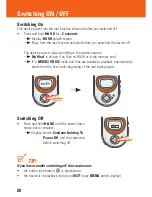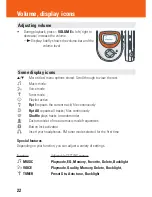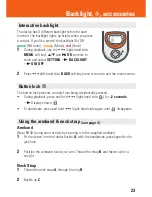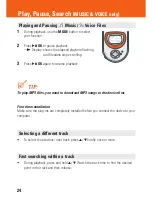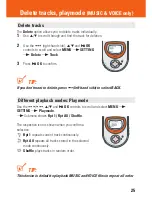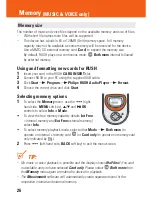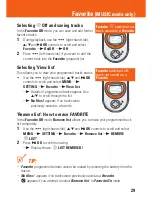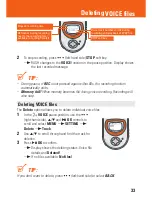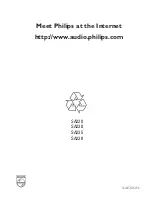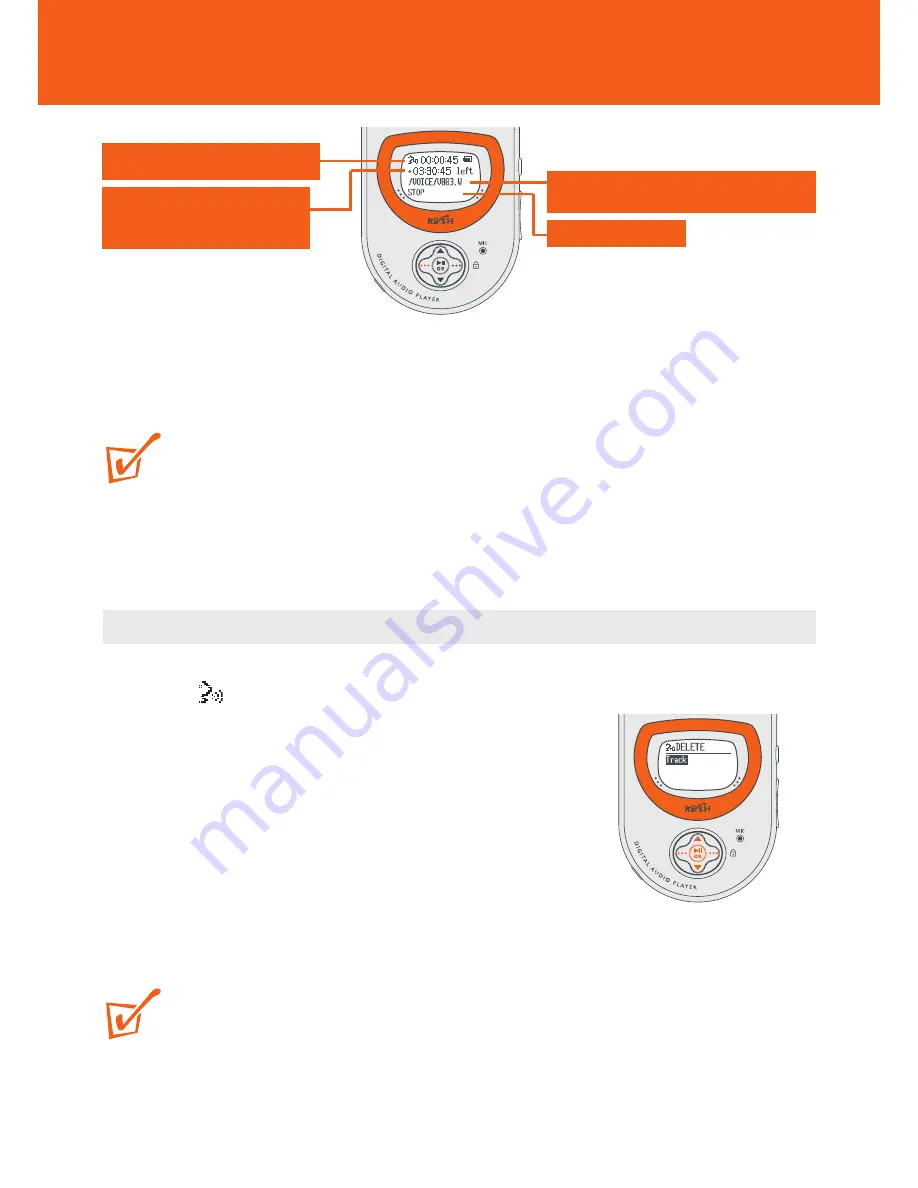
Deleting VOICE files
33
2
To stop recording, press ••• (left-hand side)
STOP
soft key.
y
RUSH changes to the
VOICE
function in the pause position. Display shows
the last recorded message.
TIP:
– During pause, if
REC
is not pressed again within 60s, the recording function
automatically ends.
–
Memory full!
When memory becomes full during voice recording. Recording will
also stop.
Deleting VOICE files
The
Delete
option allows you to delete individual voice files.
1
In the
VOICE
pause position, use the •••
(right-hand side),
3
/
4
and
2;
OK
controls to
scroll and select
MENU
y
SETTING
y
Delete
y
Track
.
2
Use
3
/
4
to scroll through and find the track for
deletion.
3
Press
2;
OK
to confirm.
y
Display shows the deleting status: Voice file
details and
Deleted!
y
If no files available:
No files!
TIP:
If you don’t want to delete, press ••• (left-hand side) to select
BACK
.
Elapsed recording time
◆
flashes during recording,
next to the remaining total
available recording time left
Voice track number scrolls during
recording and playback of .WAV file
STOP soft key
BACK