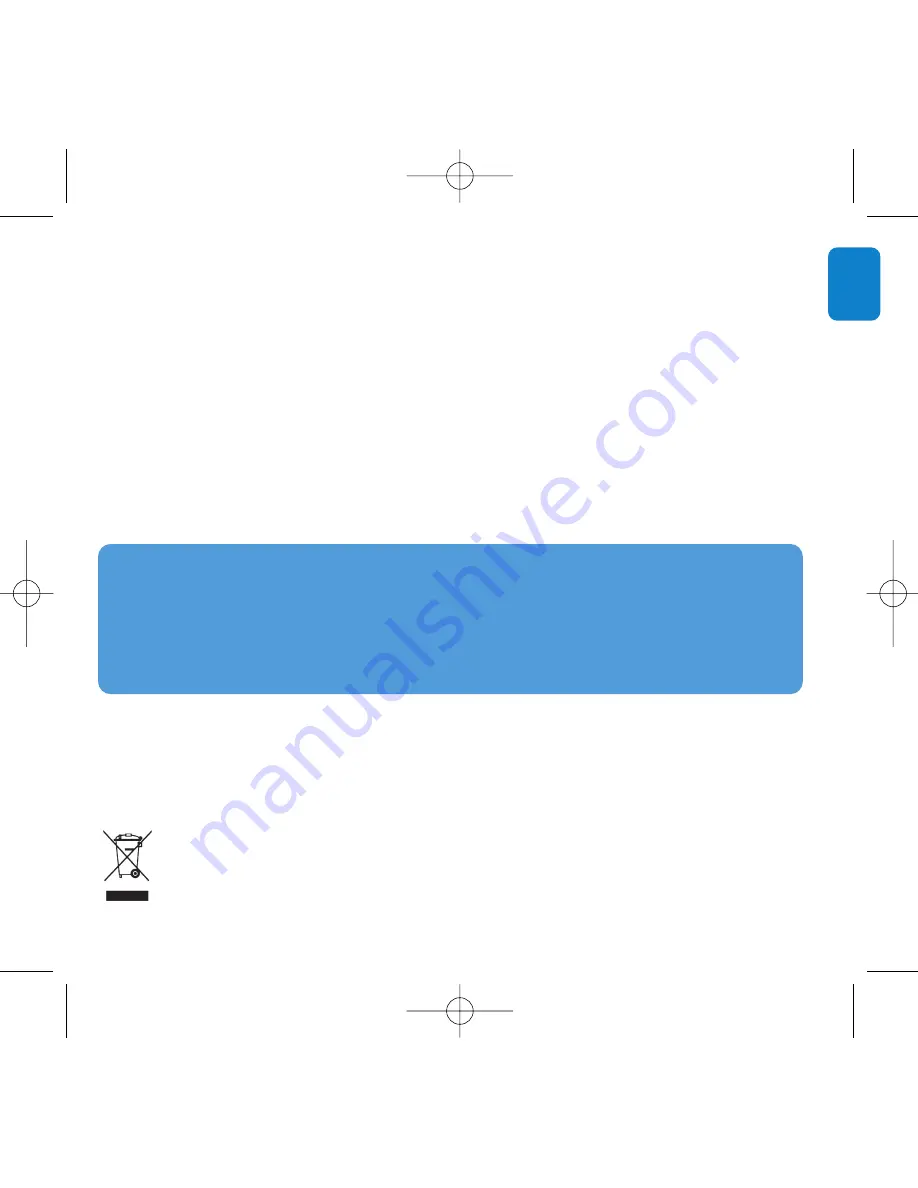
11
EN
WARNING
When the first time you connect the device to a PC in recovery mode, a
hardware wizard will be popped up to install the software. Please select "install the software
automatically" and click Next, and then click Finish to complete the installation.
During the installation, a warning message stating "The Software you are installing for this
hardware has not passed Windows Logo testing." , please select "Continue Anyway", this
installation will not affect your PC.
How do I reset my player?
In case the player does not react on any key press, did hang up or freeze up, please remove the
battery and insert it again.
Disposal of your old product
Your product is designed and manufactured with high quality materials and components, which can be recycled and
reused.
When this crossed-out wheeled bin symbol is attached to a product it means the product is covered by the European
Directive 2002/96/EC
Please inform yourself about the local separate collection system for electrical and electronic products.
Please act according to your local rules and do not dispose of your old products with your normal household waste. The correct
disposal of your old product will help prevent potential negative consequences for the environment and human health.
Troubleshooting
How do I recover my player?
In the event of a device error, please follow the below procedures:
1
Make sure the player is disconnected from the PC and turned off.
2
Launch the
Philips Device Manager
at
Start
>
Programs
>
Philips Device Manager
>
Philips Device Manager
.
3
Press and hold
)K
.
4
Connect the player to the computer USB port.
5
Keep holding
)K
until the
Philips Device Manager
acknowledges your player and goes into
recovery mode.
6
After the repair process is completed, click
OK
and disconnect your player.
7
The player is ready for use again after a restart.
sa41x6_QSG_01eng.qxd 2007-06-27 11:35 AM Page 11


































