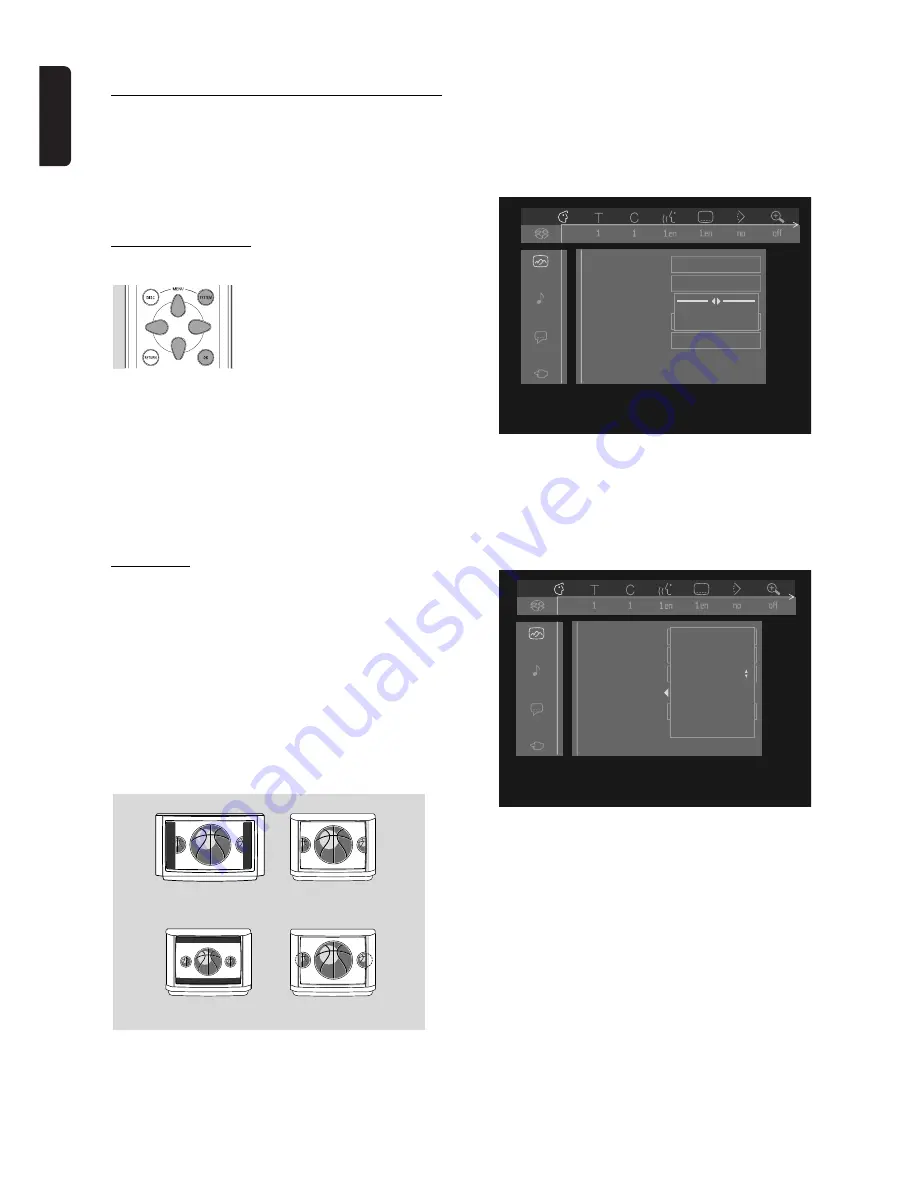
English
20
OPERATION
V
Personal preferences
In this mode you can set your personal preferences for a
number of player features. Some settings however must
be made.This depends on the type of audio equipment
connected. For this see ‘Connecting to audio
equipment’.
General operation
●
Press
MENU SYSTEM
on
the remote control.
●
Select
V
in the menu bar and
press
w
(down cursor).
➤
The Personal Preferences
menu appears.
●
Use the
t u v w
(left/right/up/down) keys to
toggle through the menus, sub menus and submenu
options.
➤
When a menu item is selected, the cursor keys
(on the remote control) to operate the item are
displayed next to the item.
●
Press
OK
to confirm and return to the main menu.
The following items can be adapted:
p
Picture
TV Shape
If you have a wide screen (16:9) TV, select 16:9.
If you have a regular (4:3) TV, select 4:3.
In this case you can also select between:
Letterbox for a ‘wide-screen’ picture with black bars top
and bottom, or Pan Scan, for a full-height picture with
the sides trimmed. Provided this is avaiIable on the disc
in play. If a disc has Pan Scan, the picture then moves
(scans) horizontally to keep the main action on the
screen.
Black level shift (NTSC only)
Adapts the colour dynamics to obtain richer contrasts.
Select
ON
or
OFF
.
Video shift
Factory setting is such that the video will be centered on
your screen. Use this setting to personalize the position
of the picture on your TV by scrolling it to the left or
right.
Colour settings
(only when connected via Euroconnector)
You can select one of four predefined sets of colour
settings and one set (Personal) which you can define
yourself.
Personal colour
(only when connected via Euroconnector)
Allows you to fine-tune the selected colour settings
saturation, brightness and contrast.
TV shape
Black Level shift
Video shift
Colour settings
Personal colour
1 Personal
2 Rich
4 Soft
5 Animation
3 Natural
TV shape
Black Level shift
Video shift
Colour settings
Personal colour
OK to exit
LETTERBOX
PAN SCAN
VIEWING ON 16:9
VIEWING ON 4:3
Summary of Contents for SACD 1000
Page 33: ...English NOTES 35 Notes ...
















































