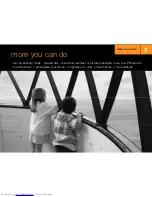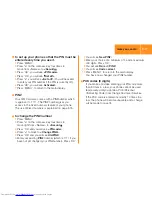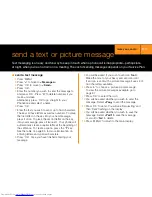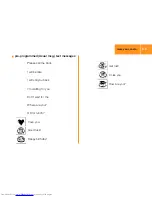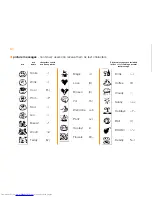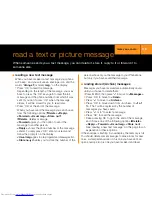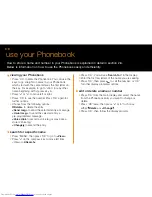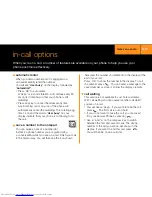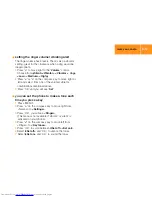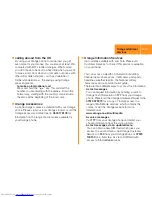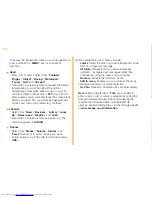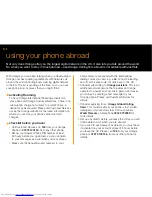check how long you’ve spent on calls
1
Press ‘MENU’, then press
‘>’
to move to
<Calls>
.
2
Press ‘OK’, you will see
<View>
.
3
Press
‘>’
on the compass key to move right from
<Calls> to
<Duration>
.
4
Press ‘OK’, you will see
<Show
.
5
Press ‘OK’, you will see
Duration
and a time in
minutes and seconds since you last reset the call
duration counter.
To return the duration counter to 0, press ‘^’ to return
to <Show , then press
‘<’
to return to
Reset>
,
then press ‘OK’. By setting the duration counter to 0
after a call, you can determine the length of the next call
or a group of calls.
call divert
Call divert is not available on Just Talk. With Just Ta l k
you are automatically diverted to your personal Answer
Phone. If you do not wish to have your calls diverted,
contact Orange Customer Services to have the
automatic divert feature removed.
Call divert i s a good option if you're in a situation where
a ringing phone wouldn’t be appropriate but you still
want your phone on to send and receive text calls.
You can forward all your calls to Orange Answer Phone.
1
To divert your calls, press ‘MENU’.
2
Press
‘<’
to move to
<Forwarding>
.
3
Press ‘OK’, you can then choose when you want
calls diverted:
<If no reply>
If there is no reply when someone calls
you.
Always>
If you expect to be unavailable for some
time.
<if busy>
If you expect to be in a meeting for a short
while.
<unreachable>
If you expect to be out of range of
the network.
‘Cancel all’ diverts and receive calls
1
Press ‘MENU’.
2
Press
‘<’
to move to
<Forwarding>
, then press ‘OK’,
then press
‘>’
3 times to select
<Cancel all
, then
p ress ‘OK’. You will see ‘ requesting’ then ‘ d e a c t i v a t e d ’.
Then press ‘MENU’ to re t u rn to the main display.
m o re you can do
3.14