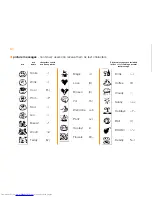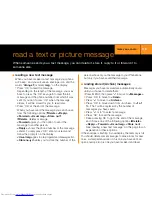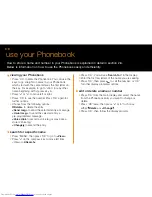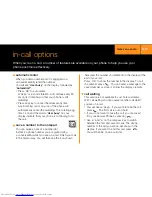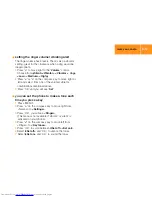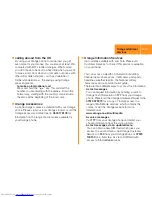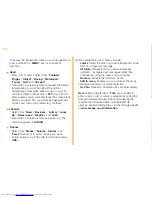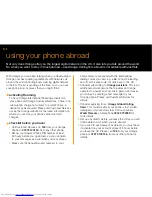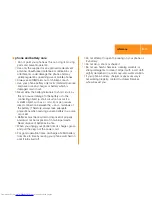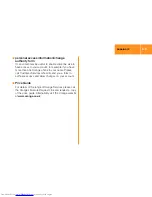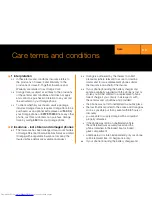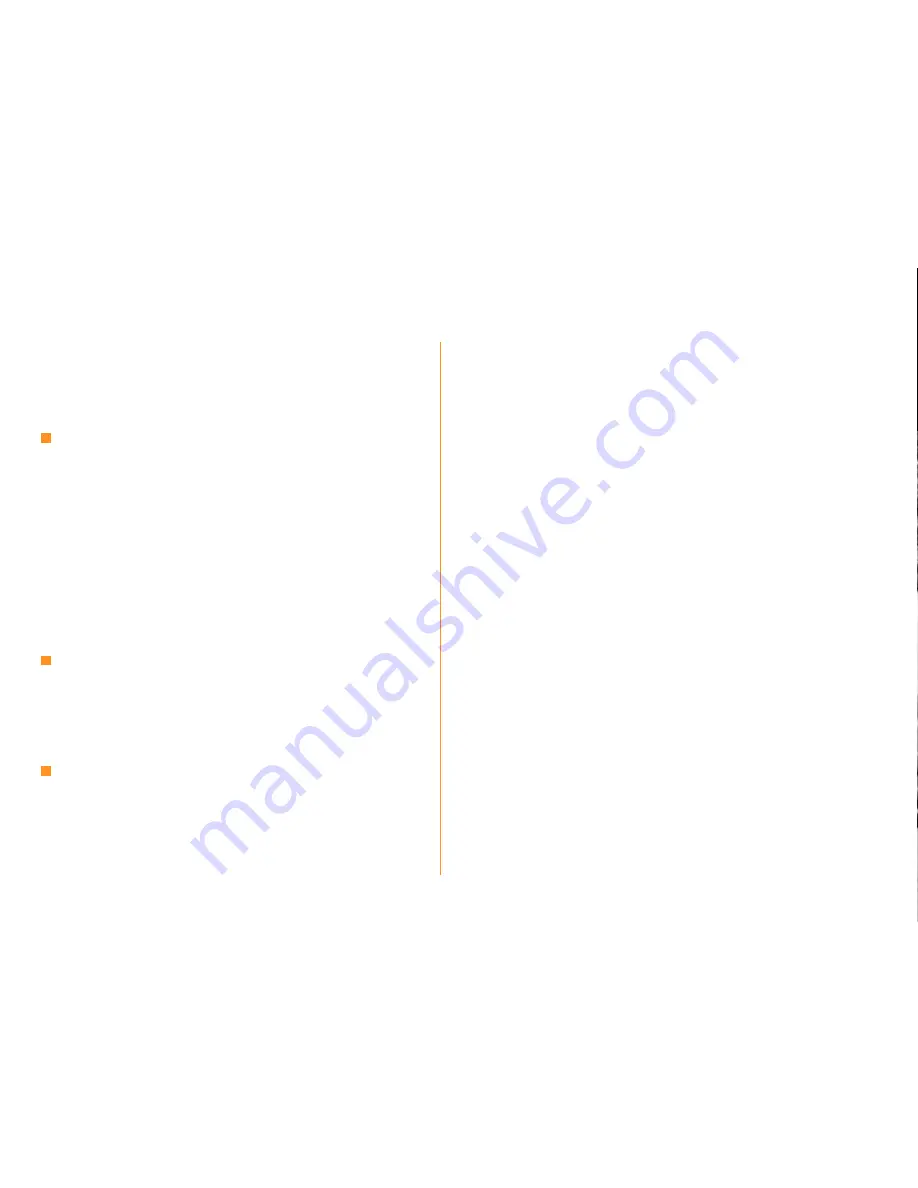
4.3
To access the Information menu on your Orange Savvy,
press and hold the
‘MENU’
key for a couple of
seconds.
Sport
1
Press ‘OK’ to select. Select from
‘Football’,
‘Rugby’, ‘Cricket’, ‘Racing’, ‘Motorsport’,
‘Tennis’, ‘Golf’
and
‘All sport’
.
2
Follow the on-screen prompts to request information
remembering to scroll through all the options
andentering codes when asked to do so. e.g. The
code for Fulham Football Club is
FFC
. If you do not
enter a team/course code and leave the screen blank
before you press ‘OK’ you will receive general news
on the sport menu you entered (e.g. football).
Lifestyle
1
Select from
‘News’, ‘Business’, ‘Lottery’, ‘Lucky
No’, ‘Horoscopes’, ‘Weather’
and
‘Joke’
.
2
Follow the on-screen prompts as before. e.g. The
code for Aquarius is
AQUAR
.
Finance
1
Select from
‘Stocks’, ‘Futures’, ‘Indices’
and
‘Forex’
then press to select the one you want.
2
Follow prompts e.g. The code for Orange shares is
ORA
.
Options available for most menus include:
■
Latest.
Sends the most up-to-date information in the
form of a single text message.
■
All future.
Requests that you are automatically
updated by regular text messages rather than
continuously using the menus on your phone.
■
No more.
Cancels the ‘All future’ option.
■
Add to menu.
Enables you to customise the list by
naming and adding your current selection.
■
Get info.
Requests information be sent immediately.
Note
: When prompted for a
‘Title’
you will need to
enter a code. A list of codes is available by calling the
Orange Literature Request Line and requesting the
‘Explore the Information Menu with Multi-Media
services’ booklet. Alternatively, visit the Orange website
at
www.orange.co.uk/information
.