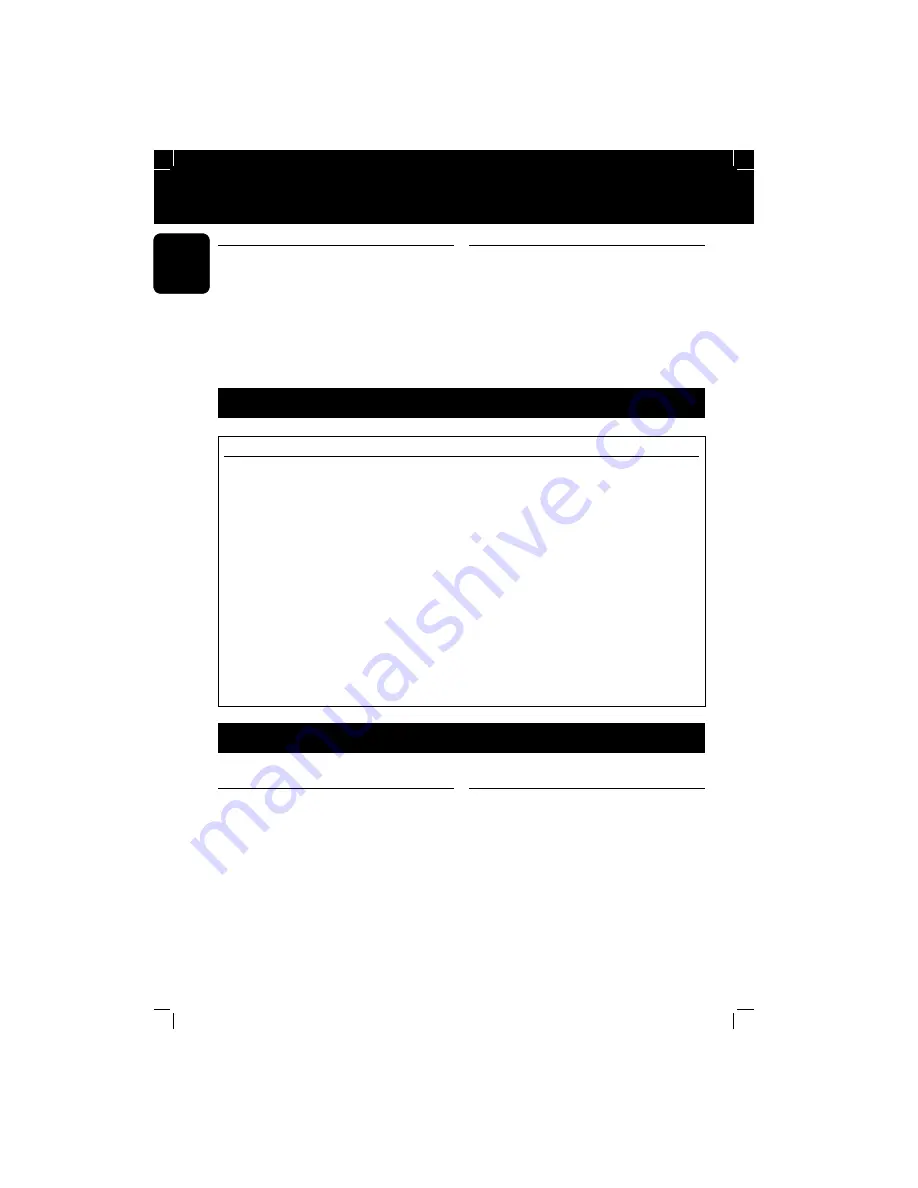
4
SBCSK310page 4
Congratulations on your purchase of the
Philips Power Control System (SBC SK310).
This system contains one remote control (SBC
SR315) and 3 Power switches (SBC SP370).
With the Power Remote Control system you
can operate electrical appliances (e.g. lamps,
coffee-maker etc.) in and around your house
via the remote control without getting out of
your chair!
Before connecting appliances to the Power
Control System, please read this document
carefully.
1. INTRODUCTION
English
QUICK REFERENCE
1.
Install the enclosed batteries in the remote control
(fig. 1)
.
2.
Connect the Power switches to a mains power outlet
(fig. 2)
.
3.
Select the appliances, e.g. lamps, you want to control and plug them into
the Power switches
(fig. 2)
.
• Check the power consumption of the selected appliances before
plugging them into the Power switches. The Power switches can
control appliances with a maximum power rating of 1000 Watts!
• If the selected appliances have their own ON/OFF switch, make sure
they are switched on.
4.
Use the remote control to operate the appliances
(fig. 3)
.
The Power switches are operated with button 1,2 and 3 as its default setting.
If the right side (+) of a button is pressed, the selected appliance
switches on. If the left side (-) of a button is pressed, the selected
appliance switches off again.
3. INSTALLATION
2. QUICK REFERENCE
BATTERY INSTALLATION
Install the enclosed batteries in the remote
control as follows
(fig. 1)
:
• Unscrew the battery door at the rear the
remote control.
• Insert the batteries in the unit, checking
carefully that the battery polarities (+ and -)
match those inside the compartment.
Notes:
• Remove the batteries when the remote
control is not going to be used for a long
period of time.
• Batteries in the remote control should be
replaced once a year. If the transmission
range of the remote control reduces
drastically, batteries need to be replaced
immediately.
• Replace batteries only with original PHILIPS
8LR932 batteries.
Summary of Contents for SBC SK 310
Page 24: ...NOTES 24 SK310page 24 ...
Page 25: ...25 SK310page 25 ...





































