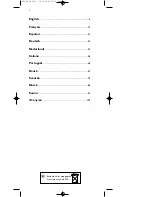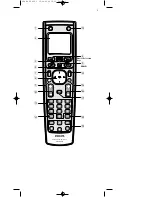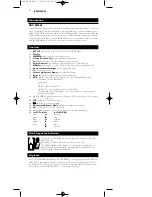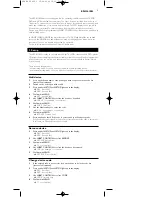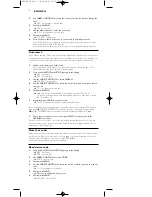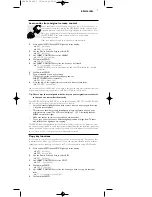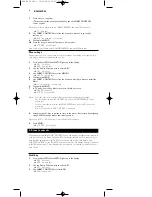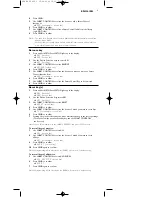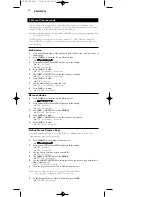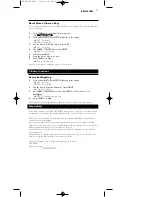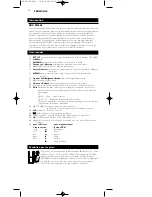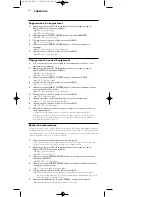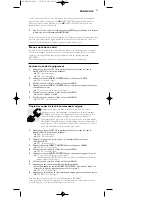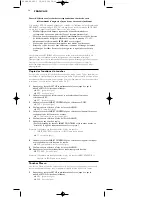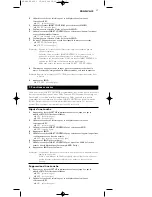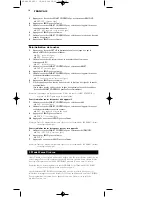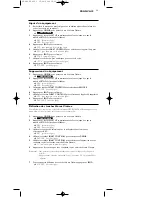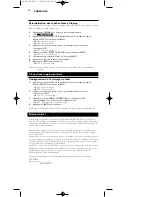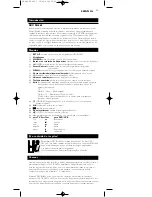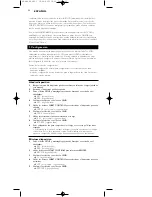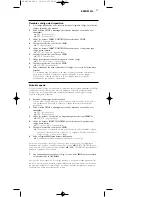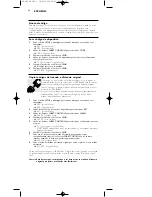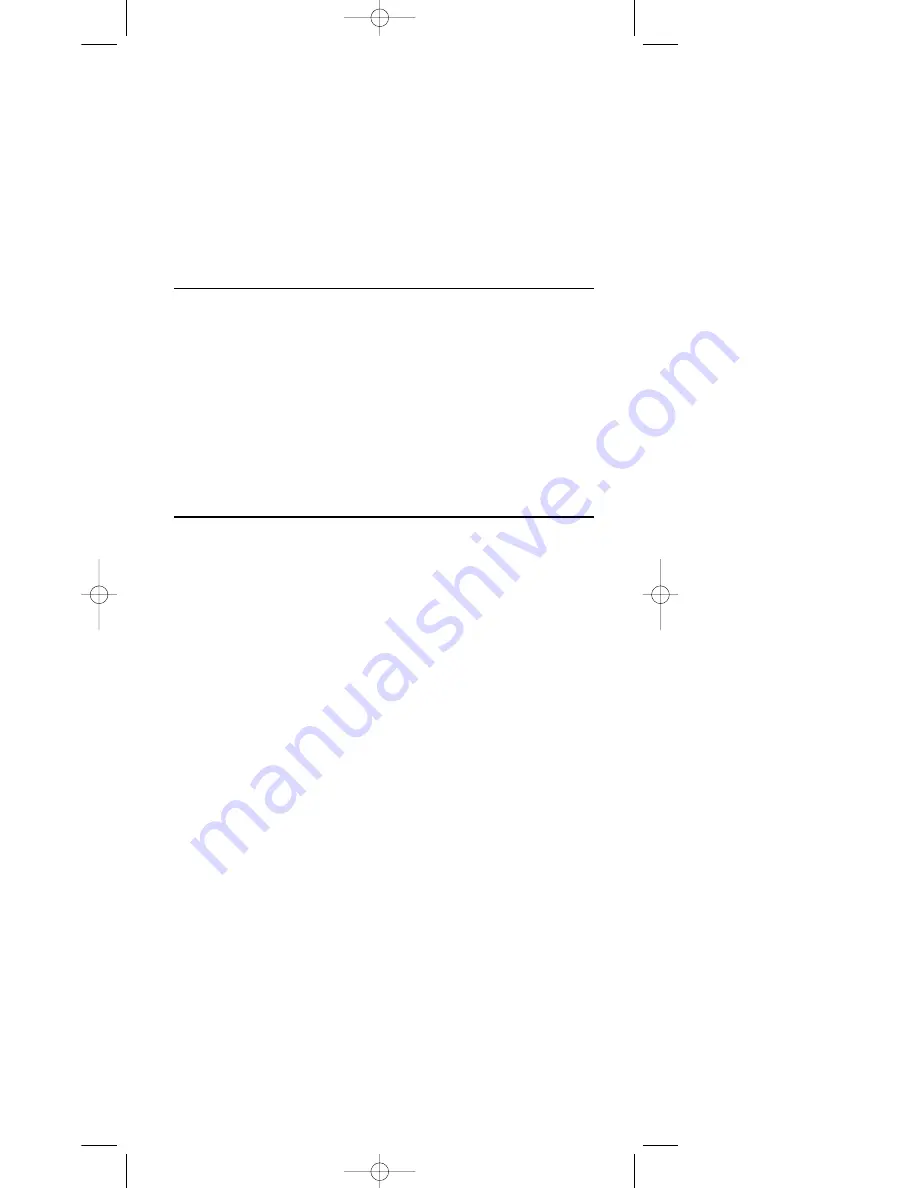
ENGLISH
9
4
Press SEND.
5
Use SMART CONTROLS to select the device to add a Smart Control
function to.
➜
AMP
(for example - second line)
6
Press SEND to confirm.
7
Use SMART CONTROLS to select a Smart Control label from the library
(e.g. ADD Dolby).
8
Press SEND to confirm.
Notes: - The code for a function can be learned from another remote control or copied from
another device mode.
- With the library of specific Home Cinema and other labels you are able to label the
more exotic functions and store them as Smart Controls.
Remove key
1
Press and hold SETUP until SETUP lights up in the display.
➜
DEV
(first line)
➜
ADD
(second line)
2
Use the Device Selection keys to select KEY.
➜
KEY
(first line)
3
Use SMART CONTROLS to select REMOVE.
➜
REMOVE
(second line)
4
Press SEND to confirm.
5
Use SMART CONTROLS to select the device you want to remove a Smart
Control function from.
➜
AMP
(for example - second line)
6
Press SEND to confirm.
7
Use SMART CONTROLS to select the Smart Control Key to be removed.
8
Press SEND to confirm.
Reset key(s)
1
Press and hold SETUP until SETUP lights up in the display.
➜
DEV
(first line)
➜
ADD
(second line)
2
Use the Device Selection keys select KEY.
➜
KEY
(first line)
3
Use SMART CONTROLS to select RESET.
➜
RESET
(second line)
4
Press SEND to confirm.
5
Use SMART CONTROLS to select the device of which you want to reset keys.
➜
TV
(for example - second line)
6
Press SEND to confirm.
7
Pressing a key in the selected device mode will reset the key to the factory settings.
(The keys below the part-line, Standby key, and the SMART CONTROLS
can be reset)
Note: Select a Smart Control with the SMART CONTROLS and press SEND to reset.
To reset all keys of a device:
7
Use SMART CONTROL to select ALL.
➜
ALL
(second line)
8
Use SMART CONTROLS to select the device of which you want to reset
all keys.
➜
SAT
(for example - second line)
9
Press SEND to confirm.
➜
SURE ?
(second line)
10
Press SEND again to confirm.
Note: All programming will be erased and the RU865 will return to it’s default set-up.
To reset all keys of all devices:
5
Use SMART CONTROL to select All DEVICES.
➜
ALL DEVICES
(second line)
6
Press SEND to confirm.
➜
SURE ?
7
Press SEND again to confirm.
Note: All programming will be erased, you the RU865 will return to it’s default set-up.
XP SBC RU 865.1 15-08-2002 10:26 Pagina 9