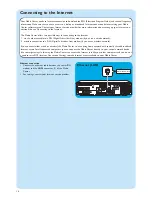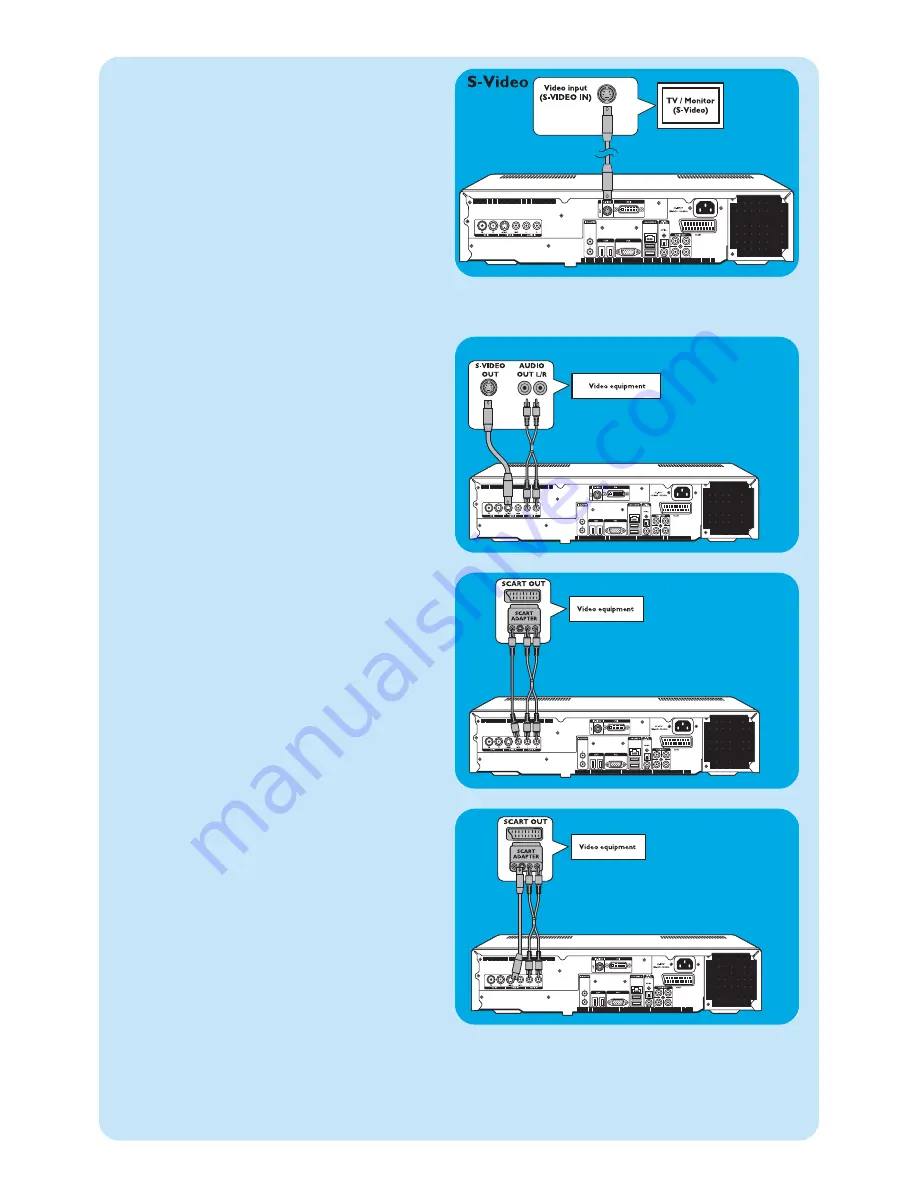
12
SCART connection
If your video equipment is only equipped with a SCART
output, you can use the SCART to SVHS / CVBS adapter to
connect the equipment to the Media Center.
1
Connect the SCART to SVHS / CVBS adapter to the
SCART
connector of the video equipment.
2
Connect an CVBS cable (
not supplied
) between the yel-
low video connector of the adapter and the
CVBS
input (
3
) of the Media Center.
OR:
2
Connect the S-Video cable between the S-Video con-
nector of the adapter and one of the S-Video inputs
(
VIDEO IN
-
2
) of the Media Center.
3
Connect the stereo audio cinch cable between the red
and white audio connectors of the adapter and the cor-
responding
AUDIO
outputs (
4
) of the Media Center.
Note: Upon using the S-Video connection, the picture may be
black & white.To solve this problem make sure that the
video equipment uses S-Video as output. For this see the
User manual that came with your video equipment.
SCART / CVBS
Connecting video
(e. g. set-top box)
S-Video connection
S-Video connection offers the best picture quality.
1
Connect the S-Video cable between the
S-VIDEO OUT
socket of the video equipment and
one of the
S-VIDEO IN
sockets (
2
) of the Media
Center.
2
Connect the stereo audio cinch cable between the
AUDIO OUT L/R
sockets of the video equipment
and the
AUDIO IN L/R
sockets (
4
) of the Media
Center.
S-Video
SCART / S-Video
5. S-Video connection
•
Connect the S-Video cable between the
S-VIDEO IN
socket of the TV / monitor and the
S-VIDEO OUT
socket (
5
) of the Media Center.
Note:When using normal PC applications, picture quality may
not be optimal.