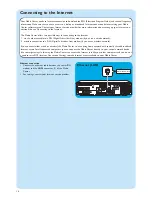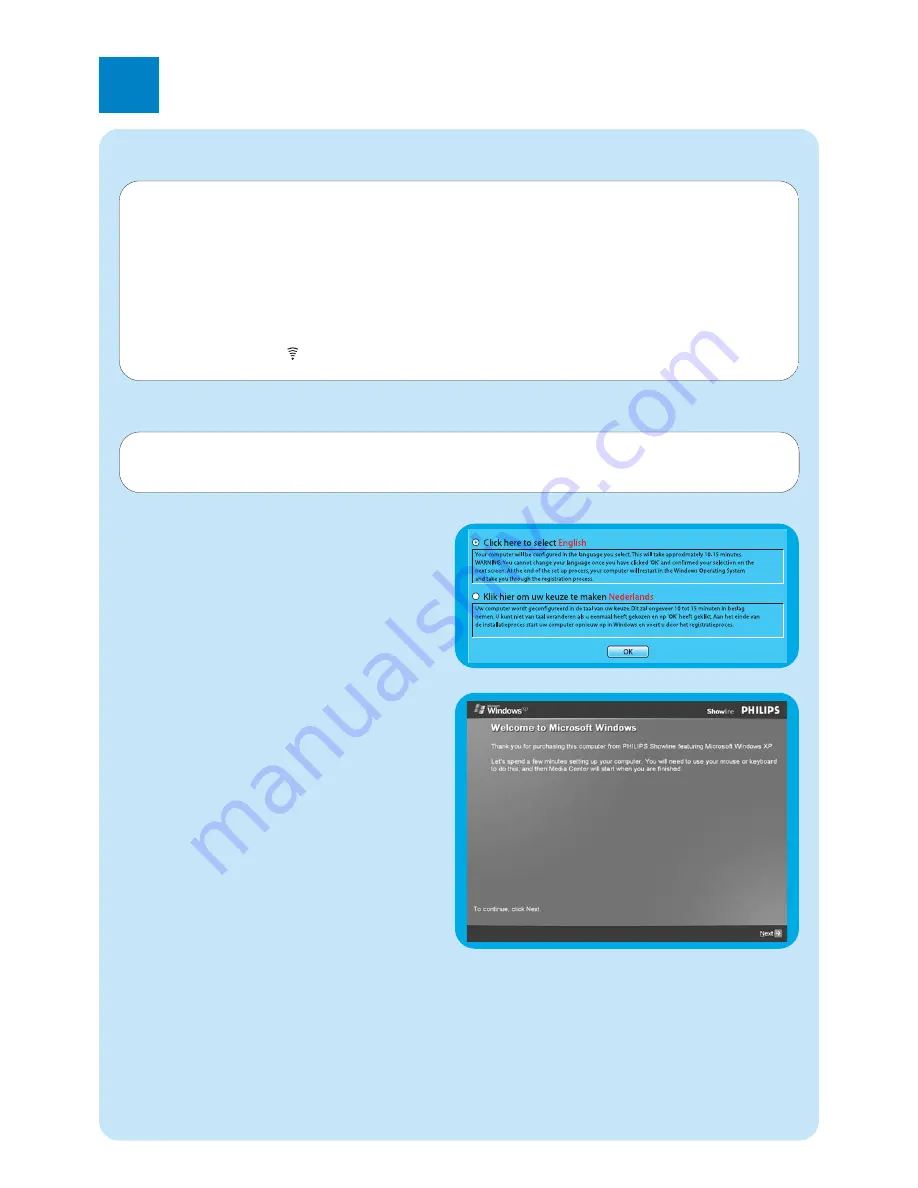
19
3
Setup of your Philips Media Center
1
Start the Media Center.
> The language selection window shows.
2
Select the language of the user interface for Microsoft
Windows®.
3
Follow the on-screen instructions.
To setup Windows for the first time:
Follow the on-screen instructions for the initial Microsoft
Windows setup.
1
Click
Next
to set up your system.
2
Select your country/region and language.
3
Select your time zone.
4
Read the End Users License Agreement.
Select
‘Yes, I accept’
to accept.
5
Select a computer name. A default name is already filled
in.You are free to accept this name or to enter any
other name. E.g. ‘Our family Media Center’.
6
Click
Next
if your computer is not part of a domain.
If your Media Center will be part of a domain, select
Yes
and enter the name of this domain.
7
Select
Finish
.
Microsoft Windows
®
setup
After switching on your Media Center for the first time, the initial Microsoft Windows setup screen is displayed. Follow
the on-screen instructions to complete this setup.
Notes:
–
Before switching on the Media Center, be sure to switch on your monitor or TV first and select a channel for the Media Center
on your TV.
–
Please use your wireless keyboard with integrated trackball to navigate the screens. Make your selection with the cursor and
click
Next.
–
If there is no wireless connection between keyboard and Media Center: press the
CONNECT RF KEYBOARD
key (17) on
the Media Center and the (
) key (2) on the keyboard.
IMPORTANT
You cannot change the language after you push the
OK
button, since the other languages are no longer available.
Make sure that you choose the correct language.
To set the language: