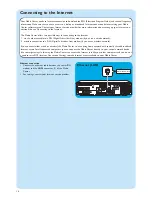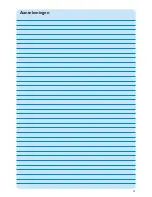22
Manual channel search
Search for analogue channels
For automatic channel search, see ‘TV Guide function - Seeking a TV program’ in the use cases.
1
Press the
key (
8
) on the remote control.
2
Select
More Programs
and press the
OK
key (
19
).
3
Select
TVScanner
and press the
OK
key (
19
).
4
Select
Readme
and press the
OK
key (
19
).
5
Follow the instructions in the
Readme
file.
Search for digital channels
1
Confirm your region.
2
Select the TV signal: ´Antenna´.
3
Select the type of TV signal: ´Digital terrestrial (DVB-T)´.
4
Make your selection for a set-top box:
Select ´No´.
5
Read
Guide privacy
.
Select ´No´.
> The
Scan for services
window appears.
6
Select ´Start scan´. Follow the on-screen instructions.
Setup your speakers
This option enables you to specify and test your speaker configuration.
•
Always select the
2 speakers
option since the Media Center offers analog stereo output only.
If you are using the digital audio connection:
After finishing the Media Center setup wizard, follow the instructions below:
1
Press the
key (
8
) on the remote control.
> The Media Center Start menu appears.
2
Select
More Programs
and press the
OK
key (
9
)
3
Select
DVD Settings
and press the
OK
key (
9
)
4
Select
Audio Settings
and press the
OK
key (
9
)
5
Select
SPDIF
and press the
OK
key (
9
)
6
Select
Save
and press the
OK
key (
9
)
> After finishing the Optional Setup procedure, the Media Center’s Start screen is displayed and your Philips Media Center is
ready for use.
Note: S/PDIF (Sony/Philips Digital Interface) is a standard audio transfer file format, usually found on digital audio equipment or audio
processing devices. It allows the transfer of audio without the conversion to and from an analog format, which could degrade the
signal quality.