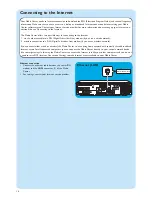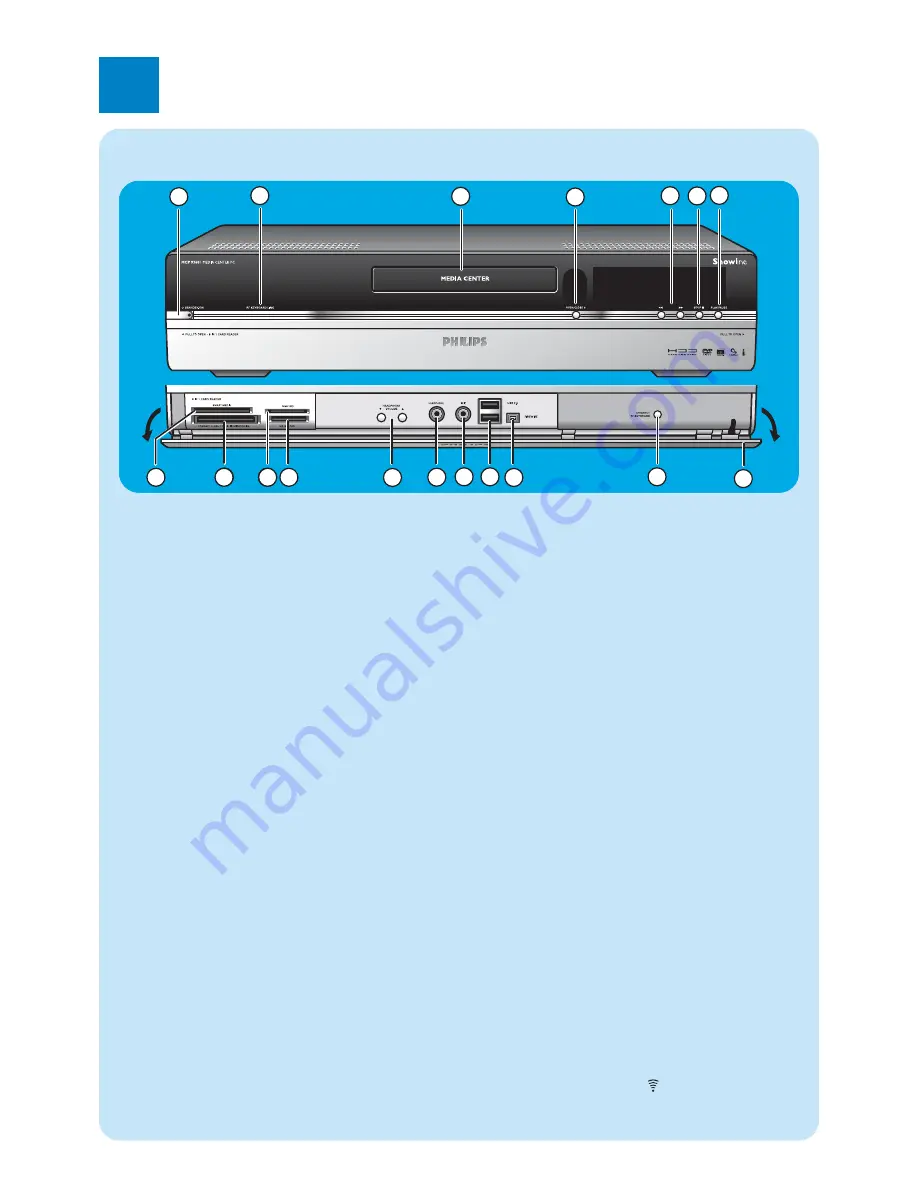
5
Front view
1
5
8
7
6
8
9
3
13
12
9
10 11
4
14
15 16
17
18
2
1
y
y
STANDBY-ON
Switches the Media Center ON and to standby (low-
power mode).
STANDBY/ON indicator (on the key)
– Lights up orange when the Media Center is connected
to the mains supply.The Media Center is then in low-
power mode, consuming only minimum power.
– Lights up red when the Media Center is switched to
standby with the
y
y
Standby
key (
1
) on the remote
control.
– The indicator is off when the Media Center is
switched on with the y
Standby
key (
1
) on the remo-
te control or the
y
y
STANDBY-ON
key (
1
).
2
RF KEYBOARD LINK
Flashes when the set receives signals from the wireless
keyboard.
3
Optical drive
For playing and burning CDs / DVDs.
4
OPEN/CLOSE /
/
Opens and closes the optical drive.
5
5
– Searches fast backwards in the current track (keep
pressed).
6
– Searches fast forward in the current track (keep pres-
sed).
– Plays the track in slow motion when the DVD is in
pause mode (press once).
6
STOP
9
Stops playback.
7
PLAY/PAUSE
– Starts playback.
– Pauses playback.
8
SMART MEDIA
For inserting a Smart Media memory card.
9
COMPACT FLASH TYPE 1 / 11, MICRODRIVE
For inserting a Compact Flash memory card.
10 MMC/SD
For inserting an MMC/SD (MultiMedia Card / Secure
Digital card) memory card from a digital camera for exa-
mple.
11 MS/MS PRO
For inserting a Memory Stick (Pro).
12
4
HEADPHONE VOLUME
3
Sets the headphones volume. Headphones volume is
independent from set volume.
13 HEADPHONE
For connecting headphones.
14 MIC
For connecting a microphone.
15 USB 2.0
For connecting USB 1.1 and 2.0 enabled devices.
16 FIREWIRE (IEEE1394 / i.LINK) - 4 pins
For connecting digital, FireWire / IEEE1394 / i.LINK
enabled, products (e.g. digital camcorders, hard disks, etc.
that require 4-pin connection) to transfer data to the
Media Center.
17 CONNECT RF KEYBOARD
Connects the Media Center with the keyboard.To be
used in combinationwith the
key (
3
) on the keyboard.
18 Flap
1
Functional overview