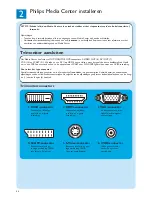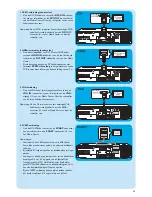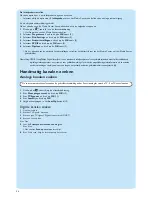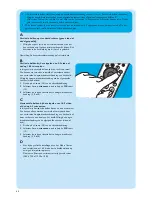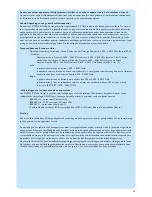52
1
Verwijder het dekseltje van het batterijvak en plaats
drie AA-batterijen (1,5 V). Let daarbij op de juiste posi-
tie van + en –.
2
Breng het dekseltje weer aan.
3
Zorg dat het Media Center op de netspanning is aange-
sloten.
4
Druk op de
y
STANDBY-ON
-toets
(1)
om het Media
Center aan te zetten.
> Het Standby/On-lampje (in de STANDBY-ON toets 1) gaat
uit.
5
Druk op de toets
CONNECT RF KEYBOARD
(17)
van het Media Center.
6
Druk op de
-toets
(2)
op het toetsenbord.
> Het Media Center kan nu opdrachten van het draadloze
toetsenbord ontvangen.
Opmerking: Als het toetsenbord langer dan 5 minuten niet wordt
gebruikt, gaat het naar standby. U kunt het toetsen-
bord weer activeren door het indrukken van een wil-
lekeurige toets, behalve de linker- en rechtermuis-
knoppen (1) en de trackball (13).
Daadloos toetsenbord activeren
3 x