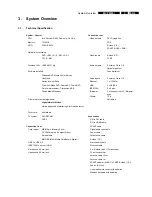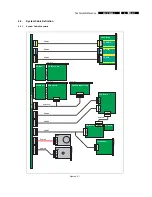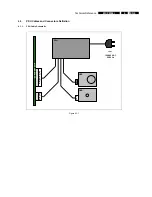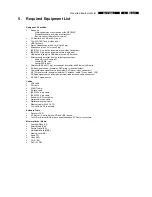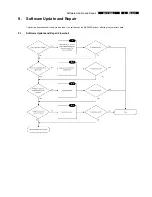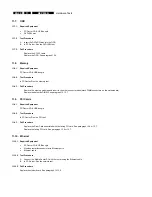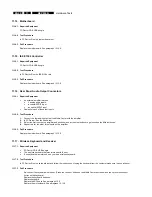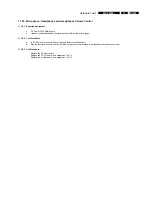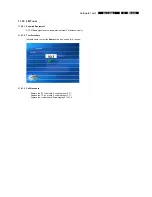EN 18
9.
MCP9360i
Software Update and Repair
9.2. Update
BIOS
Update the BIOS after installing a new motherboard, or when the MCP9360i is programmed with an older version of the BIOS.
1.
Insert the bootable disc with the latest BIOS version.
2.
Restart the MCP9360i.
3.
Follow the on-screen instructions.
9.3.
Update Drivers and Software
The table below lists the drivers and software applications that are installed on the MCP9360i.
Software module
Release version
Source for updates
System BIOS
SU94510J.86A.0044.2005.0727.0111
Intel chipset software installation utility
Intel 945G Graphics
Intel 82562EZ or 82562EX
(10/100) LAN controller
Sigmatel Audio Drivers
Intel Audio Studio (Sonic Focus)
Lite-On Atheros WLAN
Tatung Front Panel Manager
VFD w/ button board
Tatung VFD Firmware
ODD FW
AVerMedia (TV Tuner)
LikeMusic
CyberLink AP
(Power DVD, Make DVD, Capture DV)
Philips Media Manager Program
The latest versions of these applications and drivers should be available on a CD or USB stick (this is the responsibility of the
workshop). Each piece of software will contain a ‘readme’ file that describes how to check the version and how to install it.
9.4. System
Restore
1.
In Windows XP select:
Start
>
All programs
>
Accessories
>
System Tools
>
System Restore
.
Figure 9.4-1