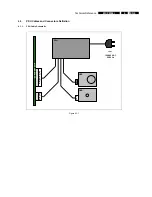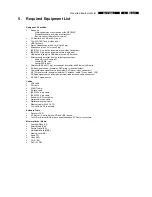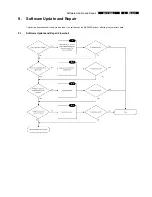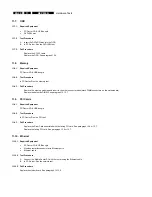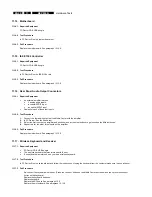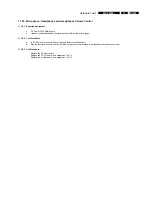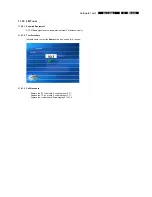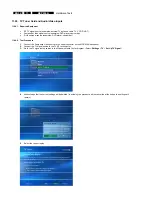EN 22
10.
MCP9360i
PC Doctor Diagnostic Tool
10.3. PC Doctor Batch Tests
Sequences of PC Doctor tests can be pre-programmed to run in batches. There are two pre-programmed test batch files provided by
Philips on the Test CD. These are identified as ‘Automatic’ tests and ‘Interactive’ tests.
Automatic tests
These are tests that run fully automatic, without any user interaction. This test sequence takes approximately 15 minutes to complete.
1.
Copy the test script ‘
Automatic.PCB
’ from the test CD to the HDD of the MCP9360i.
2.
Insert a DVD+RW disc in the optical drive.
3.
Insert memory cards in all four slots of the memory card reader.
4.
Connect the set with the network using an Ethernet cable.
5.
Insert the USB flash drive containing the batch files.
6.
In the PC Doctor menu select:
Test Set
>
Custom Test Settings
.
7.
Open the automated test batch file ‘
Automatic.PCB
’ from the HDD and start the test sequence.
8.
Remove the test script from the HDD after the test sequence has finished.
Interactive tests
These tests require some action of the user (listening to sound, pushing buttons at the keyboard, etc.). This test sequence takes
approximately 5 minutes to complete.
1.
Copy the test script ‘
Interactive.PCB
’ from the test CD to the HDD of the MCP9360i.
2.
Insert the USB flash drive containing the batch files.
3.
In the PC Doctor menu select:
Test Set
>
Custom Test Settings
.
4.
Open the interactive test batch file ‘
Interactive.PCB
’ from the HDD and start the test sequence.
5.
Follow the on-screen instructions.
6.
Remove the test script from the HDD after the test sequence has finished.