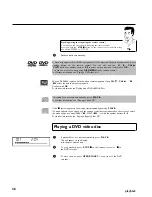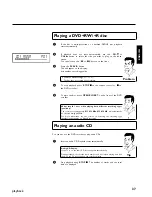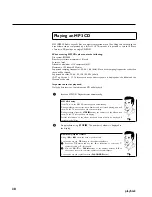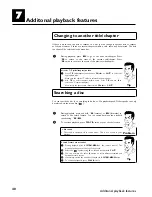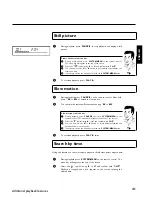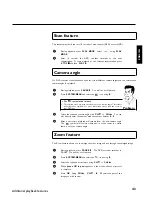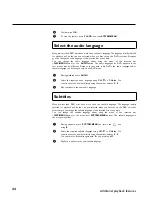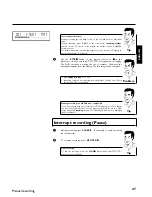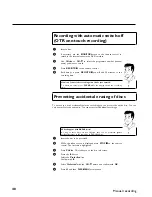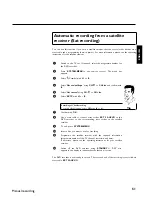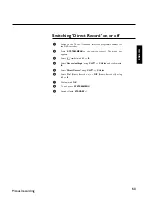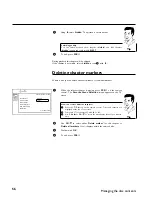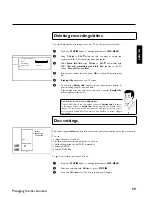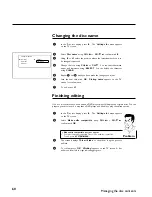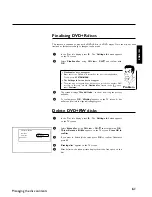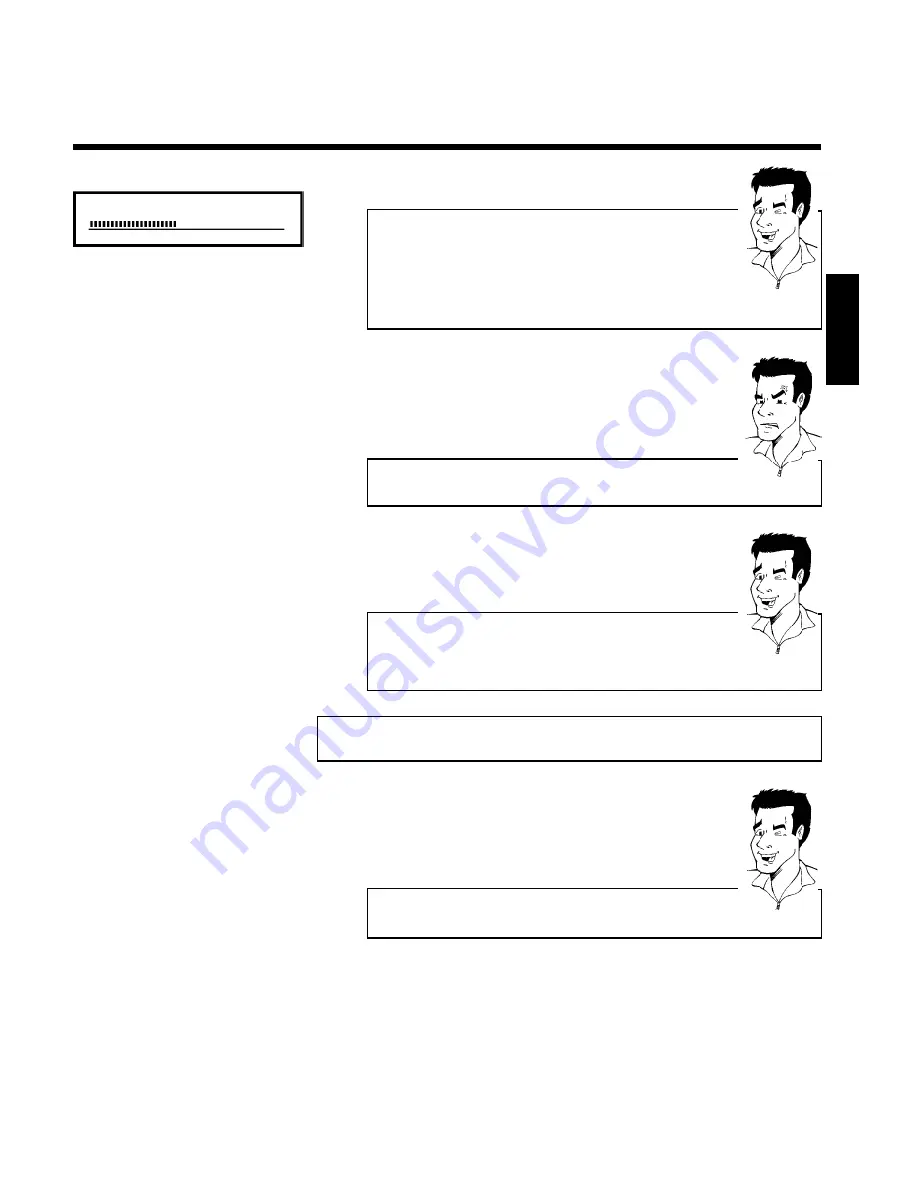
47
C01 1:16:51 P01
Insert chapter markers
During recording you can mark scenes so you can find them or hide them
later.
During recording, press
FSS
&
at the start point. '
Inserting marker
'
appears on the TV screen. In the display, the number of the 'CHAPTER'
increases by one.
For further information on titles and chapters, see the section on 'Changing to
another title/chapter' in 'Playback'.
Tip
6
Use the
STOP
h
button on the remote control or
h
on the
machine to stop the recording. '
MENU UPDT
' will appear on the display.
The DVD recorder is writing the list of contents. Wait until the
message disappears from the display. The recording is then complete.
a
The display will read '
DISC ERR
'
b
Recording could not be completed correctly because of a disc error. Check
the disc and clean it if necessary.
Problem
Making recordings on DVD+R discs compatible
If you want to play back the recording on a DVD player, you need to finalise
the disc in the DVD recorder. You can prepare your DVD for use in a DVD
player using the '
Finalising
' feature. See 'Finalising DVD+R discs' in 'Managing
the disc contents'.
Tip
Interrupt recording (Pause)
1
During recording press
PAUSE
9
, for example to avoid recording
the commercials.
2
To continue recording, press
REC/OTR
n
.
End recording
To end the recording, press the
STOP
h
button. Wait until '
MENU UPDT
'
disappears from the display.
Tip
ENGLISH
Manual recording