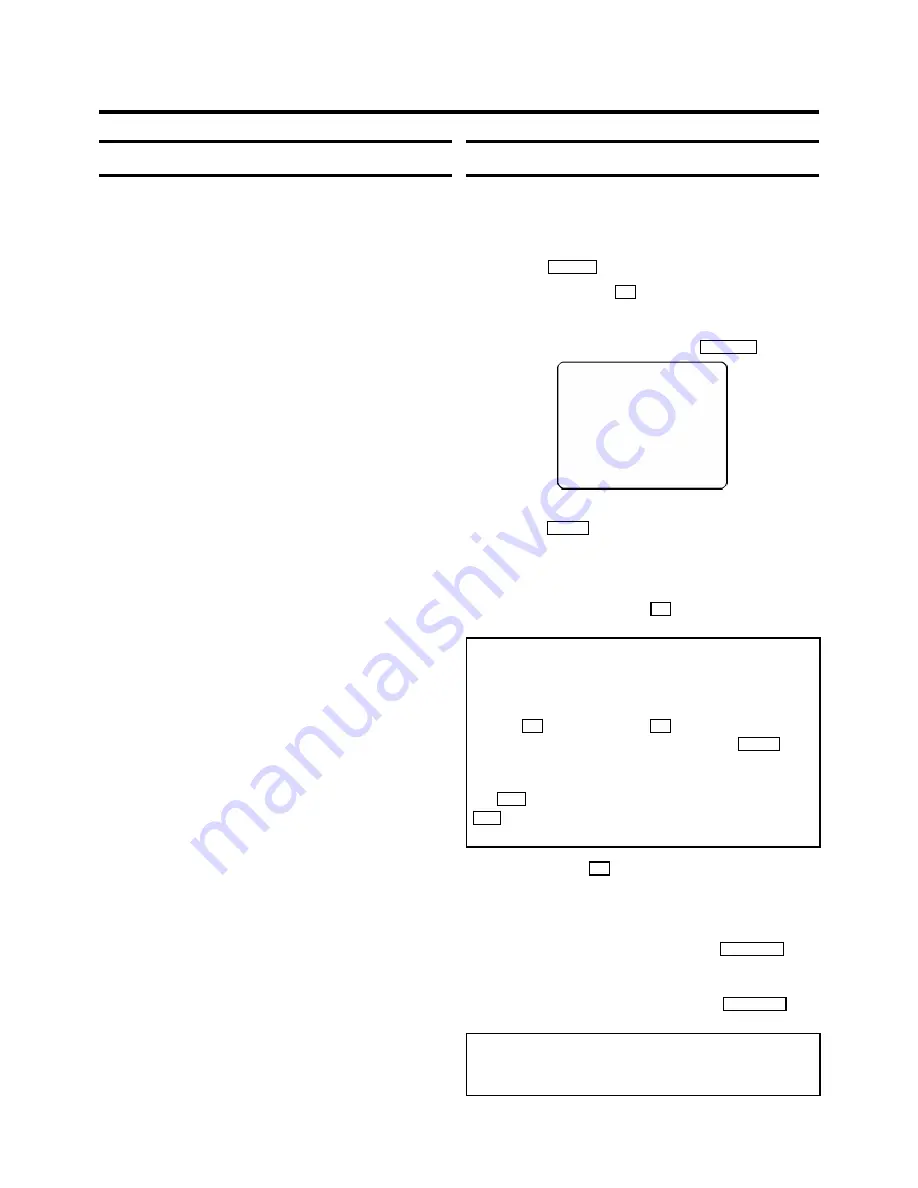
How to programme a recording
The video recorder needs the following information for every
programmed recording:
* the date on which the recording is to be made
* the programme number for the TV programme
* the start and stop time of the recording
* ’PDC’ or ’VPS’ on or off
The video recorder stores all the information mentioned above
in a TIMER block. You can programme up to 6 TIMER blocks,
one month in advance.
With
’PDC’
(Programme Delivery Control) or
’VPS’
(Video
Programming System), the TV station controls the beginning
and the length of the programmed recording. This means that
the video recorder switches itself on and off at the
right time
even if a TV programme you have programmed begins earlier
or finishes later than expected.
Usually the start time is the
same
as the PDC or VPS time. If,
however, a different PDC or VPS time is given, e.g.: ’20.15 (PDC
or VPS 20.14)’, you have to enter ’20.14’ as the start time
exactly to the minute
.
If you want to enter a time that differs from the PDC or VPS
time, you have to switch off ’PDC’ or ’VPS’.
Programming with ’VI’
All the information required for a programming is encoded in
the VI code.
1
Switch on the TV set.
2
Press the
TIMER
k
button on the remote control.
3
With the digit buttons
0-9
, enter the VI code (up
to 9 digits) printed in your TV guide next to the start time of
a TV programme.
If you make a mistake, clear with the
CLEAR (CL)
button.
VIDEOPLUS
53124----
ONCE
------------------------
D/W
g
SELECT
CLEAR
g
CL
0-9
OK
4
If you want to programme at daily or weekly intervals,
press the
SELECT
button until ’D-DAILY’ (daily intervals) or
’W-WEEKLY’ (weekly intervals) appears on the TV screen.
The ’daily intervals’ function can only be used for
recordings to be made from Mondays to Fridays inclusive.
5
Confirm the entries with the
OK
button. The resultant data
appears on the TV screen.
Note:
If you use VI for the first time for this TV
channel, the line ’SELECT PROG’ appears when you confirm
the VI code. Instead of ’E2’, select the programme
number for this particular TV channel, using the digit
buttons
0-9
. Confirm with the
OK
button.
* Switch ’PDC’ or ’VPS’ (V/P) on or off with the
SELECT
but-
ton.
* If you wish to set a later end time for a recording, press
the
P
q
button at step
5
. Each time you press the
P
q
button you will add 15 minutes to the end time.
* If e.g.: ’20:00’ flashes in the display, please set the clock.
6
Finally, press the
OK
button. Programming is now com-
plete.
The data has been stored in a TIMER block.
7
Make sure that a cassette without erase protection has
been loaded. Switch to standby with the
STANDBY
m
but-
ton.
A programmed recording will only function when the video
recorder is
switched to standby
with the
STANDBY
m
but-
ton.
Note:
* VI Aerial-code numbers: With this video
recorder, VI aerial-code numbers will be allocated
automatically.
10


































