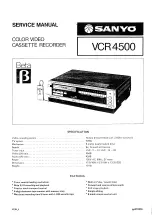Saving energy
You can choose between two methods of switching to
standby.
Normal method:
Switch to standby using the
STANDBY
m
but-
ton. The clock time remains displayed. If the clock has not
been set, ’--:--’ appears in the display.
To save energy:
Press the
STANDBY
m
button twice. The clock
time disappears from the display.
Connecting additional equipment
You can also connect additional equipment to the
EXT.2
sock-
et. For instance: satellite receiver, decoder or camcorder.
Emergency interrupt
Both the video recorder and the remote control have an
’Emergency interrupt’ button. You can use the
STANDBY
m
but-
ton to interrupt any function.
Whenever you have operating problems you can simply
interrupt the function and start again.
You can practise operating your set without any worries. No
matter which buttons you press, you cannot damage it.
User guide
With OSD (On Screen Display) the corresponding functions
appear on the TV-screen. The most important button-functions
are displayed at the bottom of the screen. For instance:
DATE PROG START V/P END
01
01
20:00
21:30
------------------------
NEXT
g
TIMER CLEAR
g
CL
-/+
0-9
D/W
g
SELECT
OK
Throughout this instruction manual, use the following buttons
for these functions: ’Select’, ’Enter’/’Adjust’, ’Confirm’.
Select:
Use the
P
r
or the
P
q
button.
Enter/Adjust:
Use the
P
r
or the
P
q
button, or the
0-9
buttons.
Confirm:
Use the
OK
button.
4