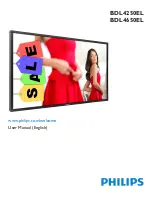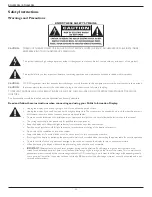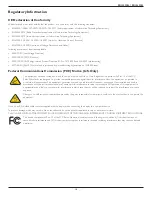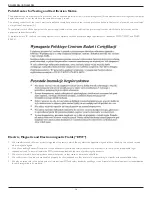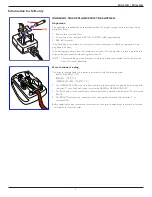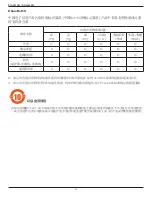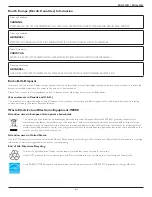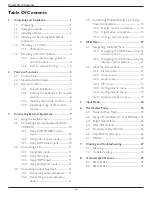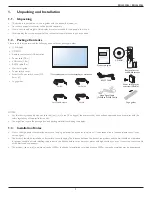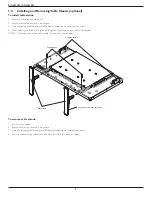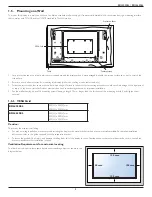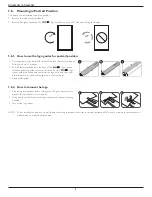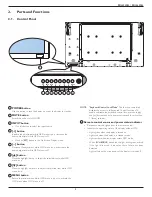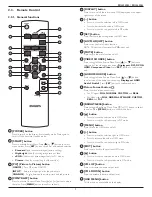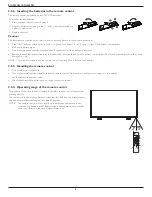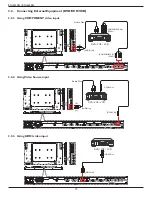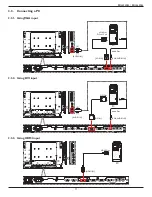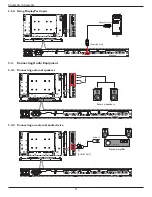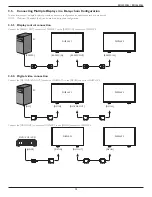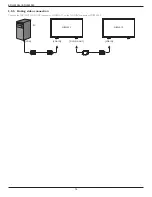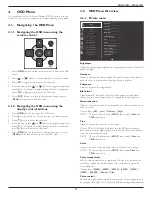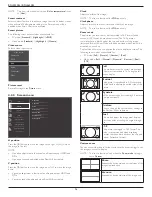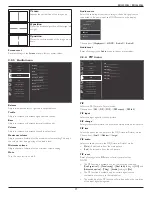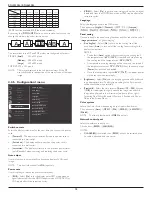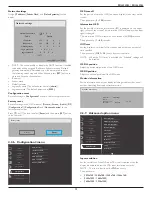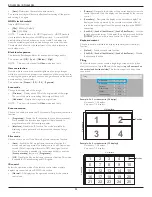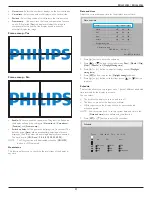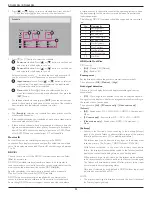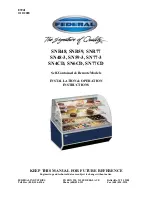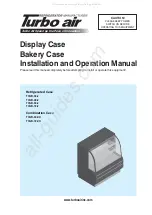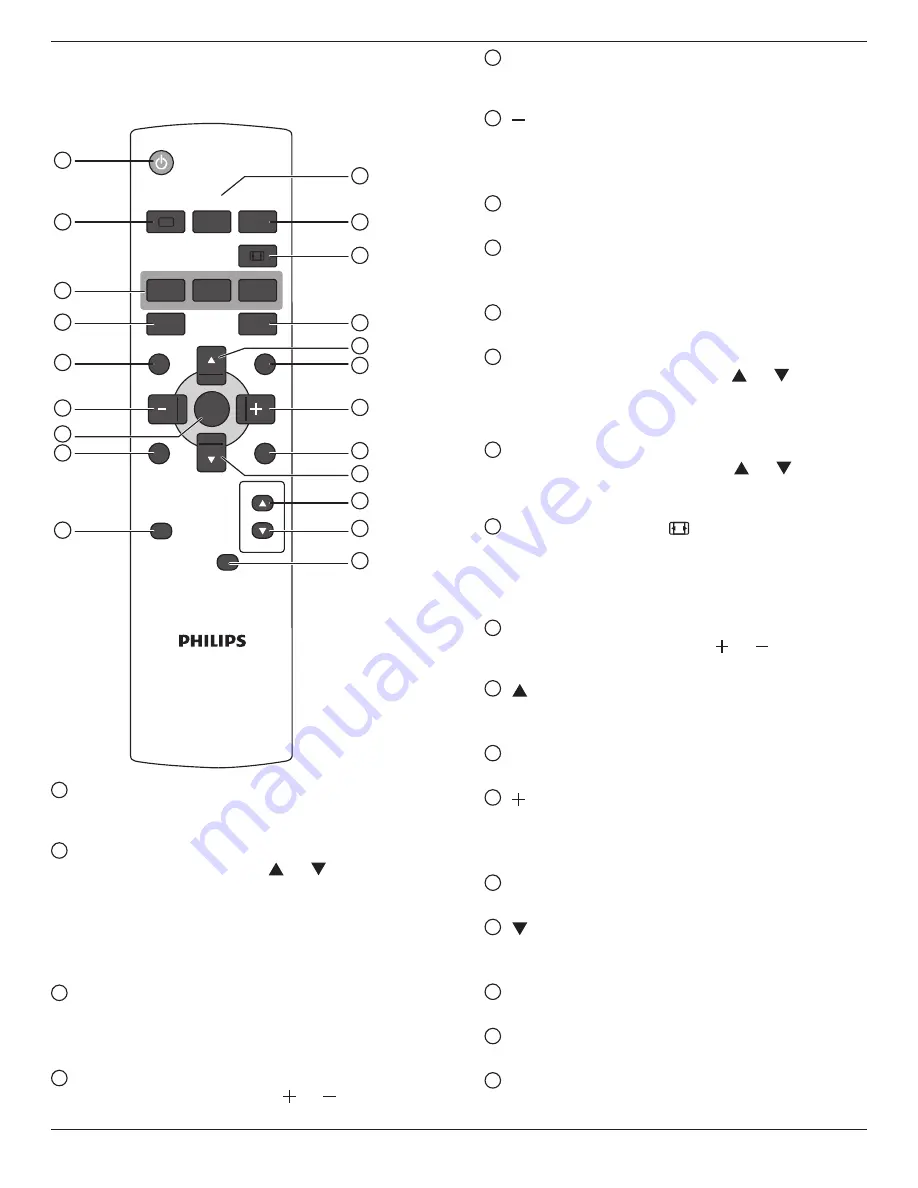
BDL4250EL / BDL4650EL
7
2.3. Remote Control
2.3.1. General functions
POWER
SMART
VIDEO
SOURCE
PIP
INPUT
ON/OFF
CHANGE
BRIGHTNESS
CONTRAST
DISPLAY
AUTO
ADJUST
MUTE
VOL UP
VOL DOWN
EXIT
MENU
SET
AUDIO
SOURCE
USB MENU
1
10
11
12
13
14
15
16
17
18
19
20
2
3
4
5
6
7
8
9
21
1
[POWER] button
Press to switch on the display from standby mode. Press again to
turn it off and back into standby mode.
2
[SMART] button
Press to activate Smart Menu. Press [ ] or [ ] button to select
menu options. Press [
SET
] button to confirm and exit the selection.
• Standard
: Used for normal images (factory setting)
• Highbright
: Used for moving image such as Video
• sRGB
: Used for text based images(only for PC mode)
• Cinema
: Used for movies(only for Video mode)
3
[PIP] (Picture In Picture) button
[
ON/OFF
]: Turn PIP mode ON/OFF.
[
INPUT
]: Select the input signal for the sub-picture.
[
CHANGE
]: Toggle between the main picture and sub picture.
4
[CONTRAST] button
Press to activate Contrast Menu. Press [ ] or [ ] button to adjust
the value. Press [
MENU
] button to confirm and exit.
5
[DISPLAY] button
Press to turn on/off the information OSD displayed on the upper
right corner of the screen.
6
[ ] button
• Press to move the selection left in OSD menu.
• Press to decrease the value in OSD menu.
• Press to move the sub-picture left in PIP mode.
7
[SET] button
Press to activate the setting inside the OSD menu.
8
[AUTO ADJUST] button
Press to run the Auto Adjust function.
NOTE: This button is functional for
VGA
input only.
9
[MUTE] button
Press to turn the mute function on/off.
10
[VIDEO SOURCE] button
Press to toggle Video Source Menu. Press [ ] or [ ] button to
select one of the video sources among
Displayport
,
DVI-D
,
VGA
,
HDMI
,
Component
,
Video
. Press [
SET
] button to confirm and
exit.
11
[AUDIO SOURCE] button
Press to toggle Audio Source Menu. Press [ ] or [ ] button
to select one of the audio sources among
Displayport
,
HDMI
,
Audio1
,
Audio2
. Press [
SET
] button to confirm and exit.
12
Picture Format button
Press to switch screen aspect ratio.
• For PC signal:
FULL
,
NORMAL
,
CUSTOM
, and
REAL
.
• For Video signal:
FULL
,
NORMAL
,
DYNAMIC
,
CUSTOM
,
REAL
, and
21:9
.
13
[BRIGHTNESS] button
Press to toggle Brightness Menu. Press [ ] or [ ] button to adjust
the value. Press [
MENU
] button to confirm and exit.
14
[ ] button
• Press to move the selection up in OSD menu.
• Press to move the sub-picture up in PIP mode.
15
[MENU] button
Press to turn the OSD menu on/off.
16
[ ] button
• Press to move the selection right in OSD menu.
• Press to increase the value in OSD menu.
• Press to move the sub-picture right in PIP mode.
17
[EXIT] button
Press to turn back to the previous OSD menu.
18
[ ] button
• Press to move the selection down in OSD menu.
• Press to move the sub-picture down in PIP mode.
19
[VOL UP] button
Press to increase the audio output level.
20
[VOL DOWN] button
Press to decrease the audio output level.
21
[USB MENU] button
This function is not available on this display