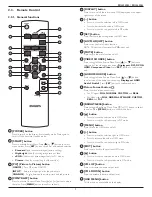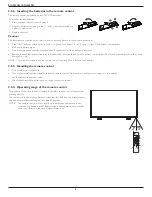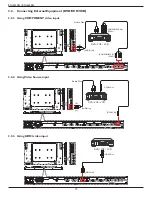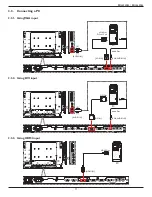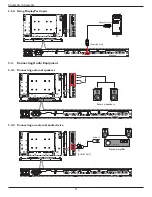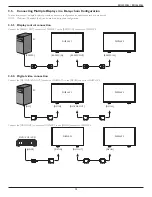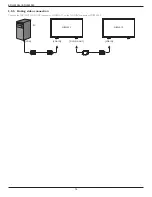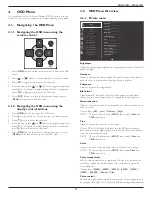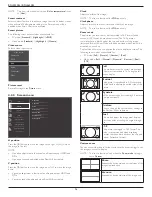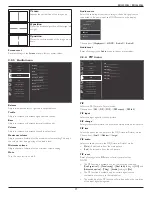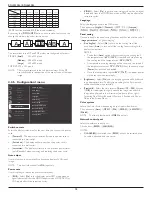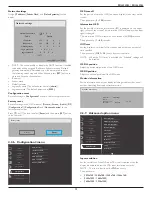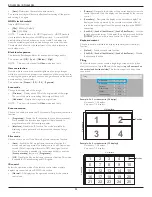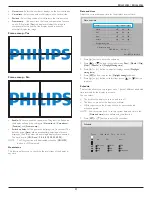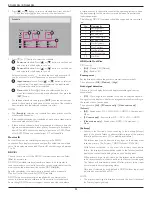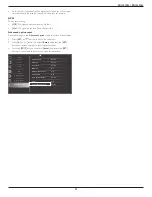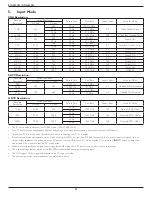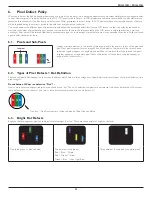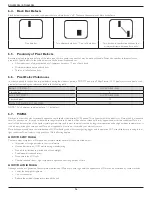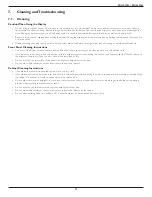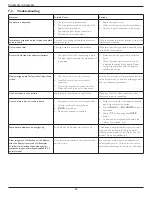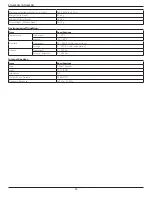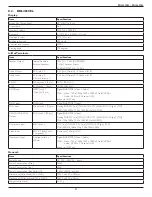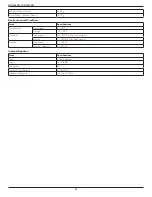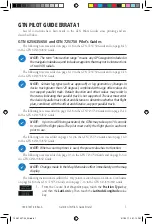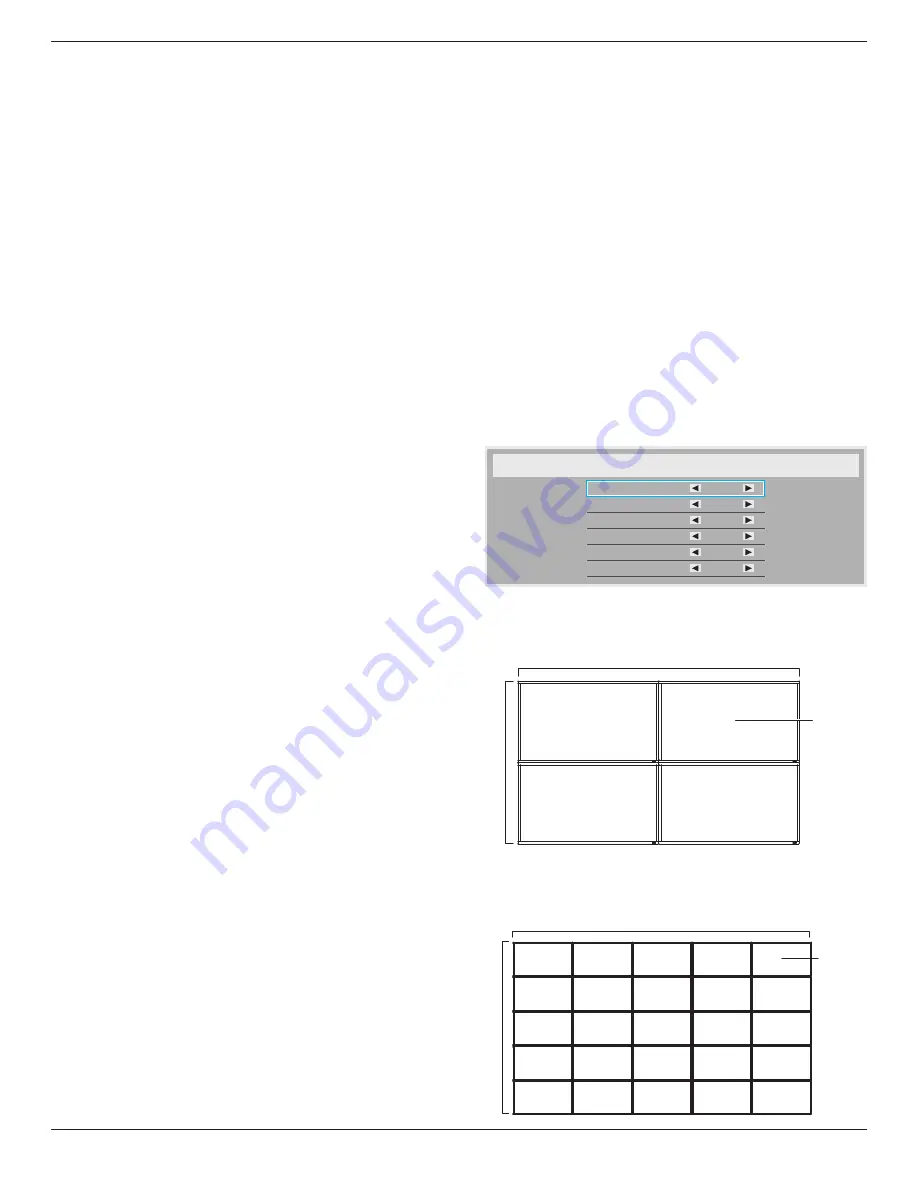
BDL4250EL / BDL4650EL
20
• {
Auto
}: Determines the resolution automatically.
The selected settings will become effective after turning off the power
and turning it on again.
HDMI clock threshold
Adjust HDMI link clock.
• {Min}
- 800KHz.(Default)
• {Max}
- 5000KHz.
NOTE: Threshold clock is for HDMI signals only. HDMI Threshold
clock applies to the deviation of HDMI pixel clock. At times, HDMI
pixel clock from some devices may not be stable. The display may
treat the unstable signal as video mode change and mute the video.
Threshold clock allows for the adjustment of the clock tolerance to
avoid video mute.
Black level expansion
This feature offers deeper blacks for an even better image quality.
The options are: {
Off
} / {
Low
} / {
Medium
} / {
High
}.
NOTE: This item is functional for
Video
mode input only.
Gamma selection
Gamma is what controls the overall brightness of an image. Images
which are not corrected properly can appear too white or too dark, so
controlling the gamma properly can have a huge influence on the overall
picture quality of your display.
The options are: {
Native
} / {
2.2
} / {
2.4
} / {
S gamma
}.
Scan mode
Change the display area of the image.
• {
Overscan
} - Display about 95% of the original size of the image.
The rest of the areas surrounding the image will be cut off.
• {
Underscan
} - Display the image in its original size.
NOTE: This item is functional for
Video
mode input only.
Scan conversion
Choose to enable or disable the IP (Interlace to Progressive) conversion
function.
• {
Progressive
} - Enable the IP conversion function (recommended).
Once enabled, the interlace input signal will be converted to
progressive format for better display quality.
• {
Interlace
} - Disable the IP function. This mode is suitable for
displaying motion pictures, but it increases the chance of image
retention.
Film mode
Choose to turn on or off the film mode frame conversion function.
• {
Auto
}
- Enable the film mode frame conversion function for
movies and motion pictures. The display converts a 24 frames-per-
second (24 fps) input signal format to DVD video signal format.
Once this function is enabled, it is recommended that you set the
{
Scan conversion
} function to {
Progressive
}.
• {
Off
} -
Disable the film mode frame conversion function. This mode
is suitable for TV broadcasting and VCR signals.
IR control
Select the operation mode of the remote control when multiple
displays are connected via an RS232C connection.
• {
Normal
}
- All displays can be operated normally by the remote
control unit.
• {
Primary
} - Designate this display as the primary display for remote
control operation. Only this display can be operated by the remote
control.
• {
Secondary
} - Designate this display as the secondary display. This
display can not be operated by the remote control, and will only
receive the control signal from the primary display via the RS232C
connection.
• {
Lock All
} / {
Lock all but Volume
} / {
Lock all but Power
}
-
Lock the
remote control function of this display. To unlock, press and hold the
[
DISPLAY
] button on the remote control for 5 (five) seconds..
Keyboard control
Choose to enable or disable the display keyboard (control buttons)
function.
• {
Unlock
} - Enable the keyboard function.
• {
Lock All
} / {
Lock all but Volume
} / {
Lock all but Power
}
-
Disable
the keyboard function.
Tiling
With this function you can create a single large-screen matrix (video
wall) that consists of up to
25
sets of this display (
up to 5-sets each on
the vertical and horizontal side
). This function requires a daisy-chain
connection.
Tiling
H monitors
V monitors
Position
Frame comp.
Enable
Switch on delay
1
1
1
No
No
Off
Example: 2 x 2 screen matrix (4 displays)
H monitors = 2 displays
V monitors = 2 displays
1
2
3
4
H monitors
V monitors
Position
Example: 5 x 5 screen matrix (25 displays)
H monitors = 5 displays
V monitors = 5 displays
1
2
6
7
3
4
8
9
5
10
11
12
13
14
15
16
17
18
19
20
21
22
23
24
25
H monitors
V monitors
Position