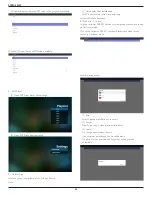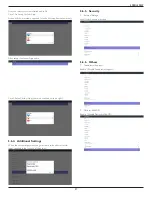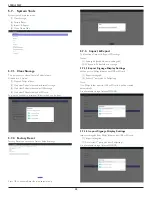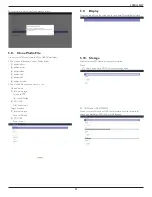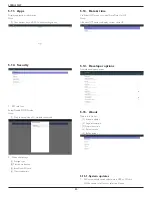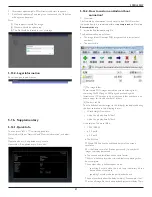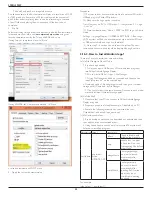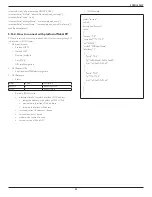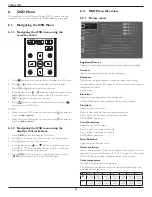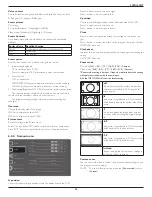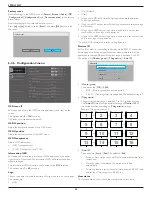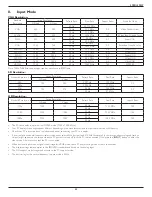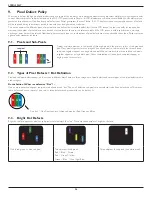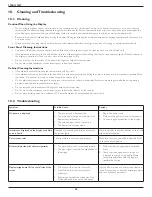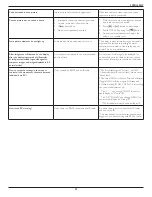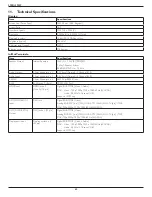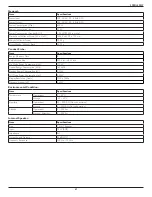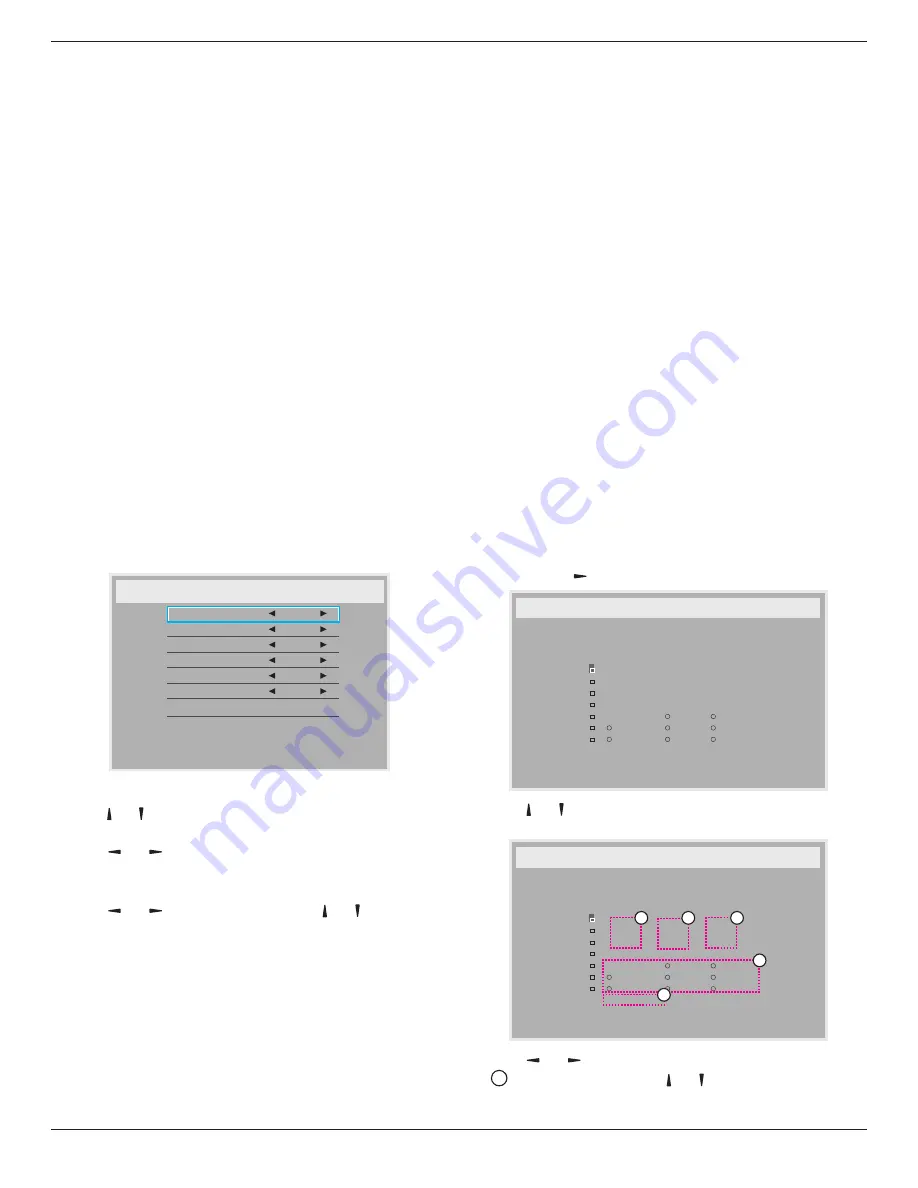
49BDL5055P
50
and 15-sets on the horizontal sides)
. This function requires a daisy-chain
connection.
• Switch on delay
: Set the power-on delaying time (in seconds). The
default option {Auto} allows a sequential powering-on for each display
by their ID number when multiple displays are connected.
The options are: {Off (0) / Auto(1) / 2-255}
• Brightness
: {Normal}/{ACS}
• {
Normal
}: Adjust the overall image and background screen
brightness (backlight).
• {
ACS
}: Apply brightness value (backlight) which is adjusted by MIC
tool. The default value before adjustment is the same as OSD
brightness value, e.g., 70)
• Type
: {Manual}/{Tiling tool}
•
Source resolution
: {Full HD}(Default)/ {4K}
•
H monitors
- Select the number of displays on the horizontal side.
•
V monitors
- Select the number of displays on the vertical side.
•
Position
- Select the position of this display in the screen matrix.
•
Frame comp.
- Choose to turn the frame compensation function on
or off. If selected {Yes}, the display will adjust the image to compensate
for the width of the display bezels in order to accurately display the
image.
NOTE: Doesn’t support screen format function in tiling using cascade
mode.
Off Timer
Set automatically power off time (in hours).
Date and time
Adjust the current date and time for the display’s internal clock.
Date and time
Year
Month
Day
Hour
Minute
Daylight saving time
Current date time
2015 . 01 . 01
22 : 41 : 00
Press [OK] to set clock
2015
1
1
22
40
Auto Sync
No
1. Press [
OK
] button to enter the submenu.
2. Press
[ ]
or
[ ]
button to toggle between {
Year
}, {
Month
}, {
Day
}, {
Hour
},
{
Minute
}, and {
Daylight saving time
}.
3. Press
[ ]
or
[ ]
button to adjust all settings except {
Daylight saving
time
}.
4. Press [
OK
] button to enter the {
Daylight saving time
} submenu.
5. Press
[ ]
or
[ ]
button to select item, press
[ ]
or
[ ]
button to
adjust.
The Daylight saving time definition and behavior:
The current implementation of daylight saving is a reminder tool for the
customer which doesn’t know how to adjust the clock for daylight saving
on and off. It does not adjust the real time clock automatically. Problem is
that there are no stable rules per region, or country when to adjust the
clock. To solve this the user must be able to set the daylight saving start
en stop date. When daylight saving correction is on (user selectable) then
the real time clock should be adjusted at the moment in time set in the
daylight saving on and off date. At daylight start date the clock should be
put forward 1 hour at 2 o’clock. At daylight stop date the clock should be
put back 1 hour at 2 o’clock.
The existing daylight on/off menu item should be replaced with the
following menu structure:
• Menu item <Daylight saving setup> opens submenu containing the
following items:
• Menu item <Daylight-saving start date> Selection item <1st, 2nd, 3rd,
4th, last> Sunday of selection item <1-12 month>
• Menu item <Daylight-saving stop date> Selection item <1st, 2nd, 3rd,
4th, last> Sunday of selection item <1-12 month>
• optional
• Menu item <Correction time> Selection item <0.5, 1.0, 1.5, 2.0> hour
• Menu item <Daylight saving correction> Selection item <on, off>
when “daylight saving” is “on” the real time clock would have been adjusted
automatically for winter and summer time when passing the critical
moment in time (eg march 29, 2009, 02.00 o’clock: time will be set 1 hour
later or October 25, 2009, 02.00 o’clock: time will be set 1 hour earlier)
Schedule
This function allows you to program up to 7 (seven) different scheduled
time intervals for the display to activate.
You can select:
• The time for the display to turn on and turn off.
• The days in a week for the display to activate.
• Which input source the display will use for each scheduled activation
period.
NOTE: We recommend you to set up current date and time in the {
Date
and time
} menu before using this function.
1. Press [
OK
] or
[ ]
button to enter the submenu.
Schedule
Today
1
2
3
4
5
7
6
2015 . 01 . 04
SUN
04 : 14 : 01
On
:
_
:
_ _
_ _
Off
Input
WED
SAT
MON
THU
SUN
TUE
FRI
Every week
Clear all
playlist
0
2. Press
[ ]
or
[ ]
button to select a schedule item (item number 1 ~ 7),
and then press [
OK
] button to mark it the item number.
Schedule
Today
1
2
3
4
5
7
6
2015 . 01 . 04
SUN
04 : 14 : 01
On
:
_
:
_ _
_ _
Off
Input
WED
SAT
MON
THU
SUN
TUE
FRI
Every week
Clear all
playlist
0
4
1
3
2
5
3. Press
[ ]
or
[ ]
button to select the schedule:
1
Power-on
schedule: Press
[ ]
or
[ ]
button to set the hour and
minute for the display to turn on.