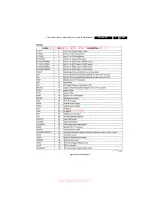Alignments
8.
8.
Alignments
Index of this chapter:
8.1 General Alignment Conditions
8.2 Hardware Alignments
8.3 Software Alignments
8.4 E2PROM initializtion
8.1
General Alignment Conditions
8.1.1
Default Alignment Settings
Perform all electrical adjustments under the following
conditions:
•
Power supply voltage: 230 V
AC
/ 50 Hz (
±
10 %).
•
Connect the set to the mains via an isolation transformer
with low internal resistance.
•
Allow the set to warm up for approximately 20 to 30
minutes.
•
Measure voltages and waveforms in relation to chassis
ground (with the exception of the voltages on the primary
side of the power supply).
Caution:
never use heatsinks as ground.
•
Test probe: 100 : 1, Ri > 10 Mohm, Ci < 3.5 pF.
•
Use an isolated trimmer/screwdriver to perform
alignments.
8.2
Hardware Alignments
Note:
The only hardware alignment in this TV set is the
adjustment of the main voltage (B+), see below.
8.2.1
Main Voltage Adjustment
In order to adjust the main voltage, connect a voltage meter to
the cathode of diode D610, and adjust VR601 to a voltage of
110 V
±
0.3 V.
8.3
Software Alignments
Put the set in its MENU mode (factory mode) as follows (see
also figure “Factory Mode“ on the next page):
•
Press the keys [i+],
and
to enter the factory menu.
•
Press the number keys to enter the adjust page, press
B
/
y
to choose the items that to be adjusted, Press
z
/
A
to
adjust its value. Press CH+/CH- to change the display in
order.
•
Press [i+] to quit factory mode.
The different alignment parameters are described further on.
8.3.1
Rf AGC Voltage Adjust
1.
Provide a 475.25 MHz, 60 dB half colour bar signal.
2.
Enter factory mode and press key 4.
3.
Measure tuner AGC point voltage, adjust AGC item till the
voltage is 2.4 V, or till picture noise just disappears.
8.3.2
Focus Fine Adjust
1.
Provide a cross-hatch pattern signal.
2.
Set state to dynamic.
3.
Adjust flyback transformers Focus knob till picture is clear.
8.3.3
Screen Voltage Adjust (Key 0).
1.
Set picture to “Standard” mode, without signal input.
2.
Enter factory mode and press key ”0”. There will be a level
bright line displays.
3.
Adjust flyback transformers Screen knob till the level bright
line just can be seen, press PROG+ and turn to other
factory menu.
8.3.4
Horizontal Adjustment (key 1)
1.
Provide a 50 Hz monoscope pattern. Put the set in the
MENU mode. Press key 1 to enter factory mode.
2.
Adjust 5HSH (for 60 Hz picture, its is 6HSH) to set picture
horizontal centre to CRT horizontal centre.
3.
Provide a 60 Hz monoscope pattern. Put the set in the
MENU mode. Press key 1 to enter factory mode.
4.
Adjust 6HSH to set picture horizontal centre to CRT
horizontal centre.
8.3.5
Vertical & YUV/RGB Horizontal Adjust (key2)
1.
Provide a 50 Hz cross hatch signal, set TV to standard
mode. Adjust 5VSL so that half picture of the pane cross
appears. The picture’s vertical line is just at the bottom of
the half picture. Adjust 5VSL to make the centre of the
picture’s vertical line and the kinescope are in
superposition.
2.
Adjust 5VAM to obtain picture’s vertical re-display ratio
more than 90%.
3.
Provide a 60 Hz cross hatch signal, do step 1 and 2 again
to adjust.
4.
If necessary, fine adjust above items.
5.
Provide a 50 Hz RGB or YUV cross hatch signal, set the TV
in the standard mode, adjust 5RGH till picture horizontal
centre is at the CRT centre (optional).
6.
Provide a 60 Hz RGB or YUV cross hatch signal, set the TV
in the standard mode, in the factory menu, adjust 6RGH to
make the pane cross vertical centre at the centre of the
screen (optional).
8.3.6
OSD Position
1.
Menu OSD position adjustment: Provide a 50/60 Hz cross
hatch pattern. Put the set in MENU mode. Press key 2 to
enter the factory mode. Adjust 5VOF/6VOF and HOF item,
to obtain menu OSD at the centre of CRT screen.
2.
LOGO position adjustment: Provide a 50/60 Hz cross
hatch pattern. Put the set in MENU mode. Press key 7 to
enter the factory mode. Adjust XMIN, XMAX, YMIN and
YMAX, to obtain LOGO at the centre up to 1/3 of CRT
screen.
3.
Teletext OSD position adjustment: Provide a red signal in
the standard mode. Press key 7 to enter the factory mode.
Adjust TXMI and 5TYM/6TYM to obtain index at the centre
of screen.
8.3.7
White Balance Adjustment (key 3)
Normally, this chassis can auto adjust white balance, but for
some CRTs it a necessity to adjust white balance carefully by
hand. Set Brightness and Contrast at normal status, provide a
greay scale testpattern and from the MENU mode press key 3
to enter the factory mode. Set WPR at 31, adjust WPG and
WPR to obtain white balance.