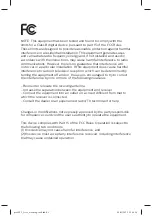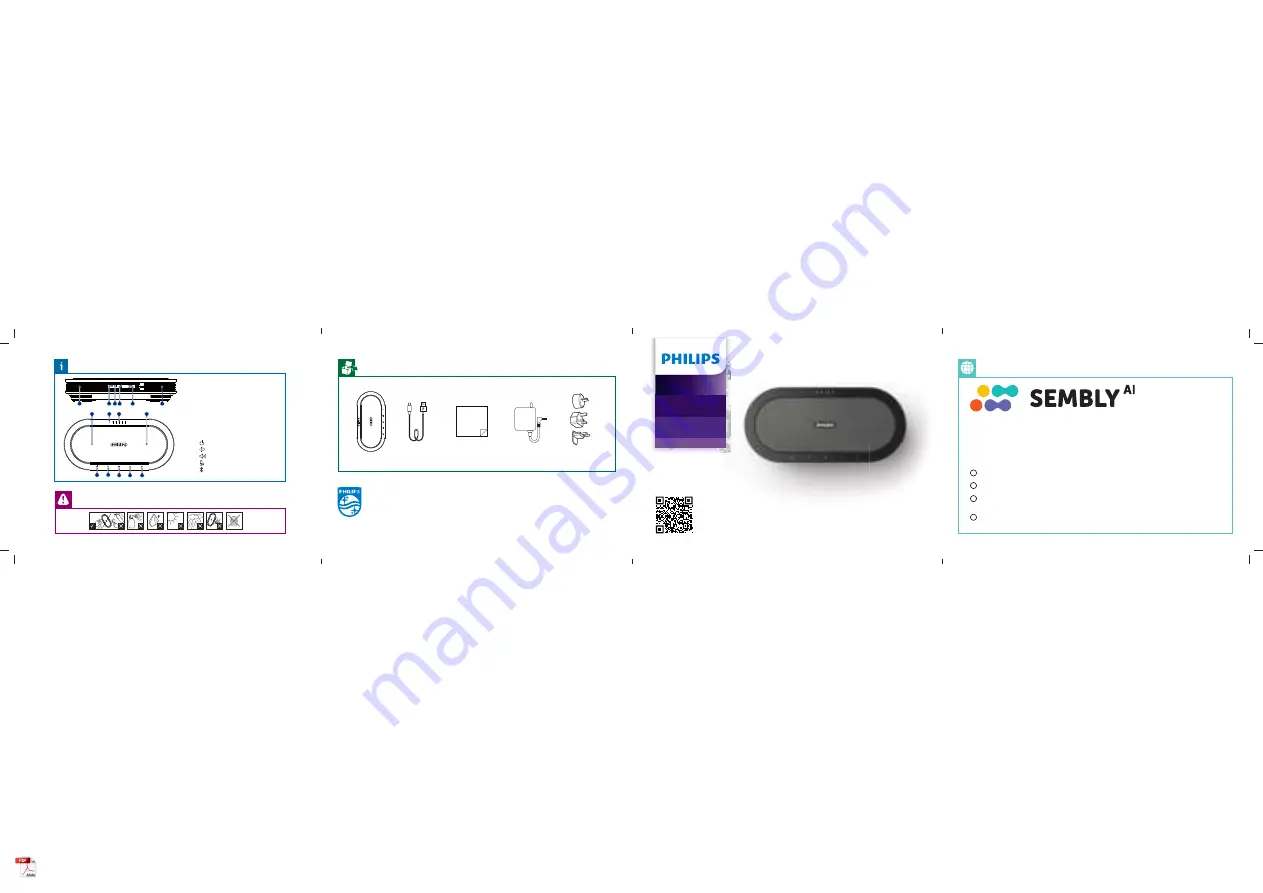
Get your smart AI meeting
assistant
Start your free trial now!
1 Go to https://smartmeeting.sembly.ai
2 Sign up
3
)ĚŊâľŊüâłâľÿ½ēĚŏę×âľġõŮġŏľÞâŧÿØâַŮġŏØ½ĚžĚÞÿŊġĚ
the packaging or the device itself)
4 Use the code “SM2022D1” to activate your Team Plus plan (unlimited
Ěŏę×âľġõęââŊÿĚöłÿĚŊüâžľłŊęġĚŊü֤ŊüâĚŏĻŊġԞęââŊÿĚöłĻâľęġĚŊüָ
User
manual
IN
R
12V
2
4
5
1
1
8
7
6
9
10
11
12
13
3
6
1. Speaker
2.
USB Type-C port (input)
3. Reset
4. Power
socket
5.
USB Type-C port (output)
6. Microphones
7.
USB status LED
8.
Battery status LED
9.
Power
10.
Volume
down
11.
Volume
up
12.
Mute
13.
Bluetooth
© 2022 Speech Processing Solutions GmbH. All rights reserved.
This product has been manufactured by and is sold under the responsibility of Speech Processing
Solutions GmbH, and Speech Processing Solutions GmbH is the warrantor in relation to this product.
Specifications are subject to change without notice. Philips and the Philips shield emblem are
registered trademarks of Koninklijke Philips N.V. and are used under license.
Document version 1.0, 03/02/22
For more support visit
www.dictation.philips.com/pse0501help
User manual
anu
a
a
l
l
Wireless Conference
Microphone
with Sembly Meeting
Assistant
PSE0501
Smart
Meeting
pse0501.indd 4
pse0501.indd 4
02/03/2022 14:16:36
02/03/2022 14:16:36