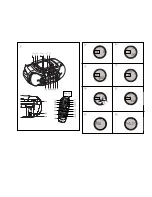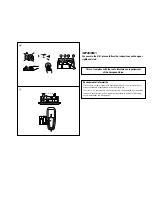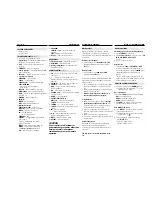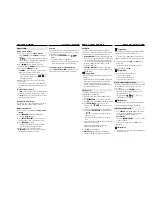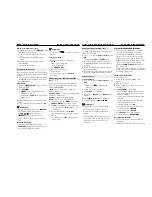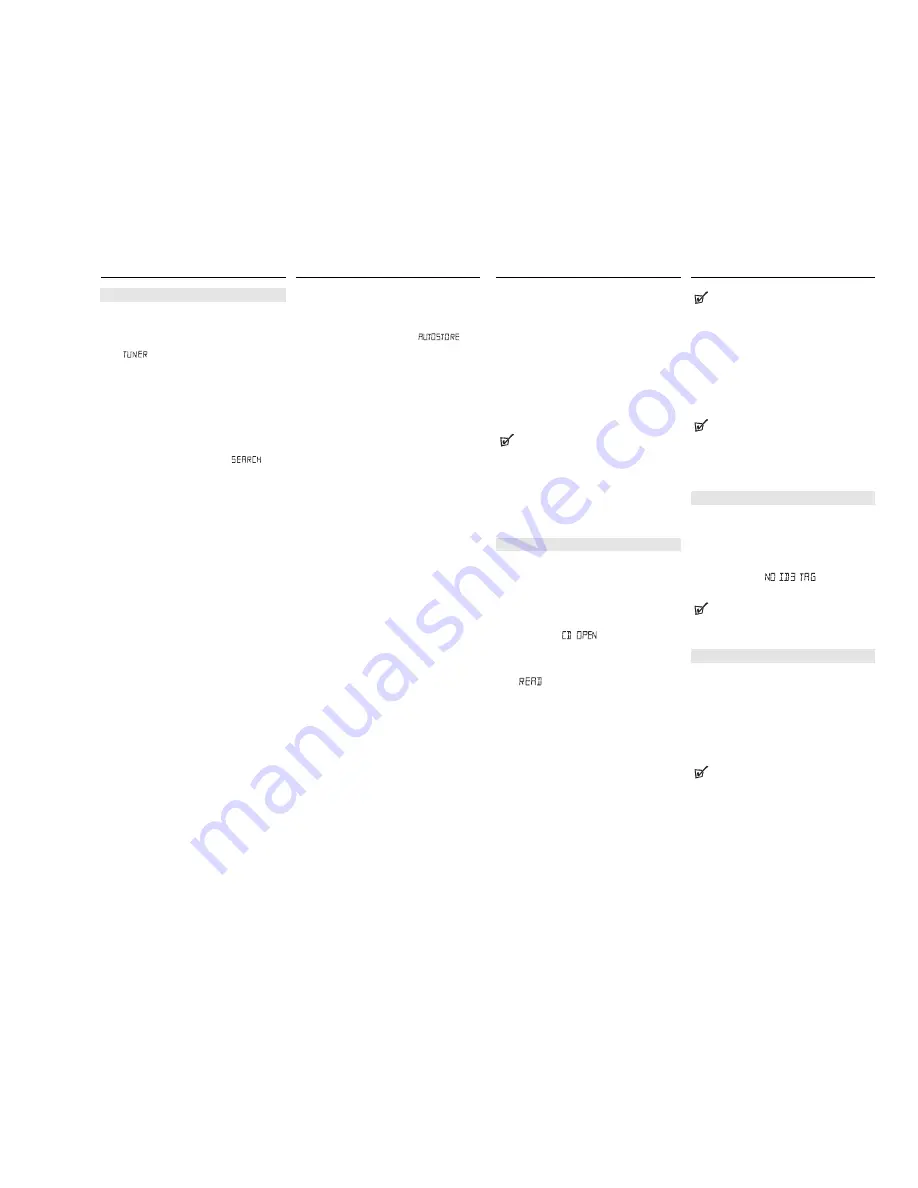
DIGITAL TUNER
DIGITAL TUNER
DIGITAL TUNER
Tuning to radio stations
1
Press
y
to on, then press
Source selector
to select
TUNER
(or press
TUNER
on the remote
control) .
–
is displayed briefly and then the radio
station frequency, waveband and, if programmed,
a preset number are shown. (See
3
)
2
Press
FM•MW
once or more to select your
waveband. (or press
BAND
on the remote control)
3
Press and hold
SEARCH
∞
or
§
(or
TUNING -, +)
on the remote control) until the
frequency in the display starts running.
™
The radio automatically tunes to a station of suf-
ficient reception. Display shows
dur-
ing automatic tuning.
4
Repeat steps 2-3 if necessary until you find the
desired station.
• To tune to a weak station, press
∞
or
§
briefly
and repeatedly until you have found optimal recep-
tion.
To improve radio reception:
• For
FM
, extend, incline and turn the telescopic aeri-
al. Reduce its length if the signal is too strong.
• For
MW
, the set uses a built-in aerial. Direct this
aerial by turning the whole set.
Programming radio stations
You can store up to a total of 30 radio stations in the
memory, manually or automatically (Autostore).
Manual programming
1
Tune to your desired station (see
Tuning to radio
stations
).
2
Press
PROGRAM
to activate programming.
™
Display:
program
flashes.
3
Press
PRESET (ALB/ PRE) -
,
+
once or more to
allocate a number from 1 to 30 for this station.
4
Press
PROGRAM
to confirm.
™
Display shows the preset number, waveband
and the frequency of the preset station.
5
Repeat steps 1-4 to store other stations.
Helpful hints:
You can erase a preset station by
storing another frequency in its place.
Autostore
Autostore automatically starts programming radio sta-
tions from preset 1. Any previous presets e.g. manual-
ly programmed will be erased.
• Press and hold
PROGRAM
until
appears.
™
Available stations are programmed.
™
After all stations are stored, the first autostore
preset station will then automatically play.
To listen to a preset or autostore station
Press the
PRESET (ALB/ PRE) -, +
buttons once or
more until the desired preset station is displayed.
MP3-CD/CD PLAYER
MP3-CD/CD PLAYER
About MP3
The music compression technology MP3 (MPEG1
Audio Layer 3) significantly reduce the digital data of
an audio CD while maintaining CD quality sound.
• Getting MP3 files:
you can either download legal
music files from the internet to your computer hard
disc, or create such files by converting audio CD
files in your computer through appropriate encoder
software. (128kbps bit rate or higher is recom-
mended for MP3 files.)
• Creating a MP3 CD:
burn the music files from
your computer hard disc on a CDR or CDRW using
your CD burner.
Helpful Hints:
–
Make sure that the file names of the MP3 files end
with .mp3
.
–
Total number of music files and albums: around 350
(with a typical file name length of 20 characters).
– The length of file names affects the number of
tracks for playback. With shorter file names, more
files can be burned on a disc.
Playing a disc
This player plays Audio Discs including
CD-R/CD-RWs, and MP3 CDs.
• CD-I, CDV, VCD, DVD or computer CDs are not
possible.
1.
Press
STANDBY ON
y
once or more to on, then
select
CD
source (or press
CD
on the remote control).
2.
Press
OPEN•CLOSE
to open the disc door.
™
Display show
when the disc door is
open.
3.
Insert a disc with the printed side facing up and
press down on
OPEN•CLOSE
to close the CD door.
™
,is displayed as the player scans the
contents of a disc.
–
MP3-CDs may take more than 10 seconds to
read.
=
Audio CD: the total number of tracks and the total
playing time are displayed.
MP3-CD: the total numbers of tracks and
albums are displayed respectively.
4.
Press
2;
to start playback.
=
MP3-CD only:
: the album/track information
appears (if the ID3 tag information is available).
Helpful Hints:
-
When playing a disc with CD Audio tracks and MP3
files, the CD Audio tracks will be played first.
.
- “0” is shown as your album number, if you have not
organized your MP3 files into any albums on your disc.
5.
To pause playback press
2;
. Press
2;
again to
resume play.
=
Time digits flashes during pause. (See
4
)
6.
To stop playback, press
9
.
Helpful Hints:
MP3-CD / CD
play will also stop when:
–
the disc door is opened
–
the disc has reached the end
–
you select other sound sources.
Display information
(MP3-CD only)
The ID3 tag is part of an MP3 file and contains various
track information such as the track´s title or the
artist´s name.
• During playback, press
FM•MW
on the set
repeatedly to view ID3 tag information or select
your display function.
– Display shows:
if ID3 tag
information is not available.
Helpful Hints:
- Complete the ID3 tag information with your MP3
encoder software before burning the MP3-CD.
Selecting a different track
• Press
SEARCH
∞
or
§
(
¡
or
™
on the remote
control ) once or repeatedly until the desired
track number appears in the display.
MP3-CD only:
First press
ALBUM/ PRESET –
or
+
once or more
to find your album.
• In the pause/stop position, press
2;
to start
playback.
Helpful Hints:
–
In shuffle modes, press
∞
to go to the beginning
of the current track. .