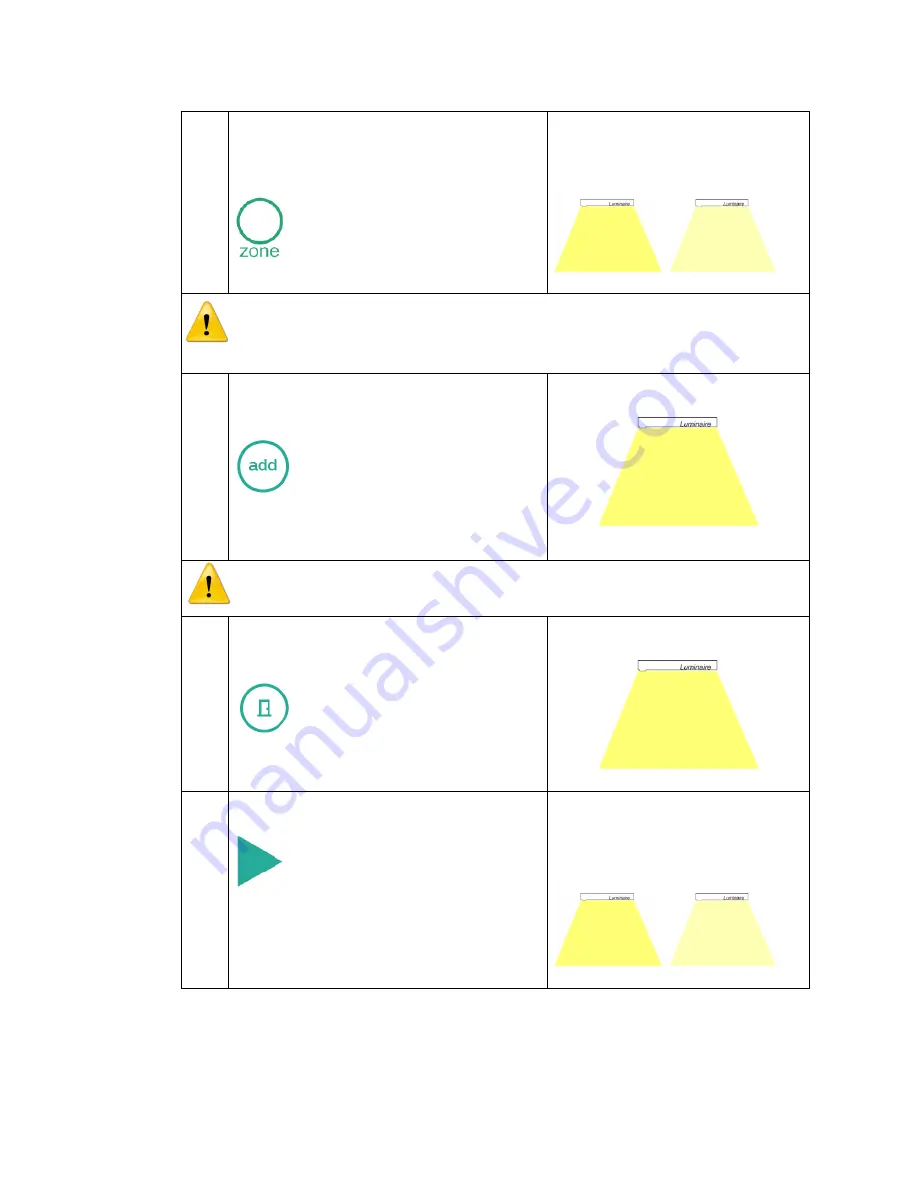
SpaceWise for Office Applications
v. 3.7
34
Philips Lighting North America
b.
Point remote to
any
luminaire that is
going to be part of the zone and press
“Zone,” once.
The luminaire will go to 50%
while the rest of the luminaires
go to 5%.
Make sure the zone button is pressed only once.
Up to 16 zones can be
defined and every time the zone button is pressed a new zone creation
process is initiated.
c.
Walk to the next luminaire to be added
to the zone, point to the luminaire and
press “add.”
Repeat step for adding all the luminaires
in the zone.
Added luminaire will go to 50%.
To create new zones execute steps “b” and “c” again. Note that a luminaire
can only be part of one zone.
d.
To stop the zone creation process, point
to
any
of the luminaires added in the
zone and press “close.”
All the luminaires in the group
will go to 50%.
e.
To test the zone, point to any luminaire
and press the “right arrow” key.
Press the right arrow key again to move
to verify the next zone.
All the luminiare in the selected
zone will go to 50% while the
luminaires in the other zone will go
to 5%.








































