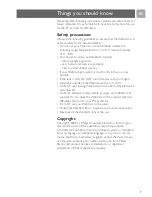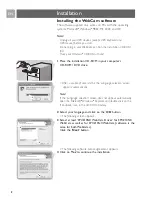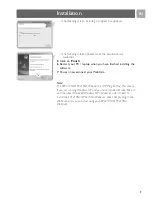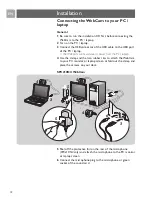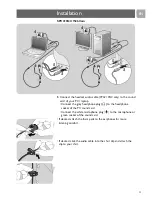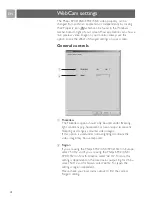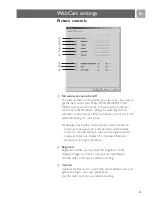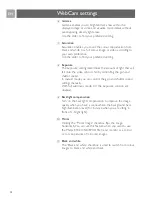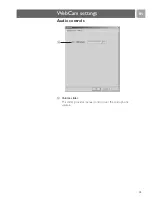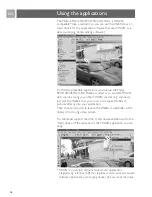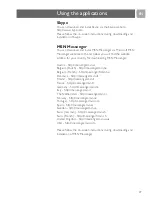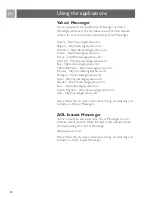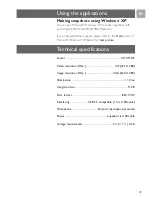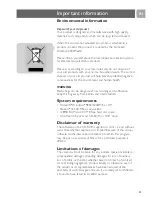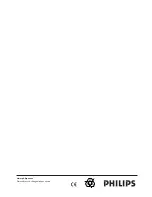EN
21
Environmental information
Disposal of your old product
Your product is designed and manufactured with high quality
materials and components, which can be recycled and reused.
When this crossed-out wheeled bin symbol is attached to a
product it means the product is covered by the European
Directive 2002/96/EC
Please inform yourself about the local separate collection system
for electrical and electronic products.
Please act according to your local rules and do not dispose of
your old products with your normal household waste.The correct
disposal of your old product will help prevent potential negative
consequences for the environment and human health.
WARNING
Plastic bags can be dangerous.To avoid danger of suffocation,
keep this bag away from babies and small children.
System requirements
• Microsoft
®
Windows
®
98SE/2000/ME or XP;
• Pentium
®
III, 500 Mhz or equivalent;
• 128MB RAM and 100 MB free hard disk space;
• One free USB port and CD-ROM or DVD drive.
Disclaimer of warranty
The software on the CD-ROM supplied is sold ‘as is’ and without
warranties whether expressed or implied. Because of the various
software and hardware environments into which this program
may be put, no warranty of fitness for a particular purpose is
offered.
Limitations of damages
The vendor will not be liable for any indirect, special, incidental or
consequential damages (including damages for loss of business,
loss of profits, or the like), whether based on breach of contract,
tort (including negligence), product liability or otherwise, even if
the vendor or its representatives have been advised of the
possibility of such damages and even if a remedy set forth herein
is found to have failed its essential purpose.
Important information