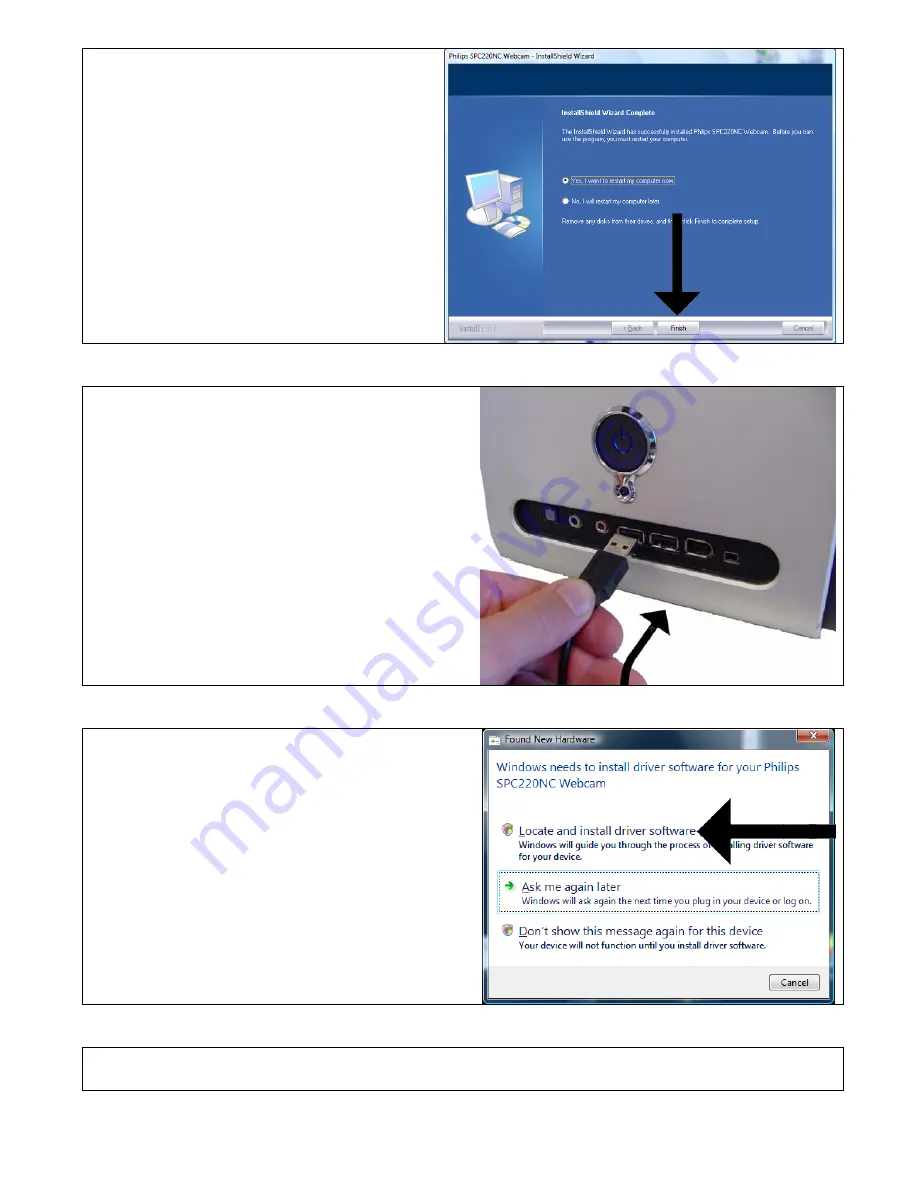Reviews:
No comments
Related manuals for SPC220NC

KH 2342
Brand: Silvercrest Pages: 20

WC2130
Brand: Silvercrest Pages: 30

WG2130
Brand: Silvercrest Pages: 47

WC2230
Brand: Silvercrest Pages: 63

CM200
Brand: J.Burrows Pages: 4

AF925
Brand: Papalook Pages: 66

PA920
Brand: Papalook Pages: 48

VisualStream DSB-C110
Brand: D-Link Pages: 32

MyLife IH-W301DW
Brand: iHome Pages: 6

ZVC7500 - REV 1
Brand: Zonet Pages: 12

G4550
Brand: Gearlab Pages: 4

QuickCam Deluxe
Brand: Logitech Pages: 51

CAK-01
Brand: Savio Pages: 2

RCM-3640HD
Brand: Rosewill Pages: 15

ProStream AWC2198
Brand: Amcrest Pages: 8

AWC195-B
Brand: Amcrest Pages: 11

USB 2.0 Webcam MX Pro
Brand: Hama Pages: 8