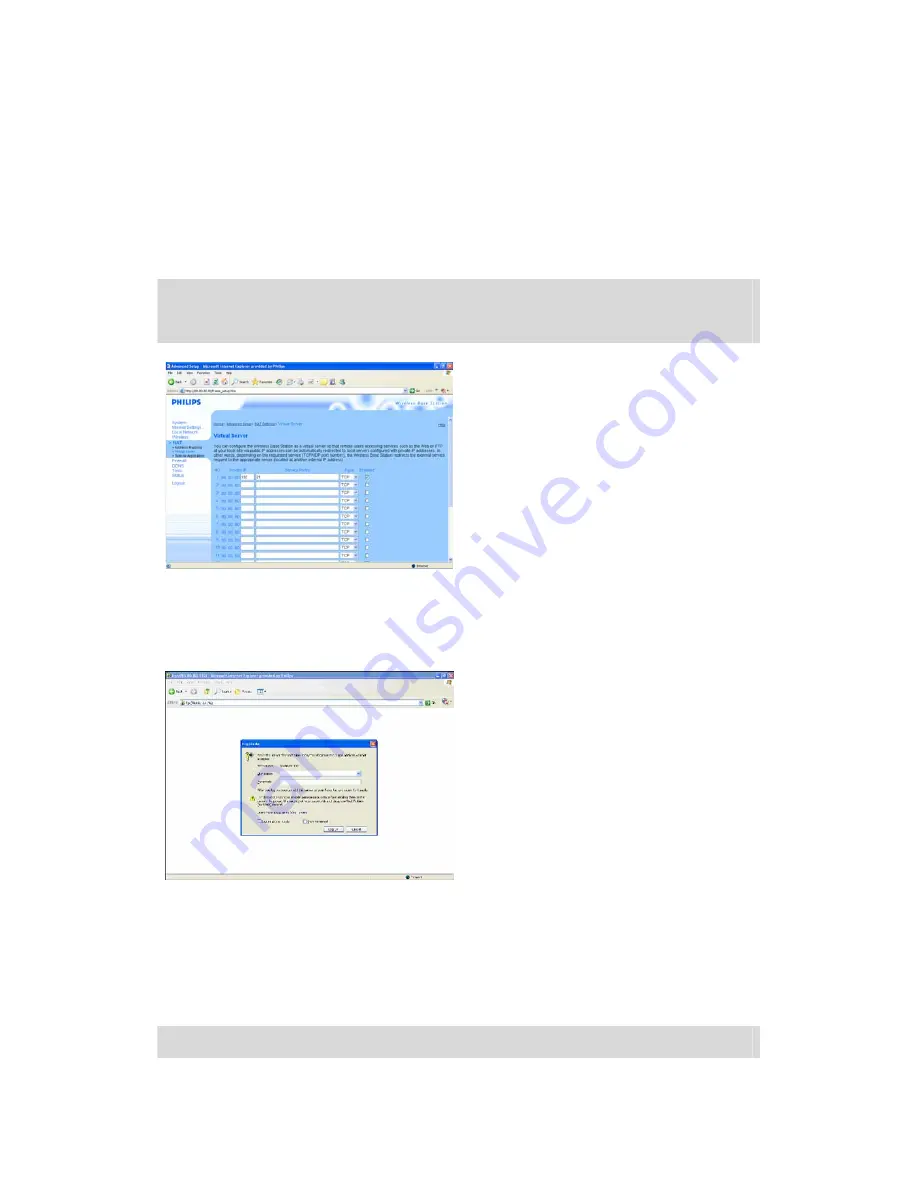
25
23.
Fill in the DDNS Period
Recommended value to use for the update
period is at least 600 (=600 s) to prevent a free
DDNS service account from expiring due to
inactivity (e.g. after 30 days)
24.
If the DDNS service is working properly, the
DDNS status field will provide confirmation
(date, time and IP address)
What is port forwarding
Port forwarding is an option which can be enabled in your router. It forwards remote users from a public
IP address/hostname to the NAS
Example
Enable your router
1.
Configure your router to open TCP port 21,
connecting that port to the IP address of the
NAS
In general this is done in the NAT table / virtual
server in your router. See your router manual for
details
IP address of the NAS is the IP Address
mentioned in the administration console in the
tab ‘System Management - LAN setup
’
Default port for FTP is TCP 21, other ports are
possible but you need to configure your router
and FTP settings accordingly
Explore your NAS through the Internet
Enjoy your FTP server
1.
Open your web browser
2.
In the address bar, type ‘FTP://’ followed by
your DDNS Hostname
Example: ‘FTP://nas.dyndns.org’
You have obtained your DDNS hostname during
DDNS service registration as described above
3.
Fill in ‘File share’ User name
(factory setting: public)
4.
Fill in ‘File share’ Password
(factory setting: public)
5.
Unselect ‘Log on anonymously’
6.
Select ‘Save Password’
7.
Select ‘OK’
When you share your FTP information such as: IP address, DDNS hostname, login and/or password
with third parties, these parties could be able to read, change and delete data stored on your NAS










































