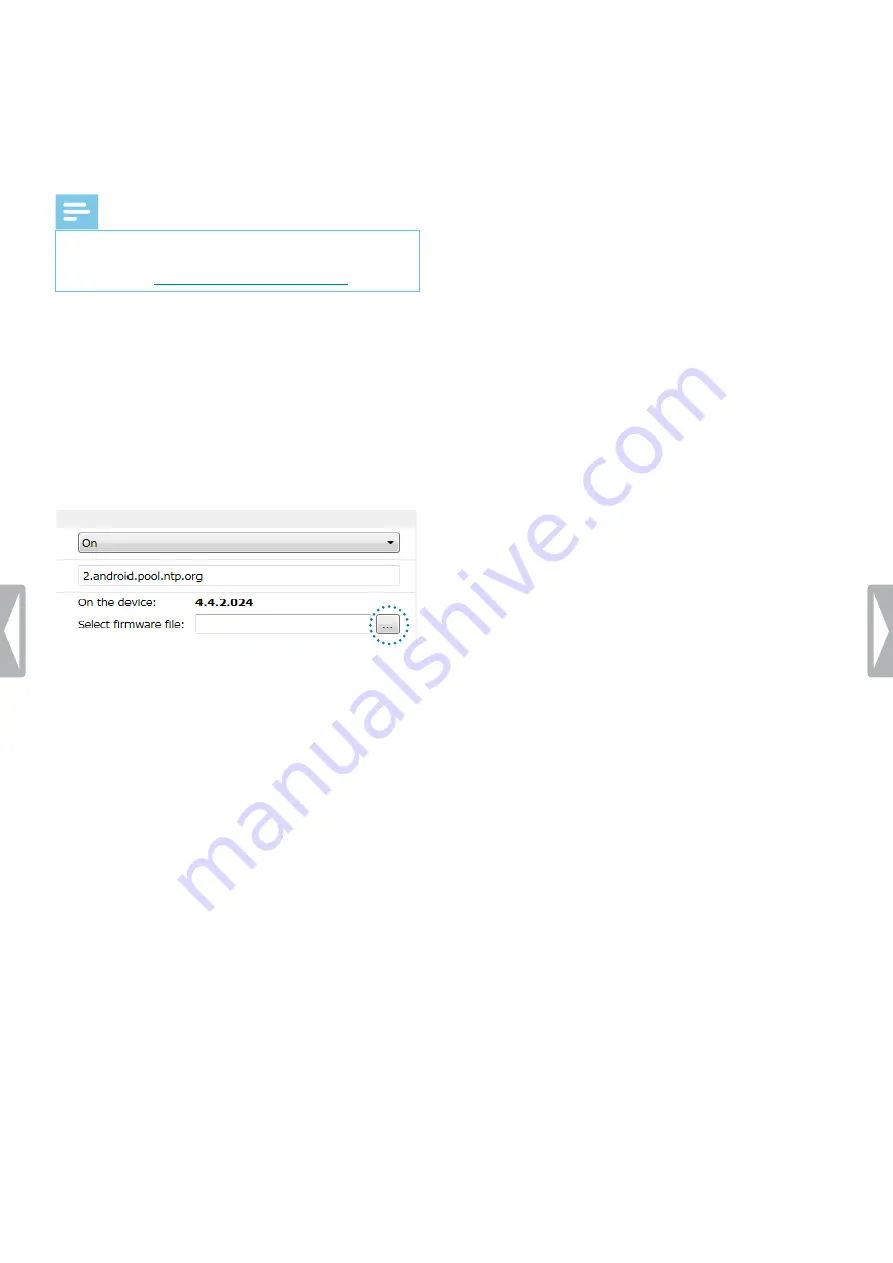
43
Device and data management
X
When the firmware update has finished,
SpeechAir restarts automatically.
Update the firmware with SpeechAir management
software
Note
• On Mac computers, it is only possible to update
the firmware manually with the
update.img
file as
.
1
Download the firmware update file
update.safw
from the website
to your
computer.
2
Start Philips SpeechAir management software.
3
Make sure that SpeechAir is turned on and connect
the device to your computer.
4
On the device configuration window of the software,
go to
SpeechAir > Firmware
, and select the firmware
file on your computer.
5
Click
Send to SpeechAir
on the tool bar.
X
A pop-up window confirming the successful
configuration transfer appears.
6
To apply the configuration to SpeechAir, disconnect
the device from the computer.
X
The
Update
pop-up window appears on your
SpeechAir.
7
Tap
Update now
. If you want to update the firmware
at a later time, tap
Postpone for 2 hours
. You can
postpone the update three times. Afterwards,
the device will inform you that the firmware will
automatically be updated.
X
SpeechAir turns off and starts the installation of
the update file.
X
You can see the progress of the installation on the
screen.
X
When the firmware update has finished,
SpeechAir restarts automatically.
Summary of Contents for speechair psp1000 series
Page 1: ...User manual Smart voice recorder PSP1000 series SpeechAir ...
Page 54: ...54 Technical data ...
Page 56: ...56 Technical data ...















































