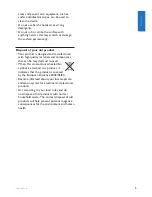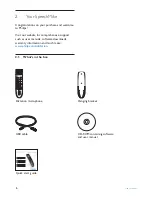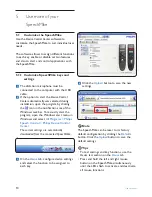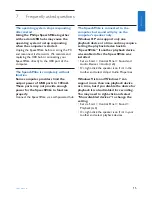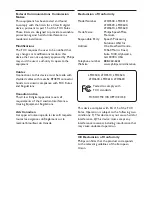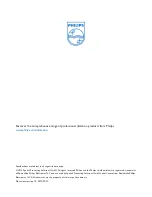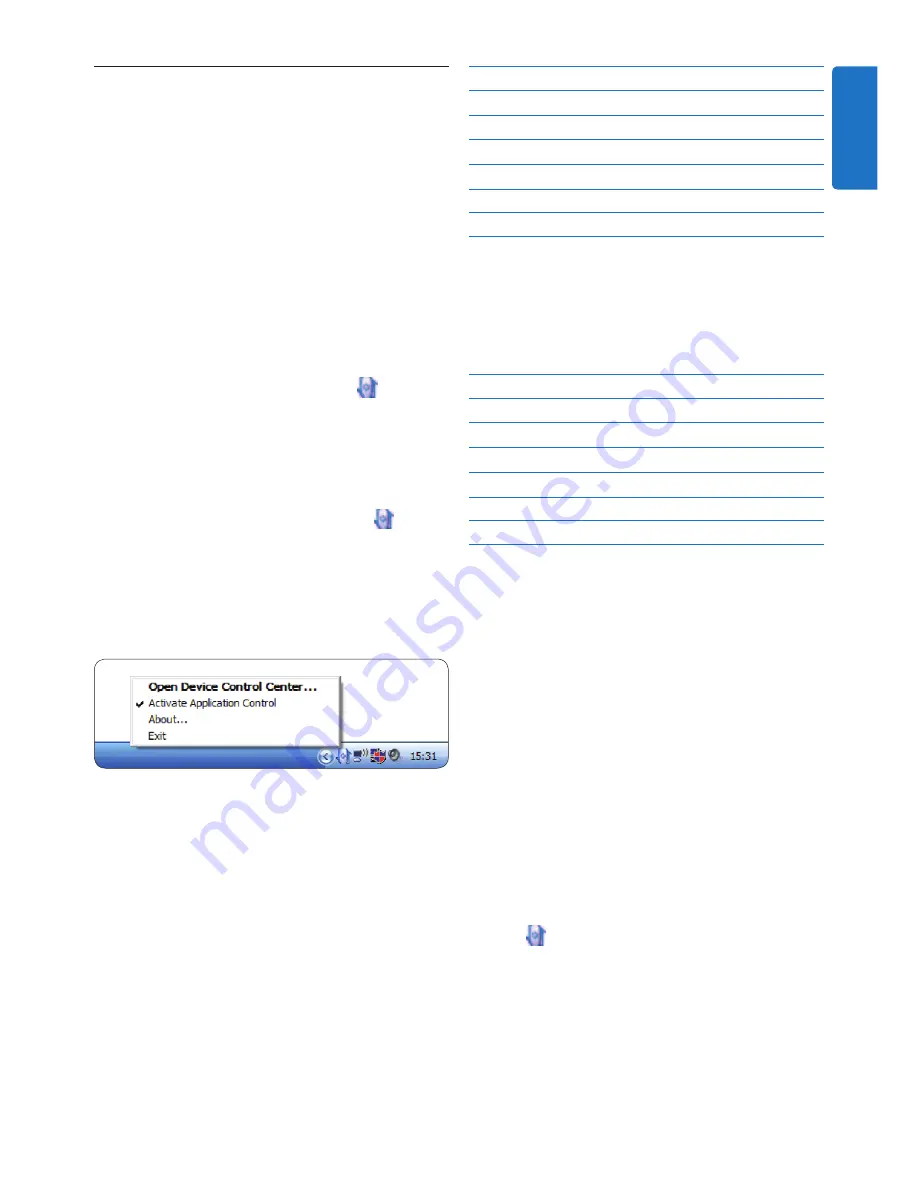
11
User manual
SpeechMike key Assigned shortcut
d
Record
Record (push to dictate)
e
Play/Stop
Play from cursor position
c
Rewind
Move cursor backwards
b
Fast forward
Move cursor forwards
• EOL/•• PRIO
Mark backwards
INS/OVR
Open correction window
Powerpoint profile
Use this profile to control Powerpoint
presentations with the SpeechMike. The
following settings are defined:
SpeechMike key Assigned shortcut
d
Record
Black screen
e
Play/Stop
White Screen
c
Rewind
Go to previous slide
b
Fast forward
Go to next slide
• EOL/•• PRIO
End slide show
INS/OVR
Show/hide cursor
D
Note
Philips cannot guarantee the proper function of
all assigned shortcuts, since shortcuts can differ
among versions and languages.
Program a custom profile
It is possible to program shortcuts for other
applications to control application functions
with the keys of the SpeechMike.
1
The dictation microphone must be
connected to the computer with the USB
cable.
2
If the option to start the
Device Control
Center
automatically was selected during
installation, open the program by clicking
the icon in the notification area of the
Windows task bar. To manually start the
program, open the Windows start menu in
Windows and select
All Programs > Philips
Speech Control > Philips Device Control
Center
.
5.1.2 Use application shortcuts
The
Device Control Center
software allows to
start and control other applications with the
keys on the SpeechMike.
The
Device Control Center
software includes
pre-installed profiles that make the SpeechMike
ready for immediate operation with Dragon
NaturallySpeaking speech recognition software
and Microsoft Powerpoint. Additional profiles
for other applications can be programmed.
1
If the option to start the
Device Control
Center
automatically was selected during
installation, the application icon appears
in the notification area of the Windows task
bar. To manually start the program, open the
Windows start menu in Windows and select
All Programs > Philips Speech Control >
Philips Device Control Center
.
2
Right-click on the application icon in
the notification area of the Windows task
bar and verify that ‘Acitvate application
control’ is enabled. If the option is disabled,
the configured settings and buttons will not
function for any of the target applications.
D
Note
Exit
Philips SpeechExec software
when using
application shortcuts to prevent unintentional
recording when controlling other applications.
Default profile
The default profile is applied automatically when
there is no profile assigned to an application in
focus. This profile is set up to control Dragon
NaturallySpeaking with your SpeechMike. The
following settings are defined:
ENGLISH
Summary of Contents for SpeechMike LFH3500
Page 2: ......
Page 16: ...16 User manual ...