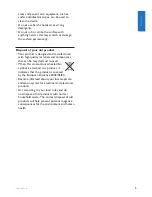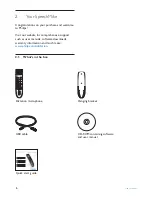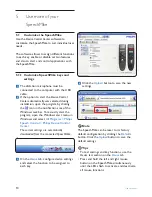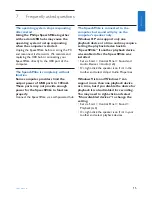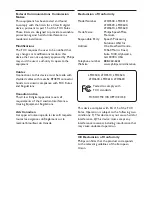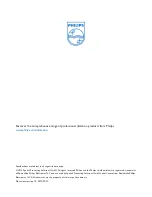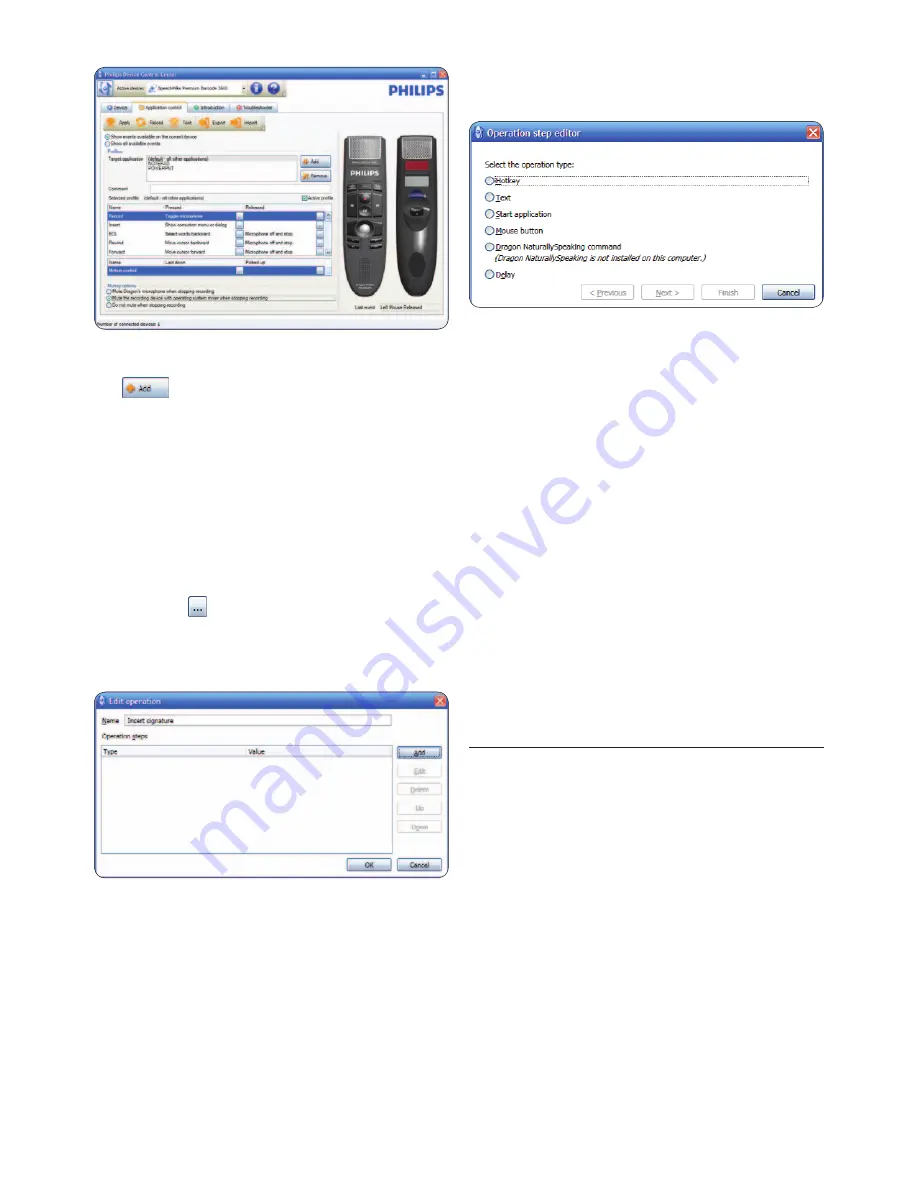
12
User manual
• Dragon NaturallySpeaking command
• Delay
7
You can add one operation or a sequence of
operations for every shortcut.
8
Click the
Apply
button to save the new
settings.
D
Note
The
Device Control Center
cannot be used
to program application shortcuts for
Philips
SpeechExec
software. Shortcuts for
Philips
SpeechExec
can be configured in the
General
settings
menu of
SpeechExec
. See the
SpeechExec
application help for more information.
E
Tip
Application control configuration settings can be
saved into files and imported later to apply the
same configuration settings to several devices.
5.1.3 Use the motion sensor
The SpeechMike features an integrated motion
sensor that detects when the device is put
on the table and is being picked up again.
The motion sensor can mute and unmute the
microphone automatically or custom functions
can be programmed, e.g., to pause and to
continue recording. Use the
Device Control
Center
software to enable automatic muting of
the microphone (
Device
tab >
Advanced settings
)
or to program custom functions (
Application
control
tab).
E
Tip
Press and hold the F2 and F4 keys on the
SpeechMike simultaneously until the record
3
On the tab
Application control
, click the
button to create a new profile.
4
Browse and select the application
executable and click on
OPEN
.
A profile for the selected application will be
added to the list of profiles.
D
Note
Exit the target application during
configuration. Open the application when
the device configuration settings are saved.
5
Select a button from the button colum and
click the icon to assign a shortcut. You
can assign different shortcuts for pressing
and releasing a key.
The shortcut editor window is displayed.
6
Enter name for the shortcut and click
the
Add
button add an opertion for the
shortcut. The following options are available:
• Hotkey: Assign a keyboard shortcut
• Text: Enter the text to be inserted when
a key on the SpeechMike is pressed
• Start an application by pressing a key on
the SpeechMike
• Mouse button
Summary of Contents for SpeechMike LFH3500
Page 2: ......
Page 16: ...16 User manual ...