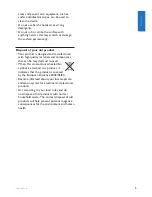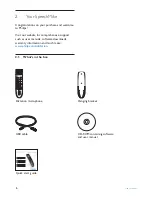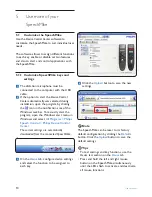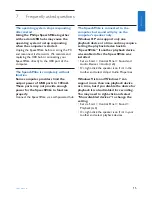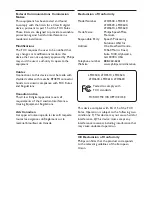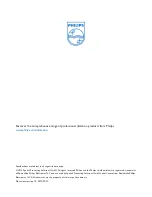4
User manual
A
Caution
Do not try to open the unit. Allow only
authorized service technicians to repair the unit.
Use of controls, adjustments or performance
of procedures other than those specified herein
may result in hazardous laser light exposure.
Small children
Your device and its enhancements may contain
small parts. Keep them out of the reach of small
children.
Compliance with EMF
Koninklijke Philips Electronics N.V. manufactures
and sells many products targeted at consumers,
which, like any electronic apparatus, in
general have the ability to emit and receive
electromagnetic signals. One of Philips’ leading
Business Principles is to take all necessary
health and safety measures for our products,
to comply with all applicable legal requirements
and to stay well within the EMF standards
applicable at the time of producing the products.
Philips is committed to develop, produce and
market products that cause no adverse health
effects. Philips confirms that if its products are
handled properly for their intended use, they
are safe to use according to scientific evidence
available today. Philips plays an active role in the
development of international EMF and safety
standards, enabling Philips to anticipate further
developments in standardisation for early
integration in its products.
Cleaning and disinfection
• Unplug the device from the computer before
cleaning.
• Use a soft cloth, if necessary dampened with
a minimum amount of water or diluted mild
soap, to clean the product.
• Products for disinfection of surfaces in clinical
1
Important
The manufacturer reserves the right to change
products at any time without being obliged to
adjust earlier supplies accordingly.
The material in this manual is believed
adequate for the intended use of the system.
If the product, or its individual modules or
procedures, are used for purposes other than
those specified herein, confirmation of their
validity and suitability must be obtained.
Safety
• To avoid a short circuit, do not expose the
product to rain or water.
• Do not expose the device to excessive heat
caused by heating equipment or direct sunlight.
• Protect the cables from being pinched,
particularly at plugs and the point where they
exit from the unit.
• Back up your files. Philips is not responsible
for any loss of data.
SpeechMike Barcode
B
Class 1 laser product
This product complies with:
• 21CFR1040.10 and 1040.11 except for
deviations pursuant to Laser Notice No. 50,
dated July 26, 2001.
• EN60825-1:1994 + A1:2002 + A2:2001
• IEC60825-1:1993 + A1:1997 + A2:2001
The laser classification is marked near the
scanner window on the product.
Class 1 Laser devices are not considered to
be hazardous when used for their intended
purpose. The following statement is required to
comply with US and international regulations:
Summary of Contents for SpeechMike LFH3500
Page 2: ......
Page 16: ...16 User manual ...