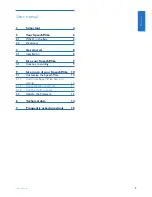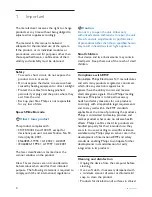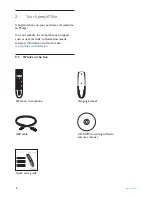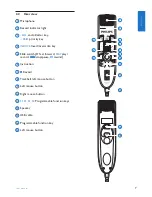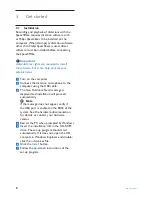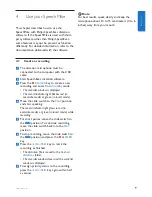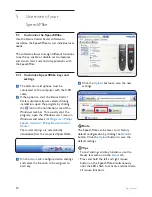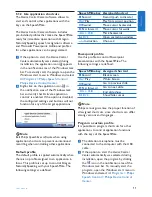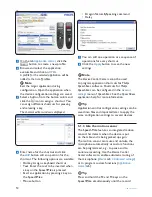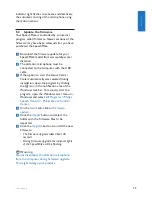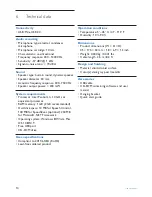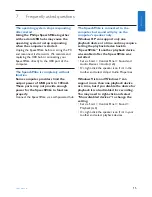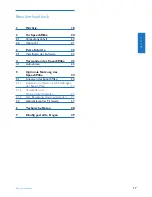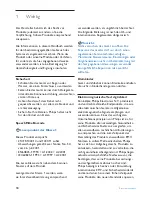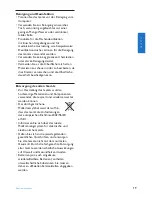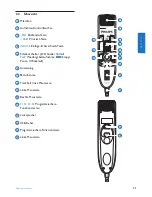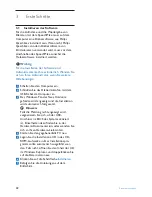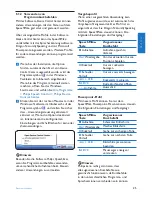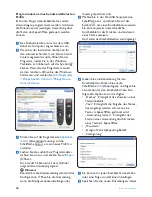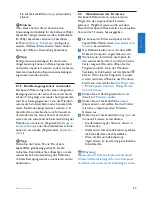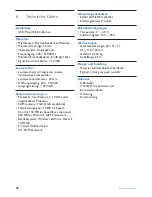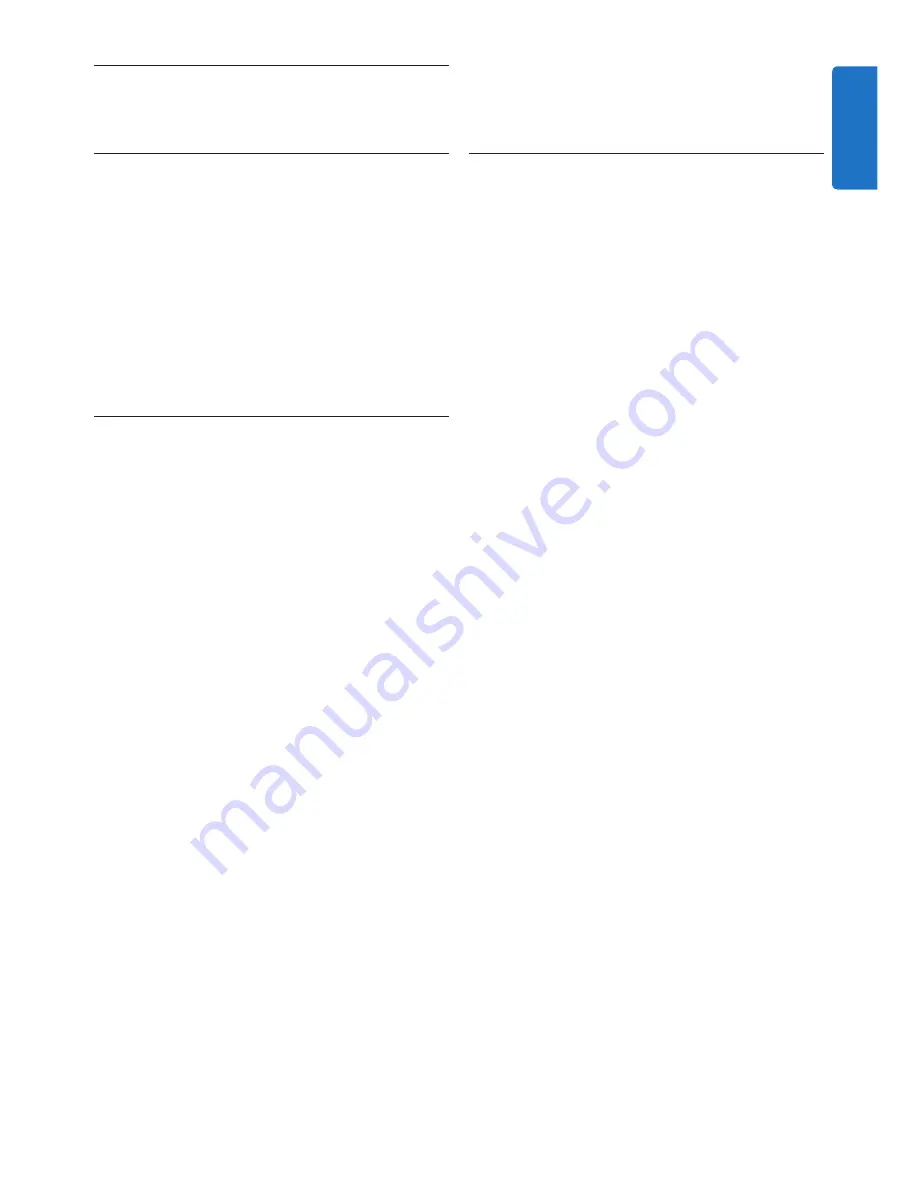
15
User manual
The SpeechMike is connected to the
computer but sound will play on the
computer’s speaker only
Windows XP can support only one
playback device at a time and may require
setting the playback device back to
“SpeechMike” if another playback device
was enabled after the SpeechMike was
installed
.
• Set via Start > Control Panel > Sound and
Audio Devices > Audio (tab)
• Or, right-click the speaker icon if it’s in the
toolbar and select Adjust Audio Properties
Windows Vista and Windows 7 can
support more than one playback device
at a time, but if you disable the device for
playback it is also disabled for recording.
You may need to right-click and select
“Show disabled devices” to change the
setting.
• Set via Start > Control Panel > Sound >
Playback (tab)
• Or, right-click the speaker icon if it’s in your
toolbar and select playback devices
7
Frequently asked questions
The operating system stops responding
after restart
Using the Philips SpeechMike together
with certain USB hubs may cause the
operating system to stop responding
when the computer is started.
Unplug the SpeechMike before starting the PC
and reconnect it afterwards. We recommend
replacing the USB hub or connecting your
SpeechMike directly to the USB port of the
computer.
The SpeechMike is completely without
function
Some computer providers limit the
output power of USB ports to 100mA.
These ports may not provide enough
power for the SpeechMike to function
properly.
Connect the SpeechMike via a self-powered hub.
ENGLISH
Summary of Contents for SPEECHMIKE PREMIUM LFH3520
Page 2: ......
Page 16: ...16 User manual ...
Page 30: ...30 Benutzerhandbuch ...
Page 44: ...44 Manuel de l utilisateur ...
Page 58: ...58 Manual del usuario ...
Page 72: ...72 Manuale di istruzioni ...
Page 86: ...86 Gebruikershandleiding ...
Page 100: ...100 Användarhandbok ...