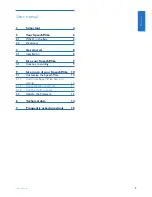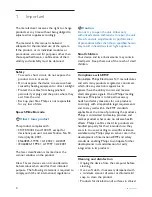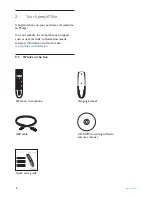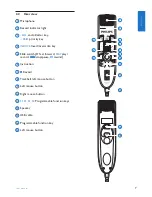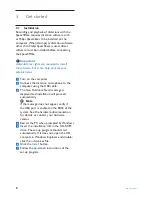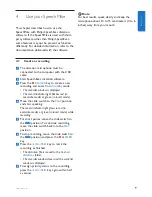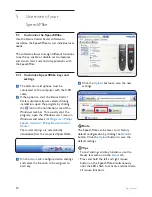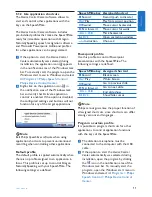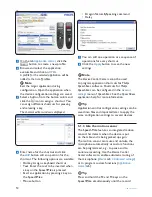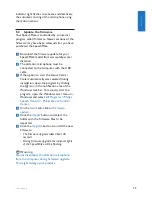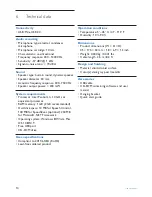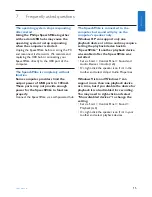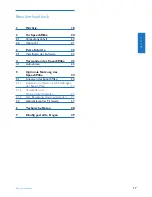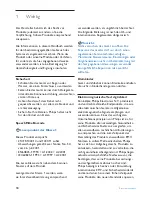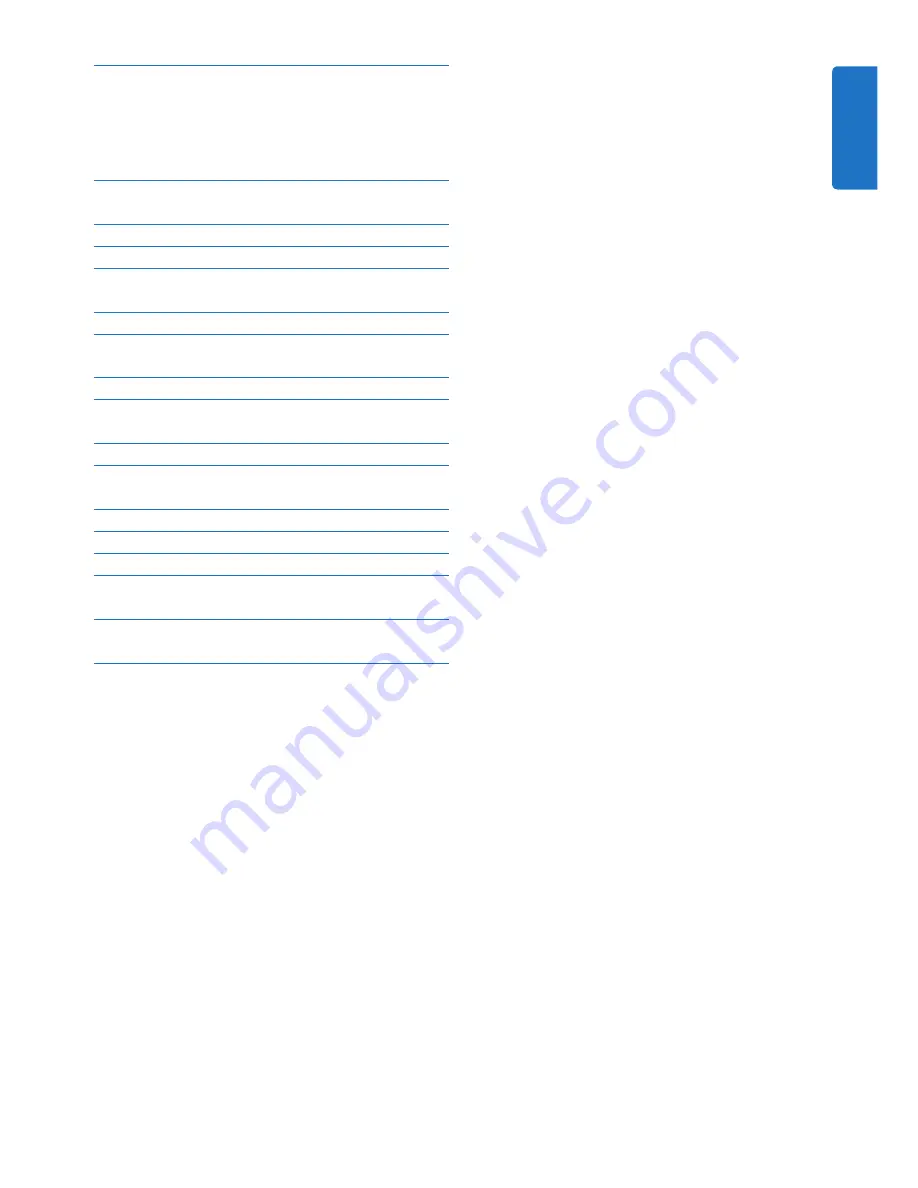
3
User manual
1 Important
4
2
Your SpeechMike
6
2.1
What’s in the box
6
2.2 Overview
7
3
Get started
8
3.1 Installation
8
4
Use your SpeechMike
9
4.1
Create a recording
9
5
Use more of your SpeechMike 10
5.1
Customize the SpeechMike
10
5.1.1
Customize SpeechMike keys and
settings 10
5.1.2
Use application shortcuts
11
5.1.3
Use the motion sensor
12
5.2
Update the firmware
13
6
Technical data
14
7
Frequently asked questions
15
User manual
ENGLISH
Summary of Contents for SPEECHMIKE PREMIUM LFH3520
Page 2: ......
Page 16: ...16 User manual ...
Page 30: ...30 Benutzerhandbuch ...
Page 44: ...44 Manuel de l utilisateur ...
Page 58: ...58 Manual del usuario ...
Page 72: ...72 Manuale di istruzioni ...
Page 86: ...86 Gebruikershandleiding ...
Page 100: ...100 Användarhandbok ...