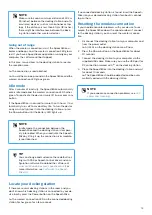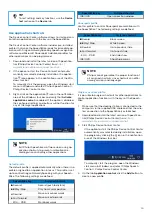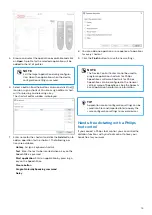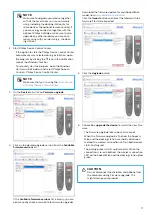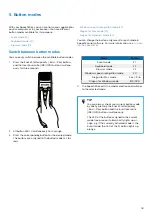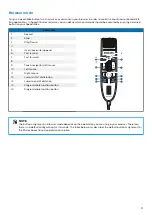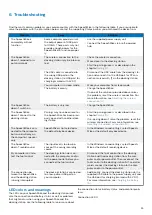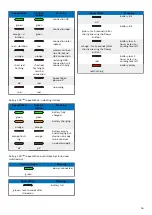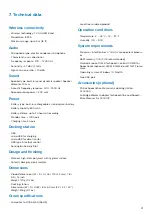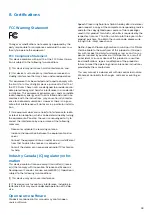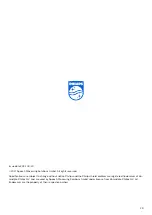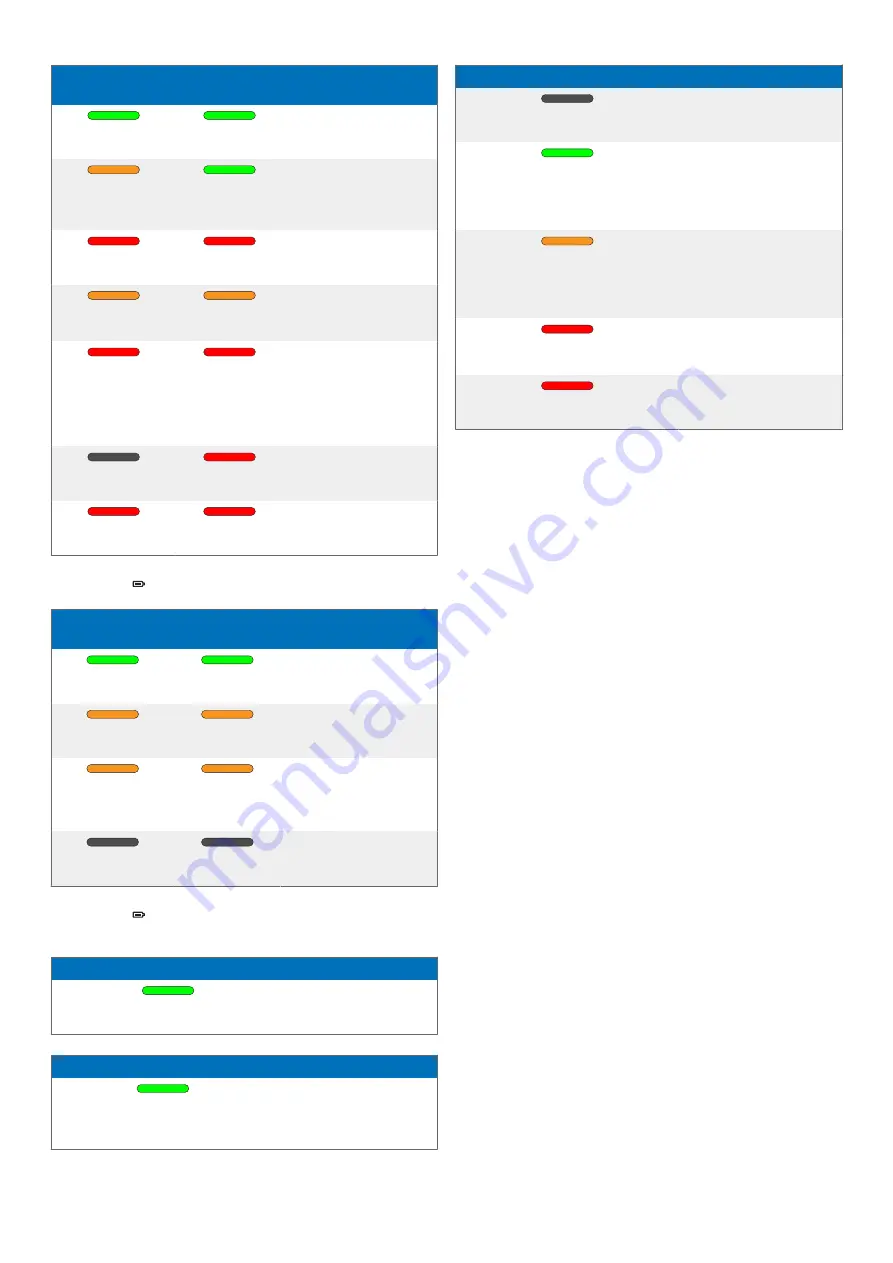
SpeechMike
Docking
station
Meaning
green
green
• connection OK
vi-
bration
green
• connection bad
red + vibration
red
• connection inter-
rupted
orange
orange
• wireless connec-
tion OK but no
USB connection
short red
flashing
short red
flashing af-
ter USB
connection
• restoring USB
connection; will
connect shortly
off
red
• SpeechMike
power off
red
red
• no pairing
Battery LED (SpeechMike in docking station)
SpeechMike
Docking
station
Meaning
green
green
• battery fully
charged
orange
orange
• battery charging
orange flash-
ing
orange
• battery empty
and charging but
device not ready
to be used yet
off
off
• no power supply
Battery LED (SpeechMike out of docking station and
switched on)
Docking station
Meaning
green
• power connected
SpeechMike
Meaning
green—for 5 seconds after
turned on
• battery full
SpeechMike
Meaning
off
• battery full
green—for 5 seconds (after
shortly pressing the Power
button)
• battery full
orange—for 5 seconds (after
shortly pressing the Power
button)
• battery low, 6
hours or less re-
cording time left
red
• battery low, 2
hours or less re-
cording time left
red flashing
• battery empty
26