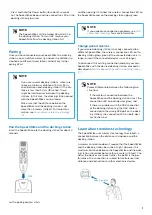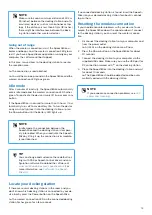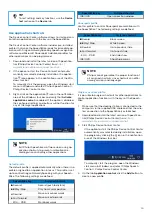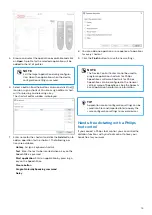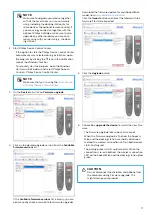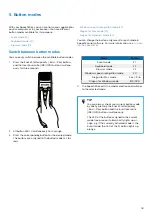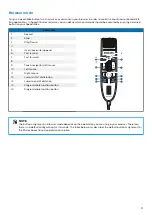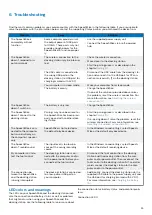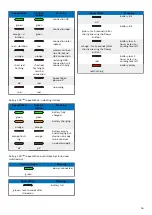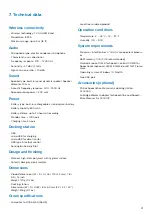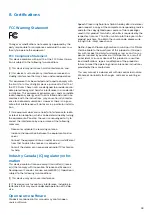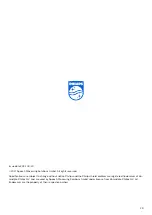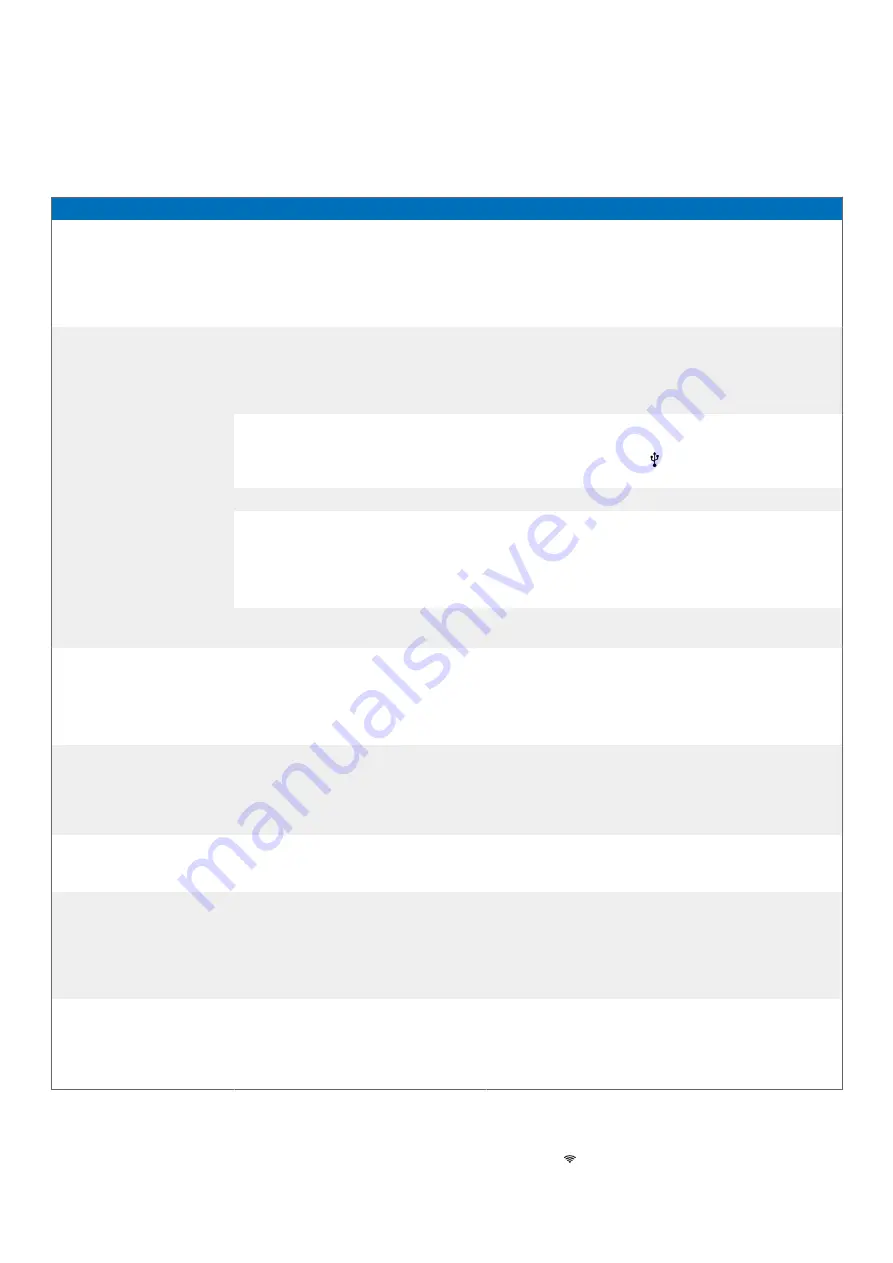
6.
Troubleshooting
Find the most common problems you could encounter with the SpeechMike in the following table. If you are unable to
solve the problem with the information below, contact the supporting Philips partner you purchased the device from.
Problem
Cause
Solution
The SpeechMike is
completely without
function
• Some computer providers limit
the output power of USB ports
to 100mA. These ports may not
provide enough power for the
SpeechMike to function proper-
ly.
• Use the supplied power supply unit.
• Connect the SpeechMike via a self-powered
hub.
The SpeechMike
doesn't respond to in-
put commands.
• The wireless connection to the
docking station may be interrup-
ted.
• Check the wireless connection.
• Move closer to the docking station.
• Start the pairing process as described in the
• The USB cable is connected to
the wrong USB port on the
docking station (i.e. USB port for
charging marked with 5V DC).
• Disconnect the USB cable from the docking sta-
tion and connect it to the USB port for PC con-
nection marked with on the docking station.
• Your computer is in sleep mode.
• Wake your computer from sleep mode.
• The battery is empty.
• Charge the SpeechMike.
• If none of the solutions provided above solves
the problem, reset the wireless connection. For
more information, see
The SpeechMike
doesn't switch on.
• The battery is very low.
• Charge the SpeechMike.
The SpeechMike
doesn't connect to the
docking station.
• Pairings may have been reset or
the SpeechMike has been previ-
ously paired with another dock-
ing station.
• Start the pairing process as described in the
• If re-pairing doesn't solve the problem, reset the
wireless connection. For more information, see
Resetting the wireless connection [12]
.
The SpeechMike is con-
nected to the computer
but sound will play on
the computer’s speaker
only
• SpeechMike is not selected as
the default playback device.
• In the Windows sound settings, select Speech-
Mike as the default playback device.
The SpeechMike
doesn't record sound.
• The input level is too low be-
cause of the wrong recording
source.
• In the Windows sound settings, select Speech-
Mike as the default recording device.
My computer can't de-
tect the foot control.
• The docking station was con-
nected to the computer and/or
to the power outlet before you
connected the foot control.
• Disconnect the foot control from the docking
station and the docking station from the com-
puter and/or power outlet. Then reconnect the
foot control to the docking station first and after-
wards connect the docking station to the com-
puter and/or to the power outlet.
The connection be-
tween the SpeechMike
and the docking station
is being interrupted.
• The docking station is connected
to a low-power USB port on
your computer.
• Additionally, connect the docking station via the
supplied USB cable to the power supply unit and
the USB port for charging (marked with 5V DC).
For more information, see
LED colors and meanings
The LEDs on your SpeechMike and the docking station indi-
cate the connection and battery status as well as problems
that might occur when using your SpeechMike and the
docking station. Use the following table to learn more about
the connection status, battery status, and potential prob-
lems:
Connection LED
25