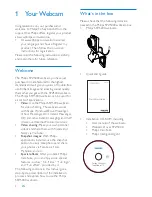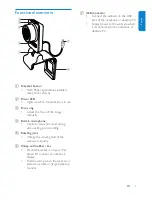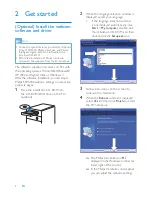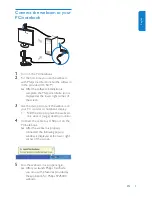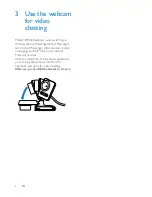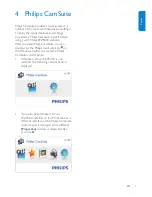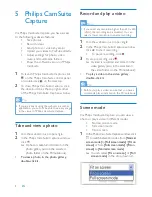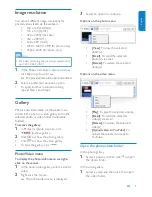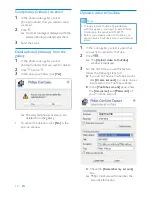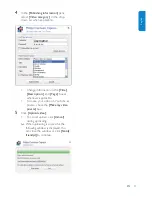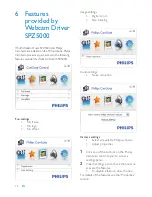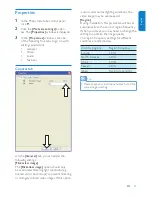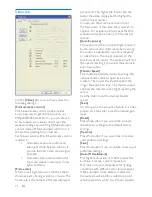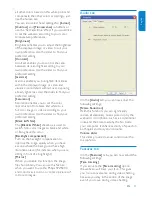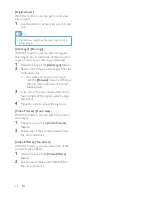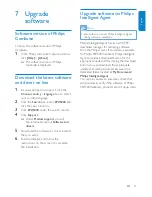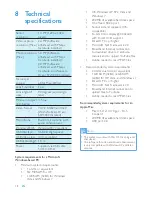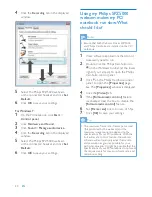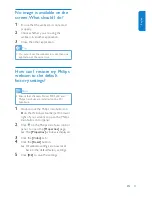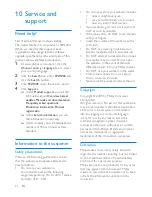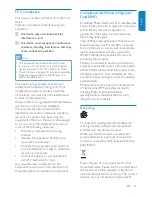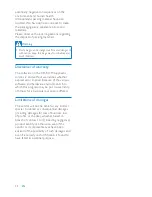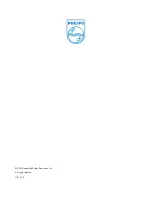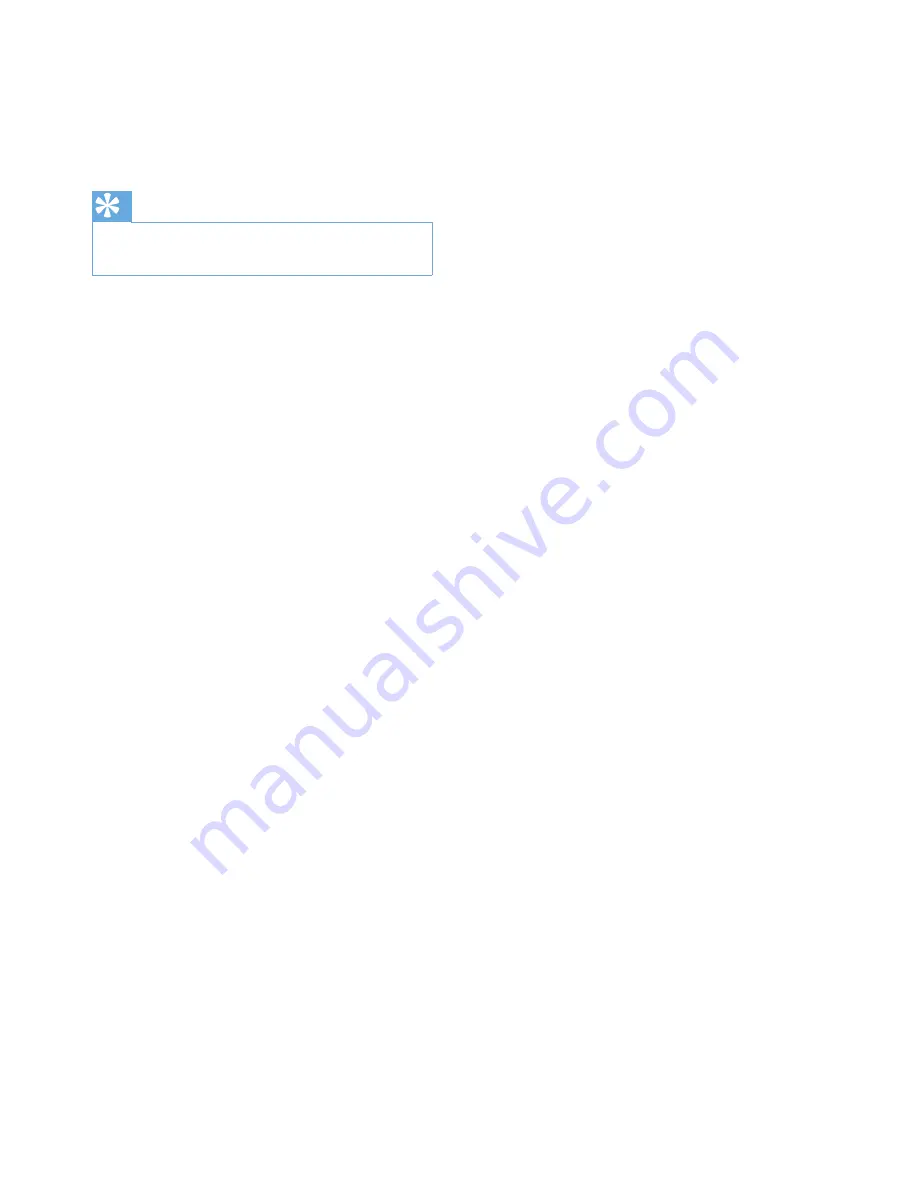
16
EN
[Digital Zoom]
With this function, you can get a closer view
of an object.
1
Use the slider to dynamically zoom in and
out.
Tip
Digital zoom magni es the pixels but not the
•
actual image.
[Add Logo]
(
[Fun logo]
)
With this function, you can add fun logos to
the images. You can add one of the provided
logos or one of your own logos (pictures).
1
Check the box of the
[Add Logo]
feature.
2
Select one of the provided logos from the
drop-down list.
To select one of your own logos,
•
click the
[Browse]
button and follow
the on-screen instructions to nish
the selection.
3
Click one of the four click-button on the
four corners of the logo to select a logo
placement.
4
Move the slide to adjust the logo size.
[Video Frames]
(
[Fun frame]
)
With this function, you can add fun frames to
the images.
1
Check the box of the
[Video Frames]
feature.
2
Select one of the provided frames from
the drop-down list.
[Video Effects]
(
[Fun effect]
)
With this function, you can select one of the
provided video effects.
1
Check the box of the
[Video Effects]
feature.
2
Select one of the provided effects from
the drop-down list.