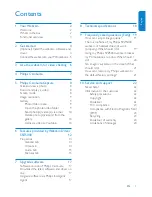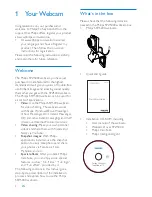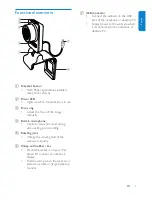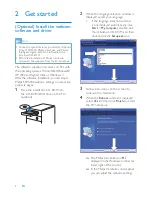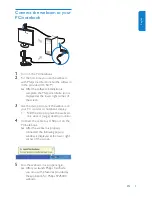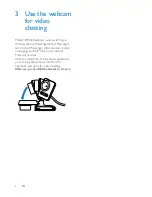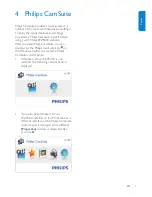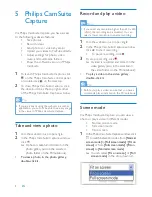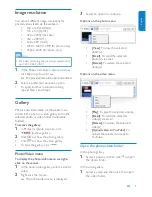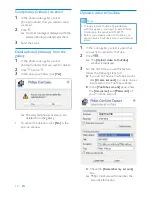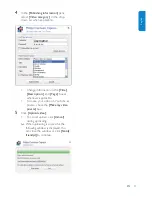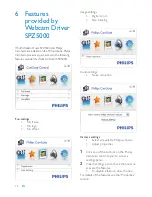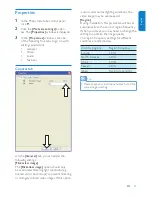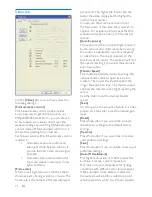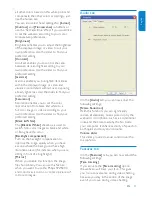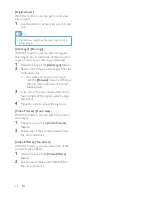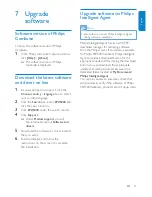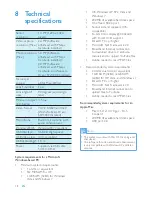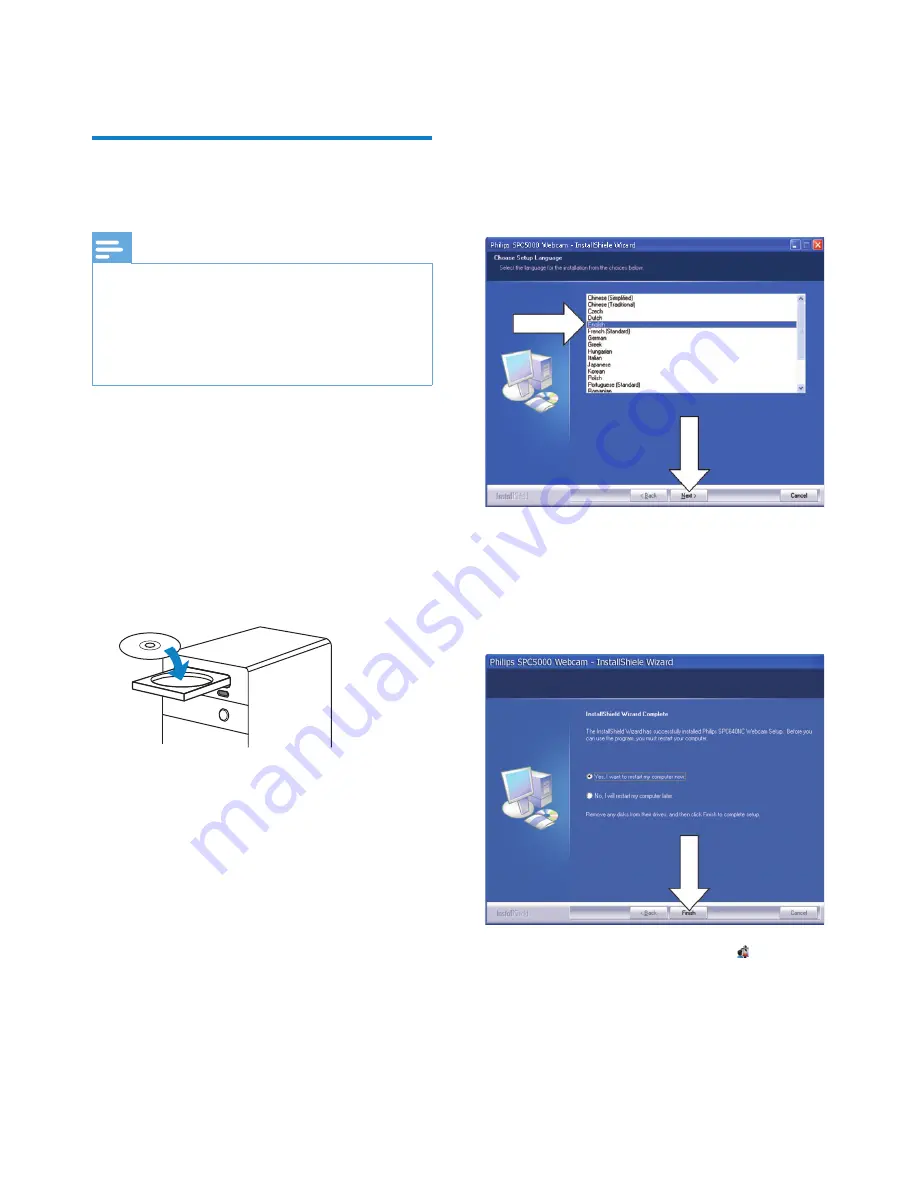
4
EN
2 Get
started
(Optional) Install the webcam
software and driver
Note
To use the special features provided by Webcam
•
Driver SPZ5000, Philips CamSuite, and Philips
Intelligent Agent, install the software in the
provided CD-ROM.
Before the installation of Philips CamSuite,
•
disconnect the webcam from the PC/notebook.
The software supplied only works on PCs with
the operating systems Microsoft® Windows®
XP (SP2 and higher), Vista, or Windows 7.
After the software installation, you can adjust
Philips SPZ5000 webcam settings on respective
property pages.
1
Place the installation CD-ROM into
the CD-ROM/DVD drive on the PC/
notebook.
2
When the language selection window is
displayed, select your language.
If the language selection window
•
is not displayed automatically, click
Start
>
My computer
, double-click
the installation CD-ROM, and then
double-click the
Setup.exe
icon.
3
Follow instructions on the screen to
continue the installation.
4
When the
Reboot
window is displayed,
select
Yes
and then click
Finish
to restart
the PC/notebook.
The Philips CamSuite icon
»
is
displayed in the Windows toolbar (at
lower right of the screen).
In the Philips CamSuite control panel,
»
you can adjust the webcam settings.