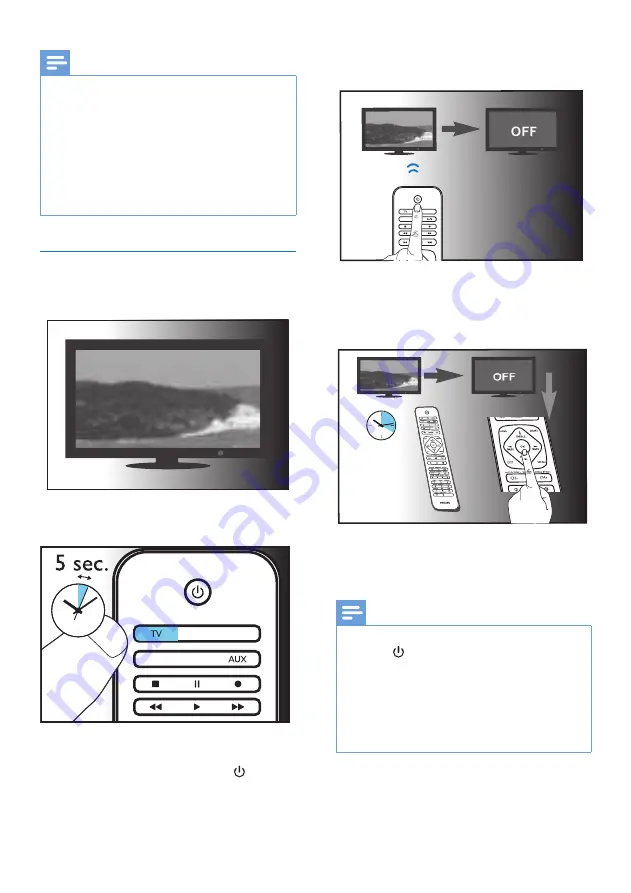
5
EN
Note
•
It is possible sometimes that your device only responds
to some of the buttons. In such case, set up with the
next code in the code list, and try operating your
device again. If there spill problem on code or key, you
can try to learn a key by learning faction if the remote
support learning function.
•
Each device button can be used to set up any device.
E.g. you may setup a TV using the SAT device button.
•
Before you enter any digit in Step 4 , you can press
device buttem to exit from setup mode.
Auto registration
1
Switch on your device.
2
Press and hold the device selection button
(e.g. TV) for 5 seconds until the red LED is on.
SAT
BLU
S.BAR
MEDIA
HOME
SMART
3
Point at your device with the universal
remote.Then press and release to
start searching the code for your brand.
A different infrared signal is sent every 2
seconds as the universal remote searches,
indicated by a blue flash.
SAT
BLU
S.BAR
MEDIA
NFO
HOME
SMART
4
When the device is off,
immediately
press
and release
OK
to save the code.The blue
LED indicator will turn off.
max. 20
minutes
5
Operate the device with the universal
remote. If your device responds correctly, it
means you have saved the right code.
Note
•
Auto registration can be reversed, by pressing and
releasing once more during the auto registration
process.This is helpful if you missed out the chance to
press
OK
within 2 seconds. Make sure that the device
is first powered on again.
•
It is possible sometimes that your device only responds
to some of the buttons. In such case, set up with the
next code in the code list, and try operating your
device again.




























