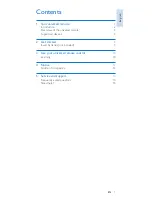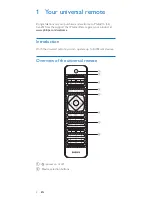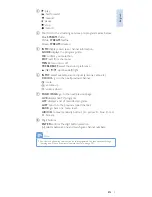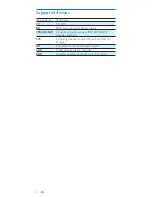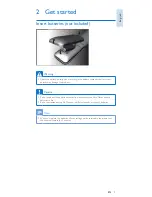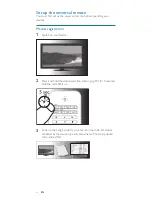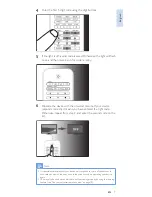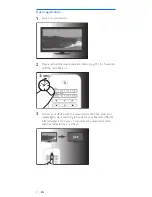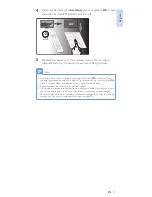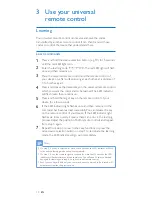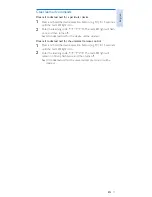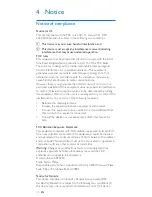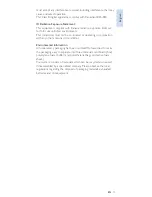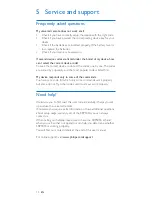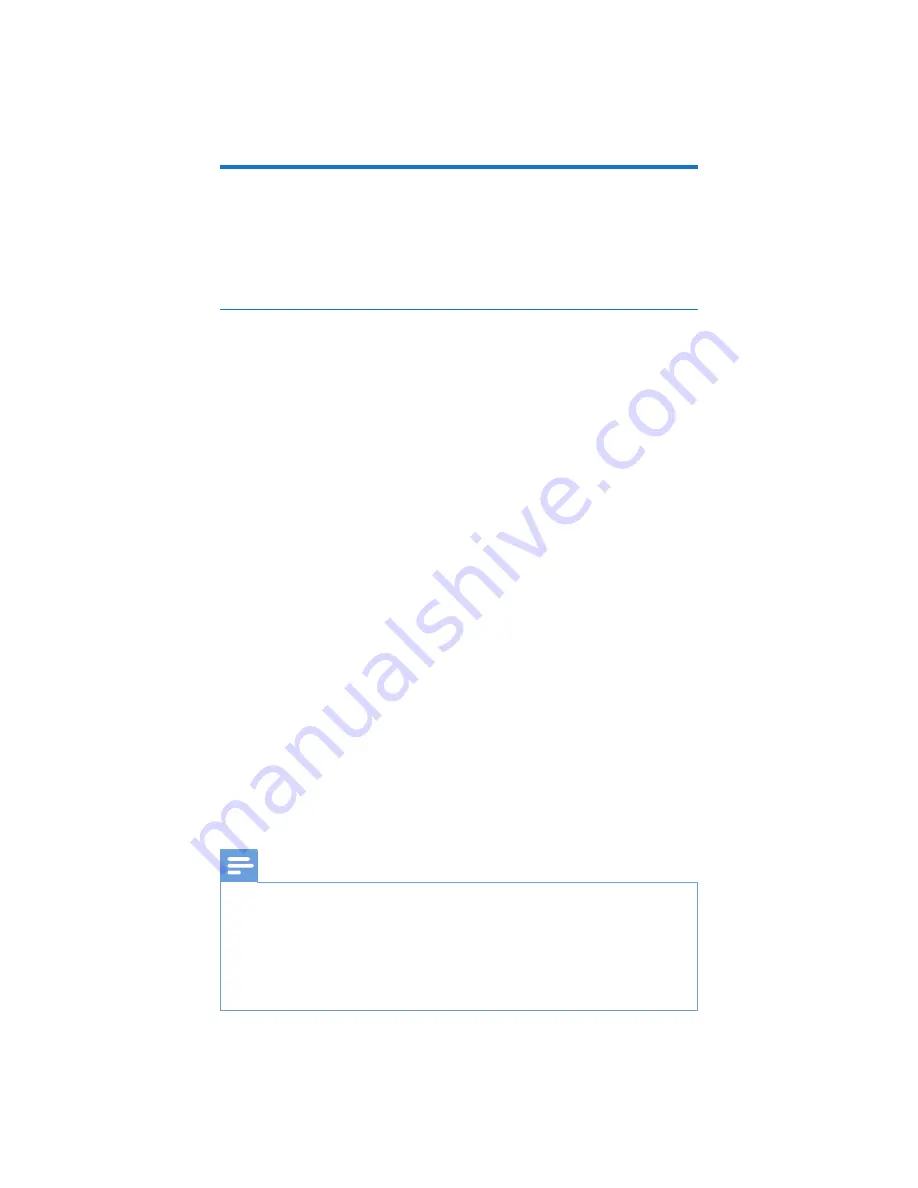
10
EN
3 Use your universal
remote control
Learning
Your universal remote control can receive and save the codes
transmitted by another remote control. It can then transmit those
codes to control the device that understands them.
Learn commands
1
Press and hold the device selection button (e.g. TV) for 5 seconds
until the red LED light is on.
2
Enter the learning code '9','9','9','0','0'. The red LED light will flash
once and then remains on.
3
Place the universal remote control and the remote control of
your device on a flat surface, aiming at each other at a distance of
3 to 5 inches apart.
4
Press and release the desired key on the universal remote control
which you want the command to be learned. The LED indicator
will flash twice then remains on.
5
Press and hold the target key on the remote control of your
device for a few seconds.
6
If the LED indicator light flashes once and then remains on, the
command has been learned successfully. You can release the key
on the remote control of your device. If the LED indicator light
flashes six times quickly, it means there’s an error in the learning
process. Adjust the position of both remote controls and repeat
from step 5 again.
7
Repeat from step 3 to learn other key functions, or press the
same device selection button on step 1 to terminate the learning
mode, the LED indicator will go out immediately.
Note
•
On step 4, if no key is selected for more than 8 seconds, the LED indicator will flash
twice and the learning mode will exit automatically.
•
On step 5, if no other remote signal is received for more that 15 seconds, the LED
indicator will flash six times and then remains on. You will need to select a desired
key again for learning as in step 4 on your universal remote control.
•
Each function key will hold only one command, a new command to be learned will
automatically replace the previous one.
Summary of Contents for SRP5018
Page 2: ......