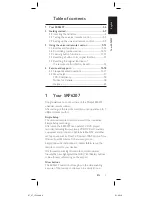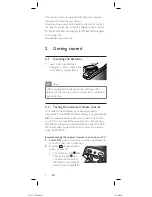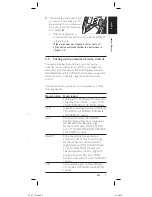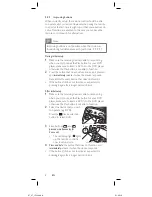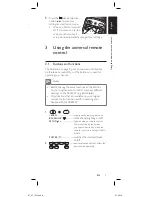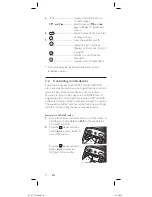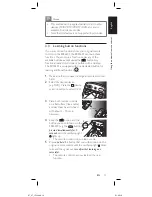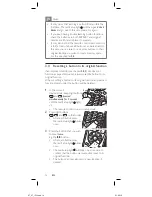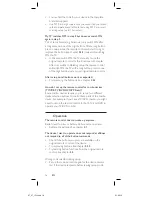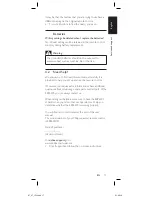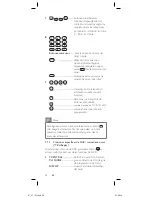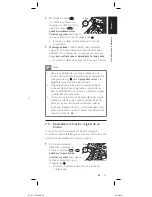16
EN
• You can find the code for your device in the complete
brand list supplied.
•
Use ‘9999’ as 4-digit code in case you cannot find your brand
in the complete brand list. Note that using ‘9999’ may result
in a long setup (up to 15 minutes).
My TV switches OFF in step 4 but does not switch ON
again in step 5.
TVs of some brands (e.g. Panasonic) only switch ON after
a long press on one of the digit buttons. After a long button
press in setup mode the remote control will start trying to
improve the button (see chapter
2.3.3
) instead of switching
ON the TV.
• In this case, switch ON the TV manually or use the
original remote control for this. Continue with step
6
.
After successfully completing setup, the remote control
will switch ON the TV with a long button press on one
of the digit buttons, just as your original remote control.
After setup, not all buttons work as expected.
• Try improving the button(s). See chapter
2.3.3
.
How do I set up the remote control for combo devices
(TV/VCR, TV/DVD, DVD/VCR, etc)?
Some combo devices require you to set up two different
device selection buttons to control both parts of the combo
device. For example, if you have a TV/DVD combo, you might
need to set up the remote control for both TV and DVD to
operate your TV/DVD combo.
Operation
The remote control does not wake up anymore.
Battery level too low or battery lifetime came to an end.
• Replace the batteries. See chapter
2.1
.
The device I want to operate does not respond at all/does
not respond to all of the button commands.
• Check if the buttons you press are available on the
original remote control of the device.
• Try improving buttons. See chapter
2.3.3
.
• Try learning button functions from the original remote
control. See chapter
3.3
.
Wrong code selected during setup.
• Set up the remote control again for the device. Always
test if the device responds, before leaving setup mode.
SRP6207_27_IFU.indd 16
01-02-12 19:25