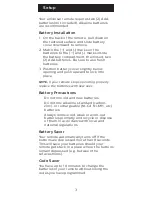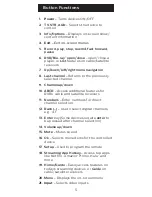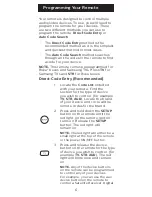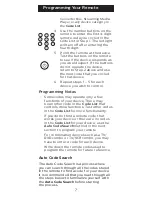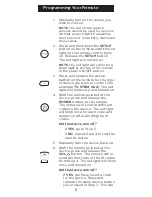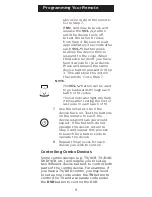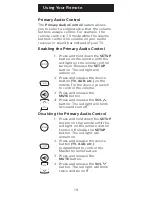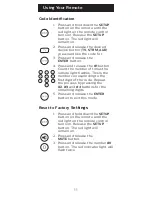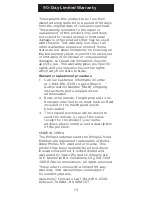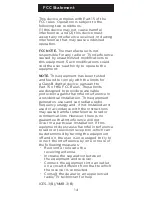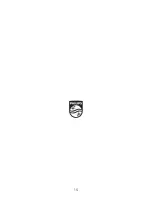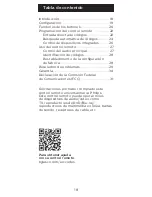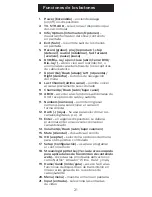6
Programming Your Remote
Your remote is designed to control multiple
audio/video devices. To use, you will need to
program the remote for your devices. There
are two different methods you can use to
program the remote,
Direct Code Entry
or
Auto Code Search.
• The
Direct Code Entry
method is the
recommended method as it is the simplest
and quickest method in most cases.
• The
Auto Code Search
method searches
through all the codes in the remote to find
a code for your device.
NOTE:
This remote comes preprogrammed for
Roku
®
boxes and Samsung TVs. Press
TV
for
Samsung TVs and
STR
for Roku boxes.
Direct Code Entry (Recommended)
1. Locate the
Code List
included
with your remote. Find the
section for the type of device
you wish to control, (for example
TV, STR, AUD
). Locate the brand
of your device and circle all the
remote codes for the brand.
2. Press and hold down the
SETUP
button on the remote until the
red light on the remote control
turns on. Release the
SETUP
button. The red light will
remain
on.
NOTE:
The red light will either be a
small light at the top of the remote
or the power ON/OFF button.
3. Press and release the device
button on the remote for the type
of device you wish to control, (for
example
TV, STR, AUD
). The red
light will blink once and remain
on.
NOTE:
Any of the device buttons
on the remote can be programmed
to control any of your devices.
For example, you can use the aux
device button on the remote to
control a Satellite Receiver, Digital
Summary of Contents for SRP9232D/27
Page 1: ...User manual Audio Video SRP9232D 27 v2 12 17 ...
Page 4: ...4 Button Functions 7 13 14 17 19 20 21 18 16 3 4 1 8 8 9 9 11 11 2 6 5 15 10 12 ...
Page 15: ...15 ...
Page 16: ...16 ...
Page 17: ...17 Manual de usuario Audio Video SRP9232D 27 v2 12 17 ...
Page 20: ...20 7 13 14 17 19 20 21 18 16 3 4 1 8 8 9 9 11 11 2 6 5 15 10 12 Funciones de los botones ...
Page 32: ......